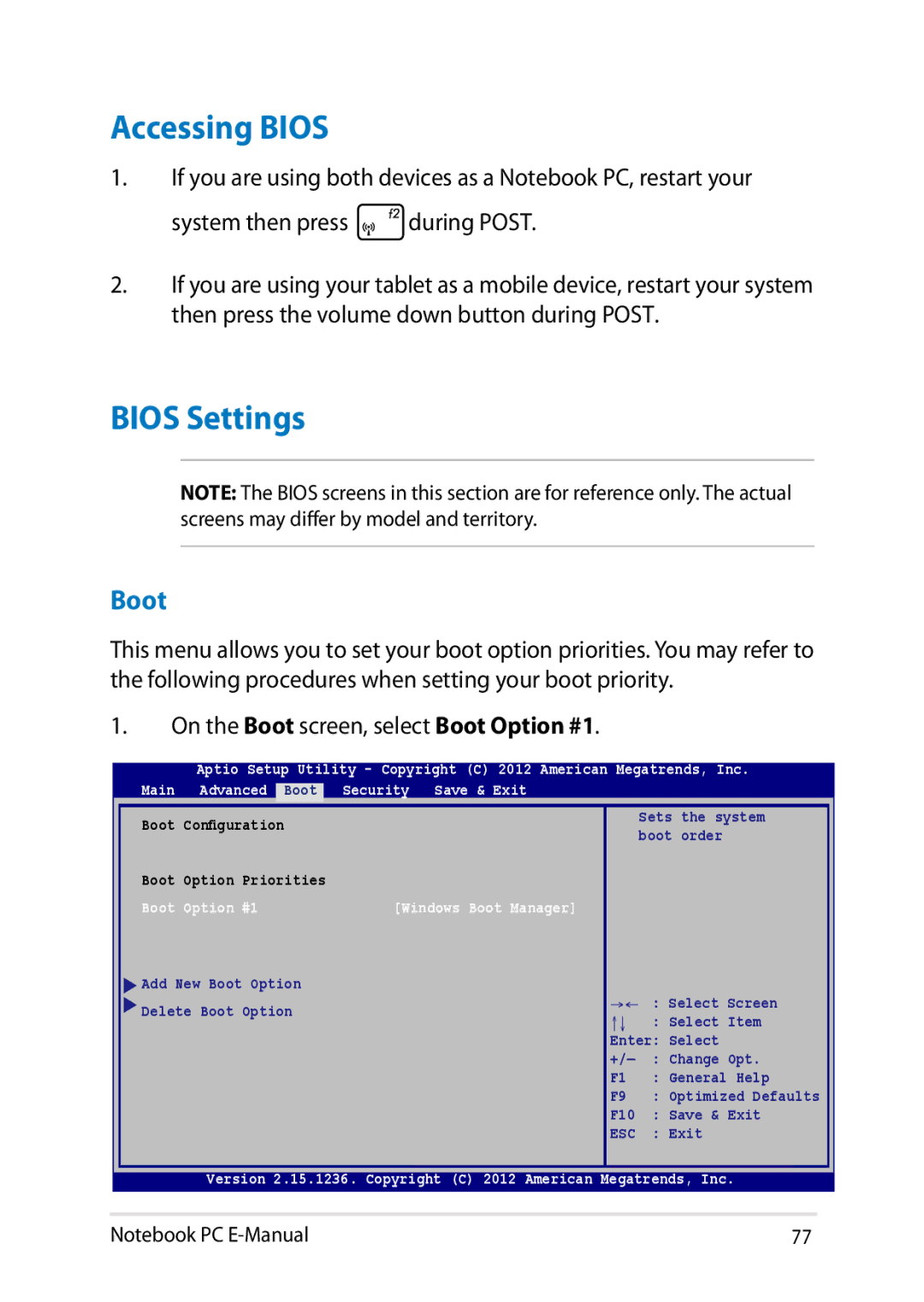Accessing BIOS
1.If you are using both devices as a Notebook PC, restart your
system then press ![]() during POST.
during POST.
2.If you are using your tablet as a mobile device, restart your system then press the volume down button during POST.
BIOS Settings
NOTE: The BIOS screens in this section are for reference only. The actual screens may differ by model and territory.
Boot
This menu allows you to set your boot option priorities. You may refer to the following procedures when setting your boot priority.
1.On the Boot screen, select Boot Option #1.
Aptio Setup Utility - Copyright (C) 2012 American Megatrends, Inc.
Main Advanced | Boot |
| Security | Save & Exit |
|
Boot Configuration |
|
| Sets the system | ||
|
| boot order | |||
|
|
|
|
| |
Boot Option Priorities |
|
|
| ||
Boot Option #1 | [Windows Boot Manager] |
| |||
Add New Boot Option |
|
|
| ||
Delete Boot Option |
| →← : Select Screen | |||
| ↑↓ | : Select Item | |||
|
|
|
| ||
|
|
|
| Enter: Select | |
|
|
|
| +/— | : Change Opt. |
|
|
|
| F1 | : General Help |
|
|
|
| F9 | : Optimized Defaults |
|
|
|
| F10 | : Save & Exit |
|
|
|
| ESC | : Exit |
Version 2.15.1236. Copyright (C) 2012 American Megatrends, Inc.
Notebook PC | 77 |