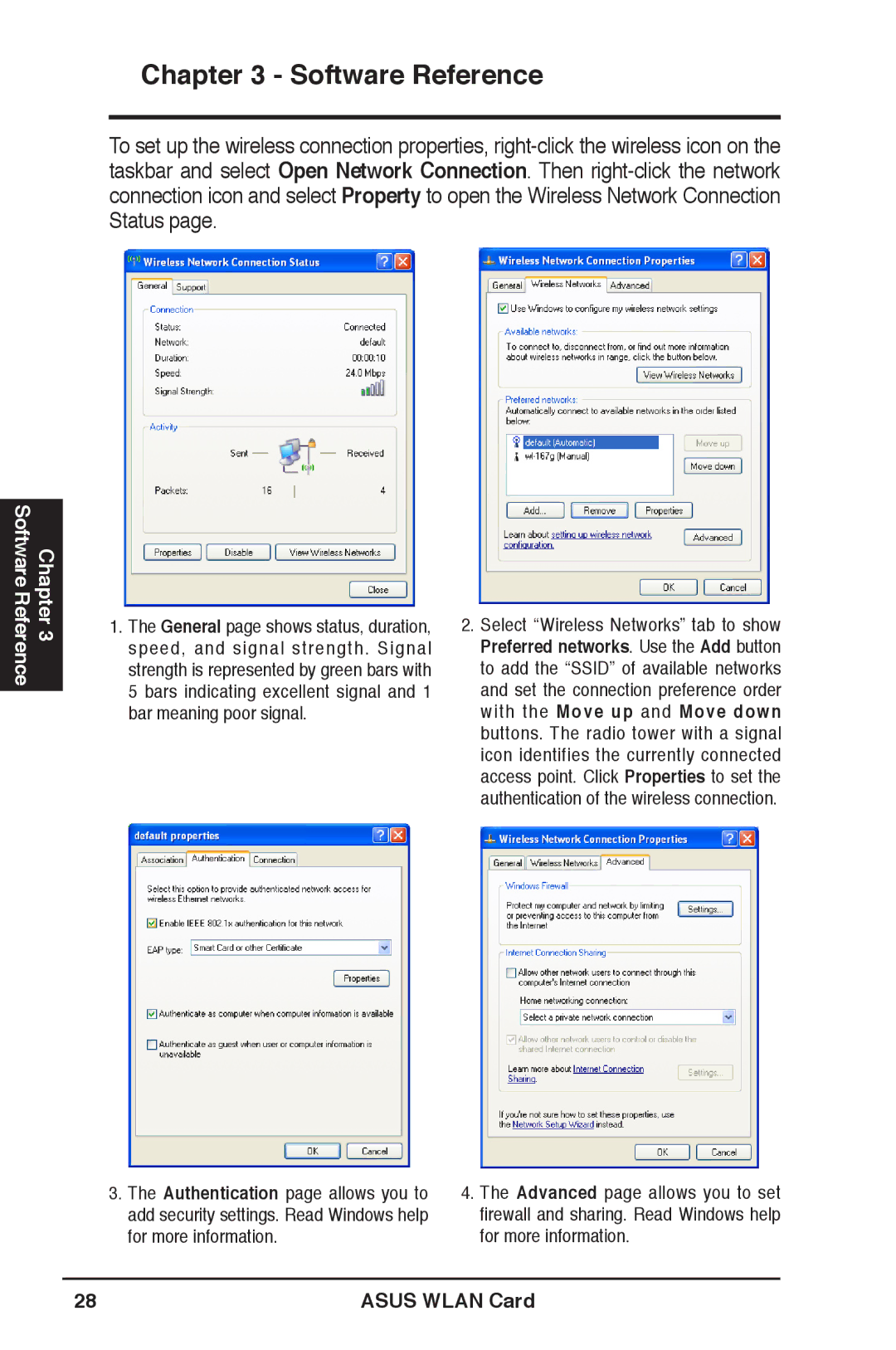Chapter 3 - Software Reference
To set up the wireless connection properties,
Chapter 3 Software Reference
1.The General page shows status, duration, speed, and signal strength. Signal strength is represented by green bars with 5 bars indicating excellent signal and 1 bar meaning poor signal.
3.The Authentication page allows you to add security settings. Read Windows help for more information.
2.Select “Wireless Networks” tab to show Preferred networks. Use the Add button to add the “SSID” of available networks and set the connection preference order with the Move up and Move down buttons. The radio tower with a signal icon identifies the currently connected access point. Click Properties to set the authentication of the wireless connection.
4.The Advanced page allows you to set firewall and sharing. Read Windows help for more information.
28 | ASUS WLAN Card |