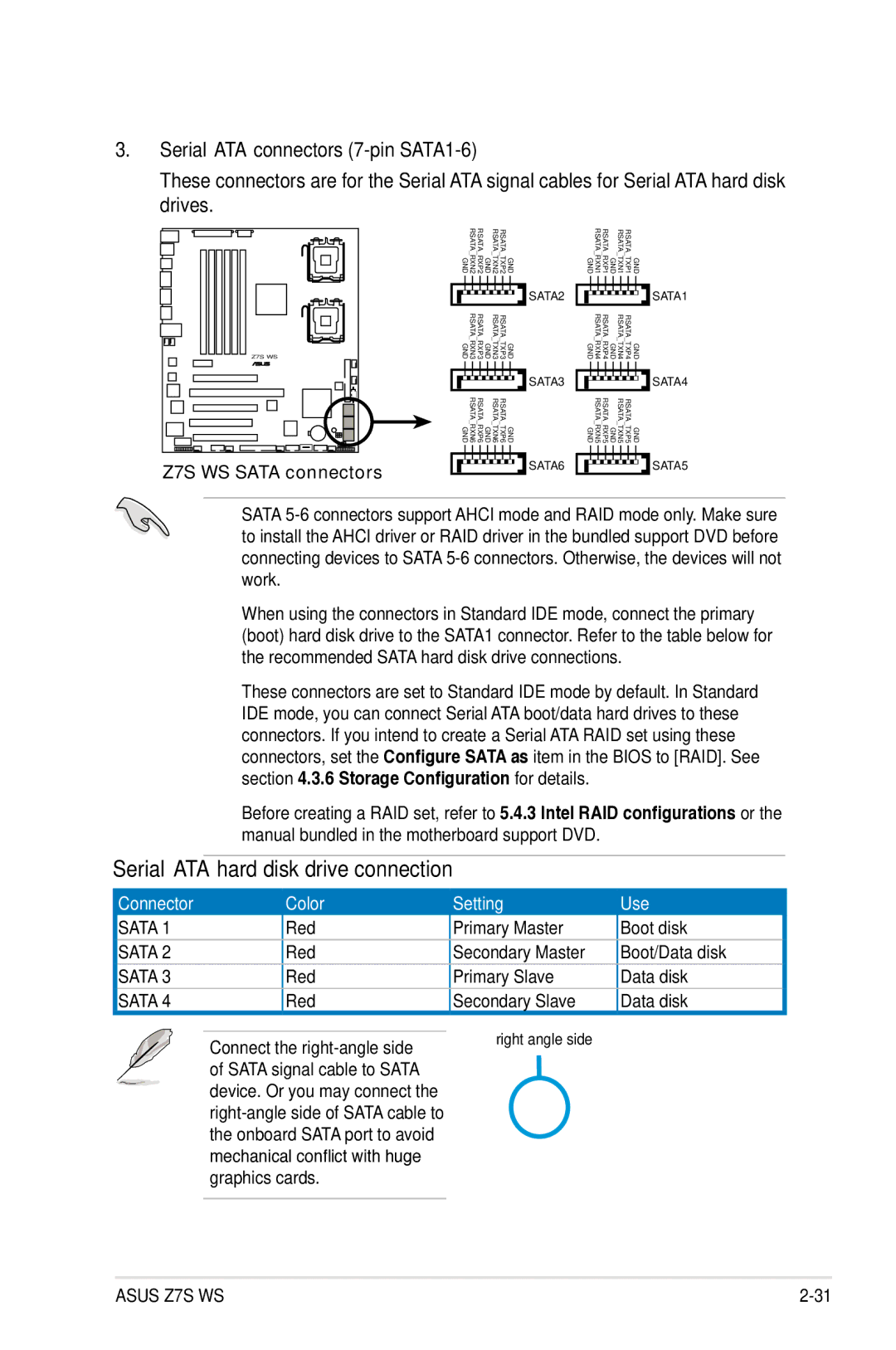Motherboard
E3465 First Edition February
Contents
Switches Audio card installation Connectors
Chapter Powering up
Chapter Bios setup
Psmi Ipmi FRU
Chapter Software support
Appendix CPU features
Canadian Department of Communications Statement
Federal Communications Commission Statement
Operation safety
Safety information
Electrical safety
How this guide is organized
Where to find more information
About this guide
Italics
Conventions used in this guide
Typography
USB
Z7S WS specifications summary
Asus EZ DIY
Xiii
Xiv
Chapter
Features and the new technologies it supports
Chapter summary
Welcome
Package contents
Product highlights
Special features
Serial ATA 3.0 Gb/s technology and SATA-On-The-Go
Dual Gigabit LAN solution
Ieee 1394a support
Diagnosis card
Temperature, fan, and voltage monitoring
Innovative Asus features
CrashFree Bios
Asus MemCool FB-DIMM Fan Kit optional
Hardware
Chapter summary
Onboard LED
Before you proceed
Screw holes
Placement direction
Motherboard overview
Support kits for the motherboard
CEK spring screw hole
That should match the eight 8 CEK spring screw holes
Audio card layout
Motherboard layout
Layout contents
CPU0FAN, CPU1FAN, CHAFAN1-4
Central Processing Unit CPU
Installing the CPU
To install a CPU Locate the CPU socket on the motherboard
CPU notch
Asus Z7S WS
CPU heatsink top view
Installing the CPU heatsink and fan
To install the CPU heatsink and fan
Z7S WS CPU fan connectors
Overview
Memory configurations
System memory
Rank population
Dimm installation reference table
Memory Sparing
Memory sparing technology
Removing a Dimm
Installing a Dimm
To remove a Dimm
Remove the Dimm from the socket
Installing the MemCool FB-DIMM fan optional
Asus Z7S WS
Configuring an expansion card
Installing an expansion card
To install an expansion card
Expansion slots
PCI Express x1 MIO slot
Interrupt assignments
PCI Express 2.0 x16 slots red
Universal PCI Express x16 slot white
7 PCI/PCI-X slots
Clear RTC RAM Clrtc
Jumpers
Jumper cap on pins 2-3100 MHz capability for the PCI-X slot
PCI-X Speed setting 3-pin PCIXSPEED1
Fan switches HMSW1
Switches
Take out the Audio card from the package
Audio card installation
Rear panel connectors
Connectors
LAN port LED indications
Audio 2, 4, 6, or 8-channel configuration
Floppy disk drive connector 34-1 pin FLOPPY1
Internal connectors
Cable connector
IDE connector 40-1 pin Priide
Serial ATA hard disk drive connection
Serial ATA connectors 7-pin SATA1-6
Z7S WS USB connectors
USB connectors 4-pin USB6, 10-1 pin USB78
Serial port connector 10-1 pin COM1
Chassis intrusion connector 4-1 pin Chassis
Power supply SMBus connector 5-pin PSUSMB1
Eatxpwr EATX12V
TPM connector 20-1 pin TPM Optional
System power LED Green 3-pin Pled
System panel connector 20-pin Panel
ATX power button/soft-off button Green 2-pin Pwrsw
Reset button Blue 2-pin Reset
Optical drive audio connector 4-pin CD
Front panel audio connector 10-1 pin Aafp
Connector system panel
10.1 G.P. Diagnosis card layout
10 G.P. Diagnosis card installation
Installing G.P. Diagnosis card
10.3 G.P. Diagnosis card check codes
Hardware information
System
Sequence, and ways of shutting down
Starting up for the first time Turning off the computer
Starting up for the first time
AMI Bios beep codes
Turning off the computer
Using the OS shut down function
Using the dual function power switch
Bios setup
Chapter summary
Installing Asus Update
Managing and updating your Bios
Asus Update utility
Updating the Bios through the Internet
Updating the Bios through a Bios file
DOS environment
Creating a bootable floppy disk
Windows XP environment
Windows Vista environment
Z7S WS
Asus EZ Flash 2 utility
Updating the Bios file
Copying the current Bios
To copy the current Bios file using the Afudos utility
To update the Bios file using the Afudos utility
Utility verifies the file and starts updating the Bios
Recovering the Bios from the USB flash disk
Asus CrashFree Bios 3 utility
Recovering the Bios from the support DVD
Updating your Bios
Bios setup program
Navigation keys
Bios menu screen
Menu bar
Menu items
Configuration fields
Sub-menu items
Pop-up window
System Date Day xx/xx/xxxx
Main menu
System Time
Legacy Diskette a 1.44M, 3.5
Primary / Secondary / Third IDE Master / Slave
LBA/Large Mode Auto
Type Auto
Block Multi-sector Transfer Auto
Storage Configuration
Configure Sata as IDE
Ahci Configuration
Ahci Port1~6
Displays the status of auto-detection of Sata devices
Processor Information
System Information
System Memory
Fixed +1.25v Adjustment +1.25v
Jumpless Configuration
+1.8v Dual Adjustment +1.80v
SB +1.5v Adjustment +1.50v
Marvell Post Check LAN cable Disabled
CPU Configuration
Ratio Cmos Setting
Ai Net
Hardware Prefetcher Enabled
C1E Support Enabled
Adjacent Cache Line Prefectch Enabled
Max Cpuid Value Limit Disabled
This menu allows you to select the Clock Generator mode
Onboard Devices Configuration
Clock Mode Select Auto
Clock Generator
Onboard 1394 Enabled
Micro eSATA/PATA Controller Enabled
Onboard LAN Enabled
Serial Port1 Address 3F8/IRQ4
PCIPnP
USB Configuration
TCG/TPM Support No
Trusted Computing
Suspend Mode Auto
Power menu
Acpi 2.0 Support Disabled
Acpi Apic Support Enabled
APM Configuration
Power On By PS/2 Keyboard Disabled
Power On By RTC Alarm Disabled
Configuration options Disabled Space Bar Power Key Ctrl-Esc
Hardware Monitor
CPU0/1 Target Temperature
Smart Fan Control Enabled
MB Target Temperature
CPU0/1 Fan Speed xxxxRPM or Ignored / N/A
1st ~ xxth Boot Device xxx Drive
Boot menu
Boot Device Priority
Boot Settings Configuration
Security
Change Supervisor Password
Change User Password
User Access Level Full Access
Clear User Password
Password Check Setup
Asus EZ Flash
Tools menu
Save to Profle 1/2
Asus O.C. Profile
Load from Profile 1/2
Start O.C. Profile
Exit menu
Load Setup Defaults
Exit & Save Changes
Exit & Discard Changes
Bios setup
Support
Installing an operating system
Running the support DVD
Installing an operating system
Support DVD information
Drivers menu
Installs the Marvell Yukon CPA Application
Asus InstAll Installation Wizard for Utilities
Utilities menu
Marvell Yukon VCT Application
CyberLink PowerBackup
Asus Update
Asus PC Probe
Asus AI Nap
JMicron JMB36X 32bit/64bit SATA/RAID Driver
Make Disk menu
IntelR ESB2 AHCI/RAID 32bit/64bit Driver
Manual menu Asus Contact information
Displays the support DVD contents in graphical format
Displays the general specifications of the motherboard
Other information
Motherboard Info
Filelist
Technical support Form
Asus MyLogo2
Software information
Software support
AI NET2
Using the Virtual Cable Tester
Using PC Probe
Installing PC Probe
Asus PC Probe
Launching PC Probe
Sensor alert
Preference
Moving the monitor panels
Hardware monitor panels
Changing the monitor panels position
Monitoring sensor alert
WMI browser
DMI browser
CPU usage
PCI browser
Usage
Memory usage
Configuring PC Probe
Asus AI Nap
Realtek HD Audio Manager
Audio configurations
Information
Configuration options
Minimize
Exit
Mixer
Click to effect the Mixer settings and exit
Audio I/O
To set the Audio I/O options
3D Audio Demo
Microphone
Click the Noise Suppression
RAID definitions
RAID configurations
Setting the RAID item in Bios
Installing Serial ATA hard disks
Intel RAID configurations
Intel Matrix Storage Manager Option ROM Utility
Create Array Menu
Creating a RAID 0 set striped
Are you sure you want to create this volume? Y/N
XX.X GB
Creating a RAID 1 set mirrored
Creating a RAID 5 set parity
Software support
XXX.XGB
Deleting a RAID set
Reset RAID Data
Resetting Disks to Non-RAID
Before creating a RAID set
JMicron RAID Configuration
Onboard Device Configuration for details
Creating a RAID set
Entering the JMB363 RAID Bios utility
Disks Select Disk Block N/A Size 159 GB
Selected HDD shows a sign before it
RDD0 Jraid
RAID
Pressing Y deletes all the data in the HDD
RDD0 Jraid
Solving a Mirror conflict
Rebuilding a Mirror Drive
Saving the settings and exiting setup
Creating a RAID/SATA driver disk in Windows
Creating a RAID driver disk
Creating a RAID driver disk without entering the OS
Software support
Appendix
Intel EM64T Enhanced Intel SpeedStep Technology Eist
Intel EM64T
Using the Intel EM64T feature
Enhanced Intel SpeedStep Technology Eist
System requirements
Using the Eist