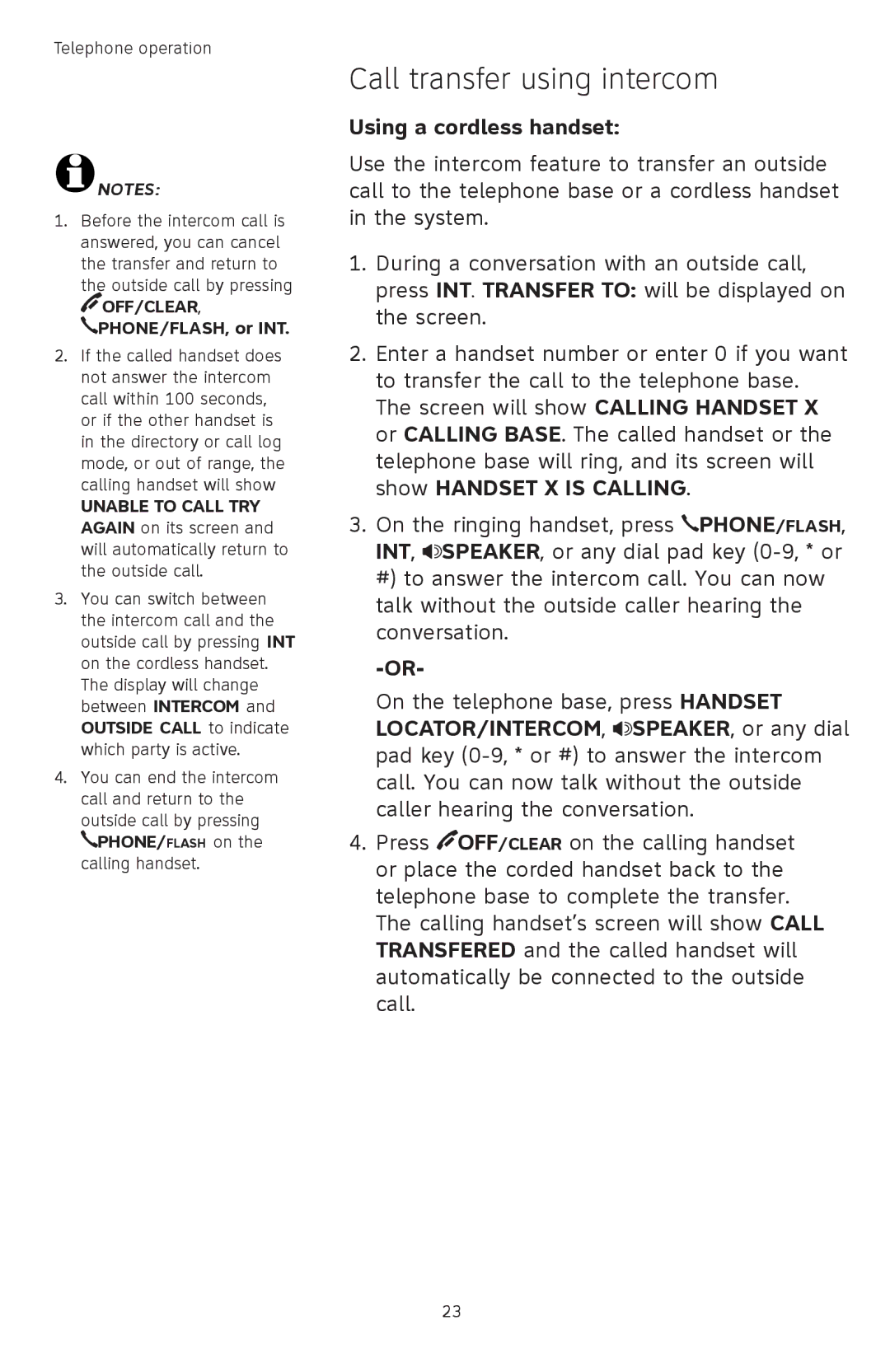Telephone operation
![]() NOTES:
NOTES:
1.Before the intercom call is answered, you can cancel
the transfer and return to the outside call by pressing ![]() OFF/CLEAR,
OFF/CLEAR,
PHONE/FLASH, or INT.
2.If the called handset does not answer the intercom call within 100 seconds, or if the other handset is in the directory or call log mode, or out of range, the calling handset will show
UNABLE TO CALL TRY AGAIN on its screen and will automatically return to the outside call.
3.You can switch between the intercom call and the outside call by pressing INT on the cordless handset. The display will change between INTERCOM and OUTSIDE CALL to indicate which party is active.
4.You can end the intercom call and return to the
outside call by pressing ![]() PHONE/FLASH on the calling handset.
PHONE/FLASH on the calling handset.
Call transfer using intercom
Using a cordless handset:
Use the intercom feature to transfer an outside call to the telephone base or a cordless handset in the system.
1.During a conversation with an outside call, press INT. TRANSFER TO: will be displayed on the screen.
2.Enter a handset number or enter 0 if you want to transfer the call to the telephone base.
The screen will show CALLING HANDSET X or CALLING BASE. The called handset or the telephone base will ring, and its screen will show HANDSET X IS CALLING.
3.On the ringing handset, press ![]() PHONE/FLASH, INT,
PHONE/FLASH, INT, ![]() SPEAKER, or any dial pad key
SPEAKER, or any dial pad key
On the telephone base, press HANDSET LOCATOR/INTERCOM, ![]() SPEAKER, or any dial pad key
SPEAKER, or any dial pad key
4.Press ![]() OFF/CLEAR on the calling handset or place the corded handset back to the telephone base to complete the transfer.
OFF/CLEAR on the calling handset or place the corded handset back to the telephone base to complete the transfer.
The calling handset’s screen will show CALL TRANSFERED and the called handset will automatically be connected to the outside call.
23