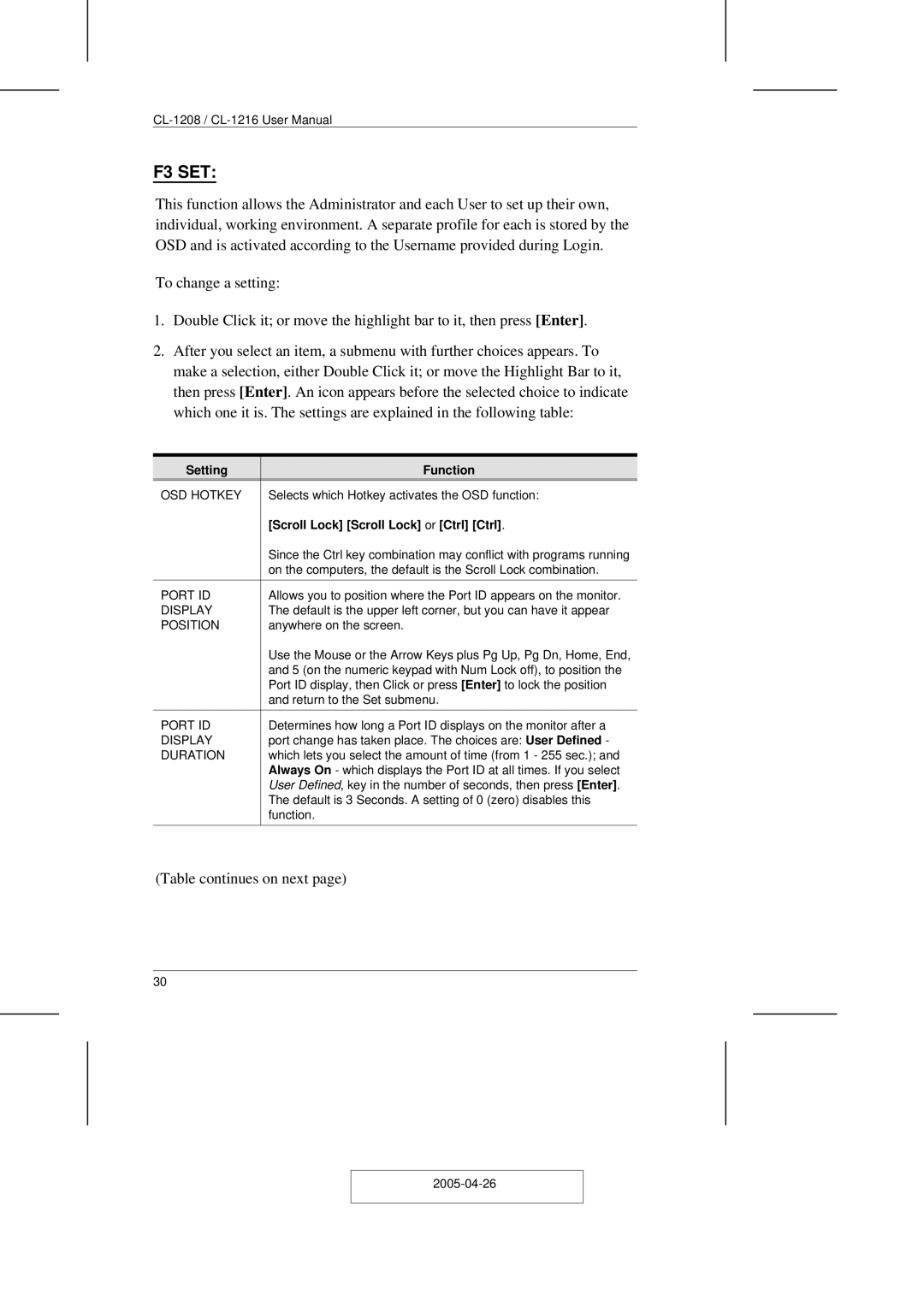CL-1216, CL-1208 specifications
ATEN Technology has consistently advanced the realm of digital communication and computer connectivity, providing innovative solutions that cater to various environments. Among its esteemed product lineup are the CL-1216 and CL-1208 KVM over IP switches. These devices exemplify ATEN's commitment to enhancing operational efficiency and providing robust management capabilities.The CL-1216 and CL-1208 are designed to facilitate remote access and control of multiple servers or devices from a single console, a necessity in today's fast-paced IT environments. The numbers in their names indicate their capabilities, with the CL-1216 allowing access to 16 servers and the CL-1208 catering to 8 servers. This functionality is especially valuable for data centers, server rooms, and IT departments that require constant oversight and management of numerous systems.
One of the standout features of these KVM switches is their ease of use. They come equipped with a user-friendly web-based interface, allowing admins to manage server access seamlessly from anywhere with internet connectivity. This eliminates the traditional barriers of physical proximity, enabling IT personnel to handle issues remotely, thereby reducing downtime and improving productivity.
In terms of technology, both models integrate advanced 1920x1200 resolution video support, ensuring high-quality image transmission, which is crucial for visual monitoring and management. They support various video formats, providing versatility to different operational setups. Moreover, they are equipped with USB keyboard and mouse support, which allows a smooth user experience when managing connected systems.
Another significant characteristic of the CL-1216 and CL-1208 is their enhanced security features. They support advanced encryption protocols and user authentication, ensuring that only authorized personnel can access the connected servers. This level of security is crucial in preventing unauthorized access and safeguarding sensitive information.
Furthermore, these devices are designed with reliability in mind, featuring robust construction and the ability to operate effectively in various environmental conditions. They also offer multiple user access levels, enabling organizations to manage permissions and roles efficiently.
In conclusion, the ATEN CL-1216 and CL-1208 KVM over IP switches provide powerful, user-friendly solutions for remote server management. With their high-resolution video support, robust security features, and ease of use, they represent a significant step forward in IT management technology, ensuring enterprises can maintain control and oversight in an increasingly digital landscape.