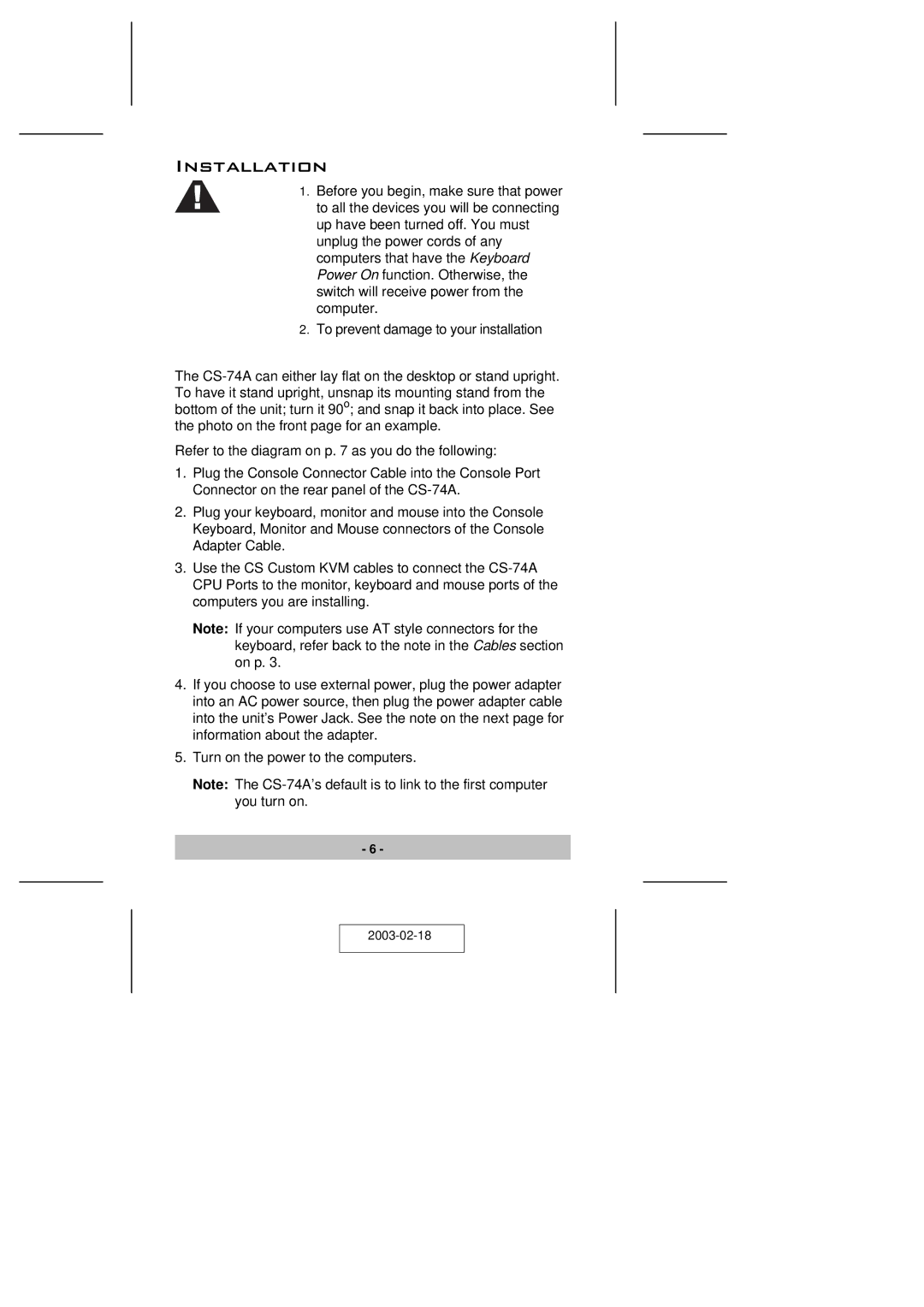Installation
1.Before you begin, make sure that power to all the devices you will be connecting up have been turned off. You must unplug the power cords of any computers that have the Keyboard Power On function. Otherwise, the switch will receive power from the computer.
2.To prevent damage to your installation
The
Refer to the diagram on p. 7 as you do the following:
1.Plug the Console Connector Cable into the Console Port Connector on the rear panel of the
2.Plug your keyboard, monitor and mouse into the Console Keyboard, Monitor and Mouse connectors of the Console Adapter Cable.
3.Use the CS Custom KVM cables to connect the
Note: If your computers use AT style connectors for the keyboard, refer back to the note in the Cables section on p. 3.
4.If you choose to use external power, plug the power adapter into an AC power source, then plug the power adapter cable into the unit’s Power Jack. See the note on the next page for information about the adapter.
5.Turn on the power to the computers.
Note: The
-6 -