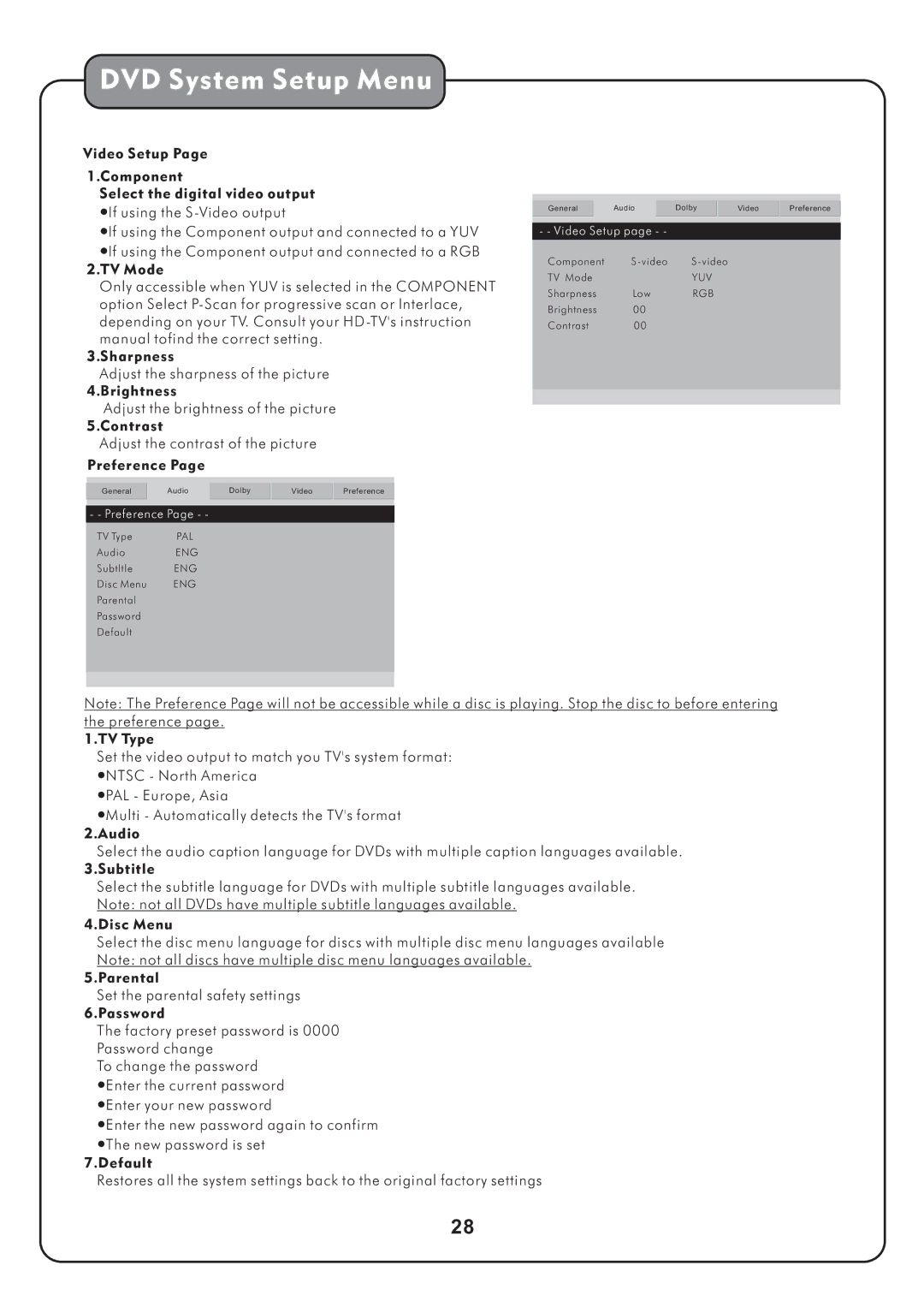DVD System Setup Menu
Video Setup Page
1.Component
Select the digital video output ●If using the
●If using the Component output and connected to a YUV ●If using the Component output and connected to a RGB
2.TV Mode
Only accessible when YUV is selected in the COMPONENT option Select
3.Sharpness
Adjust the sharpness of the picture 4.Brightness
Adjust the brightness of the picture 5.Contrast
Adjust the contrast of the picture Preference Page
General | Audio | Dolby | Video | Preference |
- - Preference Page - -
TV Type | PAL |
Audio ENG
Subtltle ENG
Disc Menu | ENG |
Parental
Password
Default
General | Audio | Dolby | Video | Preference |
- - Video Setup page - - |
|
|
| |
Component
TV Mode |
| YUV |
Sharpness | Low | RGB |
Brightness | 00 |
|
Contrast | 00 |
|
|
|
|
|
|
|
Note: The Preference Page will not be accessible while a disc is playing. Stop the disc to before entering the preference page.
1.TV Type
Set the video output to match you TV's system format: ●NTSC - North America
●PAL - Europe, Asia
●Multi - Automatically detects the TV's format 2.Audio
Select the audio caption language for DVDs with multiple caption languages available. 3.Subtitle
Select the subtitle language for DVDs with multiple subtitle languages available. Note: not all DVDs have multiple subtitle languages available.
4.Disc Menu
Select the disc menu language for discs with multiple disc menu languages available Note: not all discs have multiple disc menu languages available.
5.Parental
Set the parental safety settings 6.Password
The factory preset password is 0000 Password change
To change the password
●Enter the current password ●Enter your new password
●Enter the new password again to confirm ●The new password is set
7.Default
Restores all the system settings back to the original factory settings
28