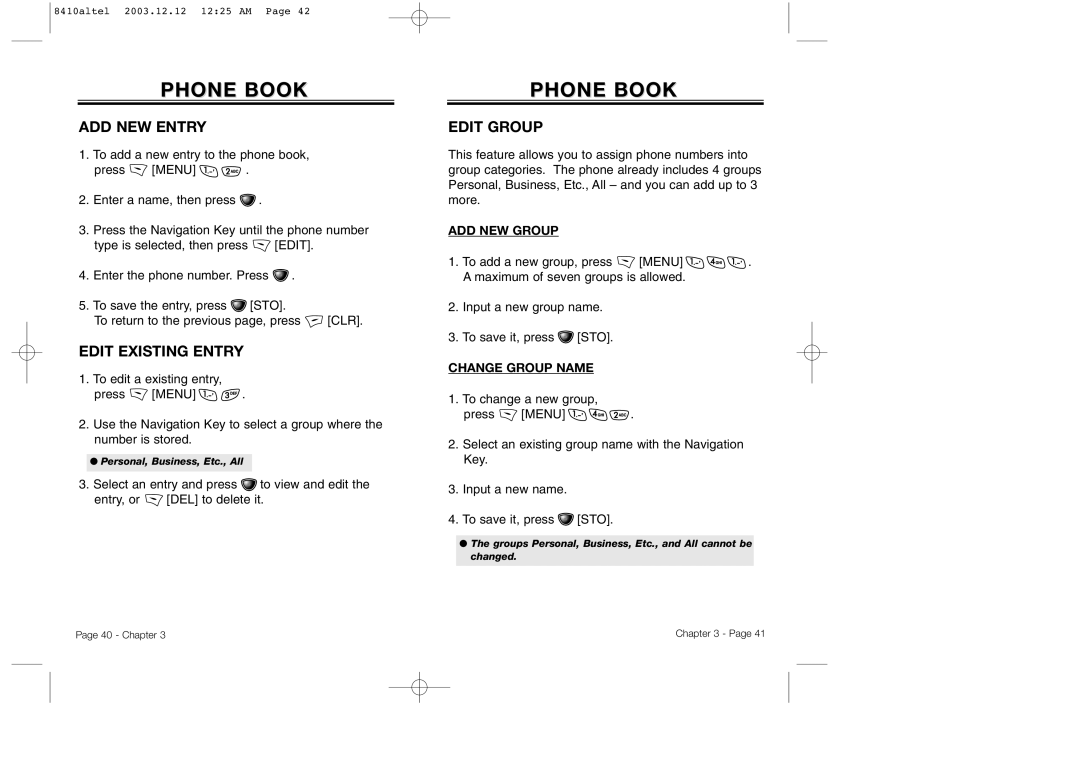8410altel 2003.12.12 12:25 AM Page 42
PHONE BOOK
ADD NEW ENTRY
1.To add a new entry to the phone book,
press ![]() [MENU]
[MENU] ![]()
![]() .
.
2.Enter a name, then press ![]() .
.
3.Press the Navigation Key until the phone number
type is selected, then press ![]() [EDIT].
[EDIT].
4.Enter the phone number. Press ![]() .
.
5.To save the entry, press ![]() [STO].
[STO].
To return to the previous page, press ![]() [CLR].
[CLR].
EDIT EXISTING ENTRY
1.To edit a existing entry,
press ![]() [MENU]
[MENU] ![]()
![]() .
.
2.Use the Navigation Key to select a group where the number is stored.
●Personal, Business, Etc., All
3.Select an entry and press ![]() to view and edit the
to view and edit the
entry, or ![]() [DEL] to delete it.
[DEL] to delete it.
PHONE BOOK
EDIT GROUP
This feature allows you to assign phone numbers into group categories. The phone already includes 4 groups Personal, Business, Etc., All – and you can add up to 3 more.
ADD NEW GROUP
1.To add a new group, press ![]() [MENU]
[MENU] ![]()
![]()
![]() . A maximum of seven groups is allowed.
. A maximum of seven groups is allowed.
2.Input a new group name.
3.To save it, press ![]() [STO].
[STO].
CHANGE GROUP NAME
1.To change a new group,
press ![]() [MENU]
[MENU] ![]()
![]()
![]() .
.
2.Select an existing group name with the Navigation Key.
3.Input a new name.
4.To save it, press ![]() [STO].
[STO].
●The groups Personal, Business, Etc., and All cannot be changed.
Page 40 - Chapter 3 | Chapter 3 - Page 41 |