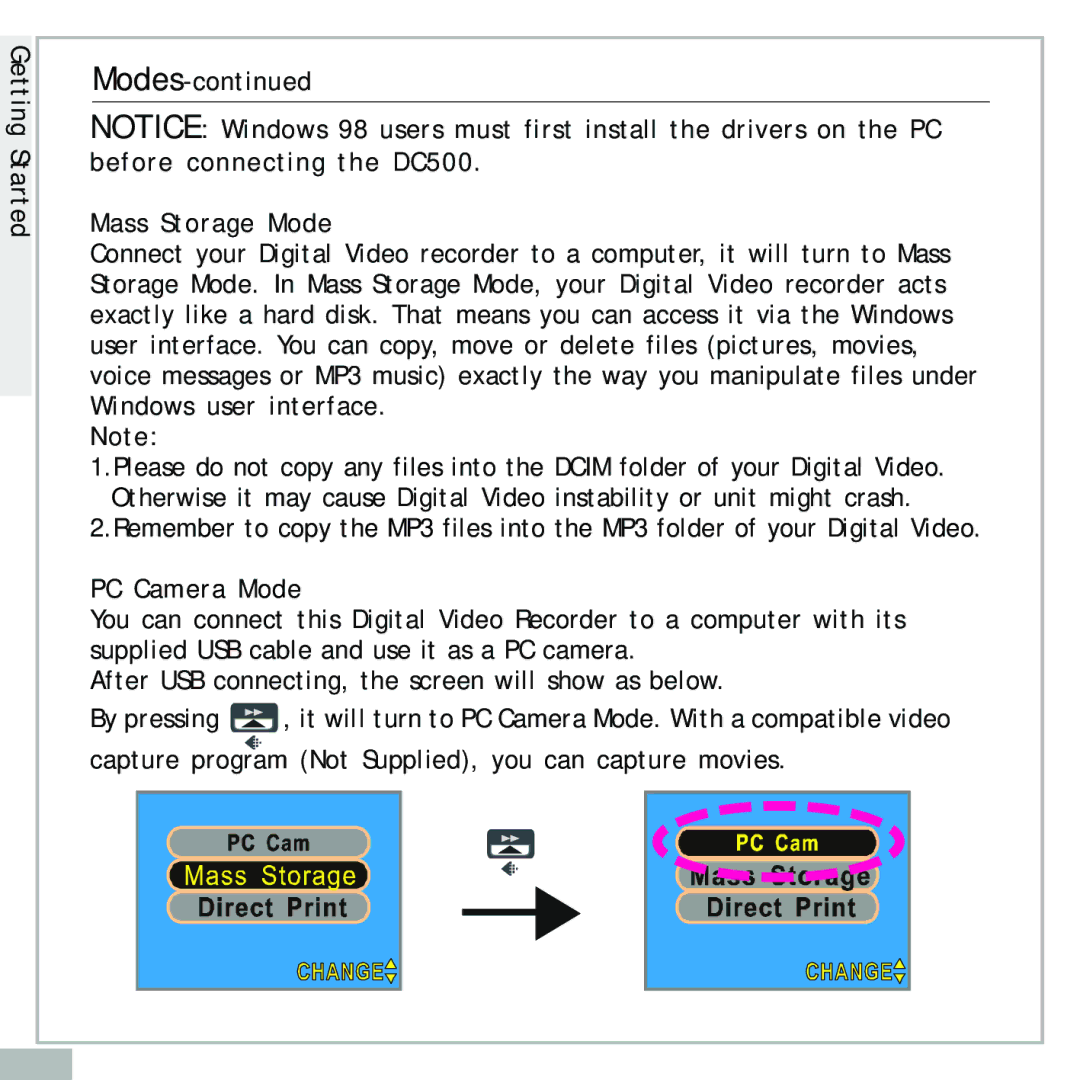Getting Started
NOTICE: Windows 98 users must first install the drivers on the PC before connecting the DC500.
Mass Storage Mode
Connect your Digital Video recorder to a computer, it will turn to Mass Storage Mode. In Mass Storage Mode, your Digital Video recorder acts exactly like a hard disk. That means you can access it via the Windows user interface. You can copy, move or delete files (pictures, movies, voice messages or MP3 music) exactly the way you manipulate files under Windows user interface.
Note:
1.Please do not copy any files into the DCIM folder of your Digital Video. Otherwise it may cause Digital Video instability or unit might crash.
2.Remember to copy the MP3 files into the MP3 folder of your Digital Video.
PC Camera Mode
You can connect this Digital Video Recorder to a computer with its supplied USB cable and use it as a PC camera.
After USB connecting, the screen will show as below.
By pressing ![]() , it will turn to PC Camera Mode. With a compatible video capture program (Not Supplied), you can capture movies.
, it will turn to PC Camera Mode. With a compatible video capture program (Not Supplied), you can capture movies.
MENU | MENU |
En 10