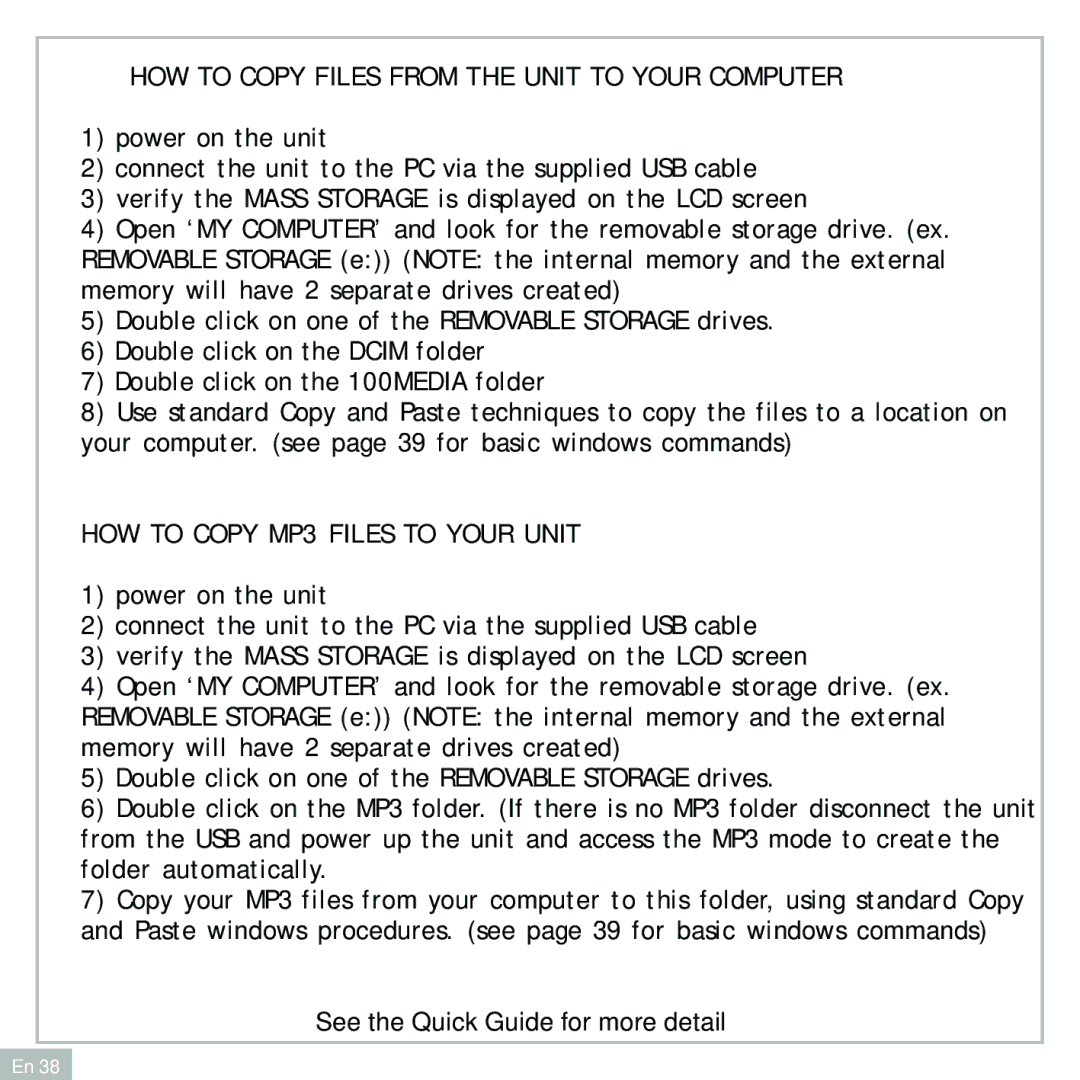HOW TO COPY FILES FROM THE UNIT TO YOUR COMPUTER
1)power on the unit
2)connect the unit to the PC via the supplied USB cable
3)verify the MASS STORAGE is displayed on the LCD screen
4)Open ‘MY COMPUTER’ and look for the removable storage drive. (ex. REMOVABLE STORAGE (e:)) (NOTE: the internal memory and the external memory will have 2 separate drives created)
5)Double click on one of the REMOVABLE STORAGE drives.
6)Double click on the DCIM folder
7)Double click on the 100MEDIA folder
8)Use standard Copy and Paste techniques to copy the files to a location on your computer. (see page 39 for basic windows commands)
HOW TO COPY MP3 FILES TO YOUR UNIT
1)power on the unit
2)connect the unit to the PC via the supplied USB cable
3)verify the MASS STORAGE is displayed on the LCD screen
4)Open ‘MY COMPUTER’ and look for the removable storage drive. (ex. REMOVABLE STORAGE (e:)) (NOTE: the internal memory and the external memory will have 2 separate drives created)
5)Double click on one of the REMOVABLE STORAGE drives.
6)Double click on the MP3 folder. (If there is no MP3 folder disconnect the unit from the USB and power up the unit and access the MP3 mode to create the folder automatically.
7)Copy your MP3 files from your computer to this folder, using standard Copy and Paste windows procedures. (see page 39 for basic windows commands)
See the Quick Guide for more detail
En 38