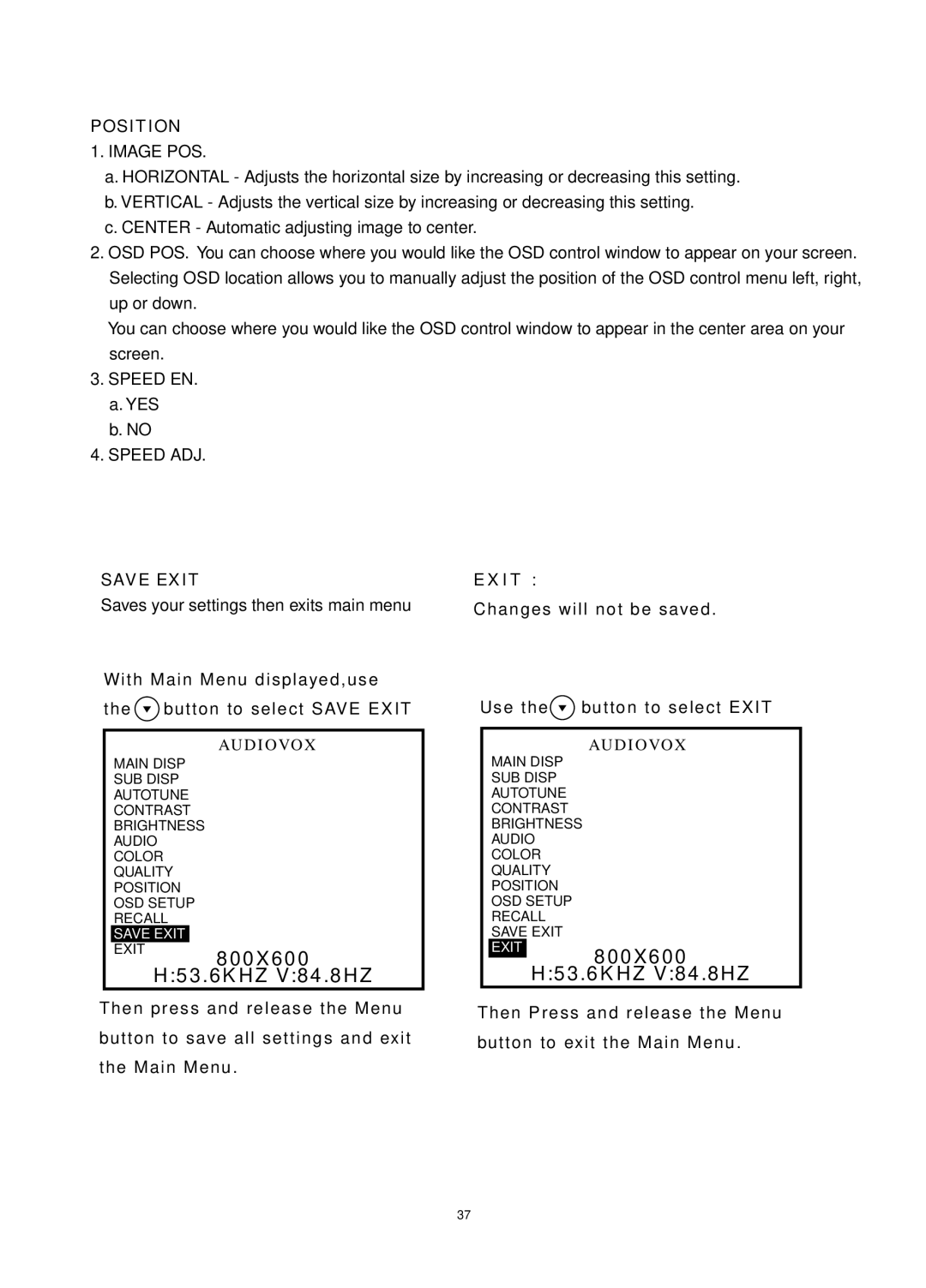POSITION
1.IMAGE POS.
a.HORIZONTAL - Adjusts the horizontal size by increasing or decreasing this setting.
b.VERTICAL - Adjusts the vertical size by increasing or decreasing this setting.
c.CENTER - Automatic adjusting image to center.
2.OSD POS. You can choose where you would like the OSD control window to appear on your screen. Selecting OSD location allows you to manually adjust the position of the OSD control menu left, right, up or down.
You can choose where you would like the OSD control window to appear in the center area on your screen.
3.SPEED EN.
a.YES
b.NO
4.SPEED ADJ.
SAVE EXIT
Saves your settings then exits main menu
With Main Menu displayed,use the ![]() button to select SAVE EXIT
button to select SAVE EXIT
AUDIOVOX
MAIN DISP
SUB DISP
AUTOTUNE
CONTRAST
BRIGHTNESS
AUDIO
COLOR
QUALITY
POSITION
OSD SETUP
RECALL
SAVE EXIT
EXIT
800X600
H:53.6KHZ V:84.8HZ
Then press and release the Menu
button to save all settings and exit
the Main Menu.
EXIT :
Changes will not be saved.
Use the button to select EXIT
button to select EXIT
AUDIOVOX
MAIN DISP
SUB DISP
AUTOTUNE
CONTRAST
BRIGHTNESS
AUDIO
COLOR
QUALITY
POSITION
OSD SETUP
RECALL
SAVE EXIT
EXIT
800X600
H:53.6KHZ V:84.8HZ
Then Press and release the Menu
button to exit the Main Menu.
37