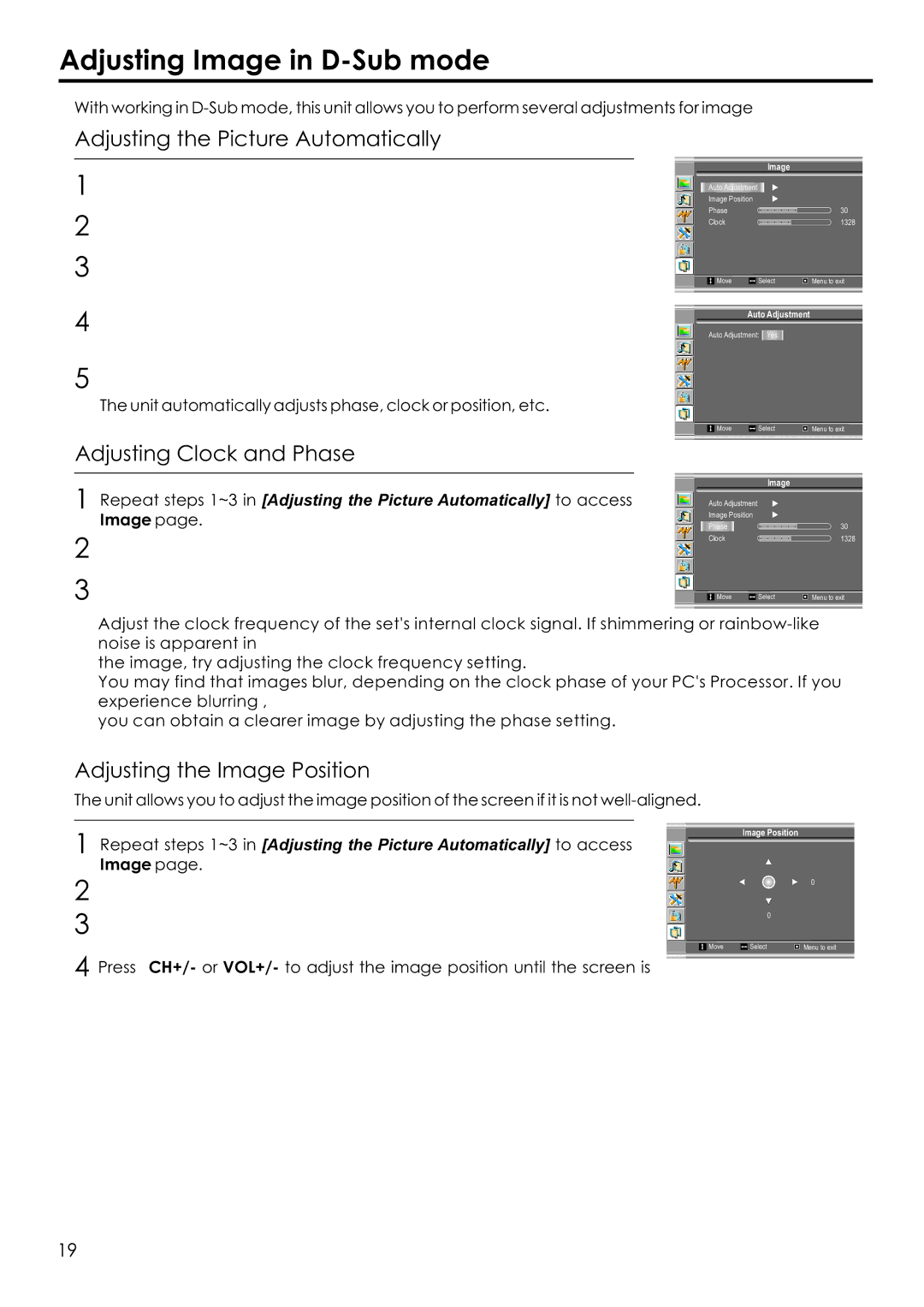Adjusting Image in D-Sub mode
With working in
Adjusting the Picture Automatically
1
2
3
4
5
The unit automatically adjusts phase, clock or position, etc.
Image
Auto Adjustment |
|
|
Image Position |
|
|
Phase |
| 30 |
Clock |
| 1328 |
Move | Select | Menu to exit |
Auto Adjustment
Auto Adjustment: Yes
Move | Select | Menu to exit |
Adjusting Clock and Phase
1 Repeat steps 1~3 in [Adjusting the Picture Automatically] to access Image page.
2
3
Image
Auto Adjustment |
|
|
Image Position |
|
|
Phase |
| 30 |
Clock |
| 1328 |
Move | Select | Menu to exit |
Adjust the clock frequency of the set's internal clock signal. If shimmering or
the image, try adjusting the clock frequency setting.
You may find that images blur, depending on the clock phase of your PC's Processor. If you experience blurring ,
you can obtain a clearer image by adjusting the phase setting.
Adjusting the Image Position
The unit allows you to adjust the image position of the screen if it is not
1 Repeat steps 1~3 in [Adjusting the Picture Automatically] to access Image page.
Image Position
2
3
0
0
Move | Select | Menu to exit |
4 Press CH+/- or VOL+/- to adjust the image position until the screen is
19