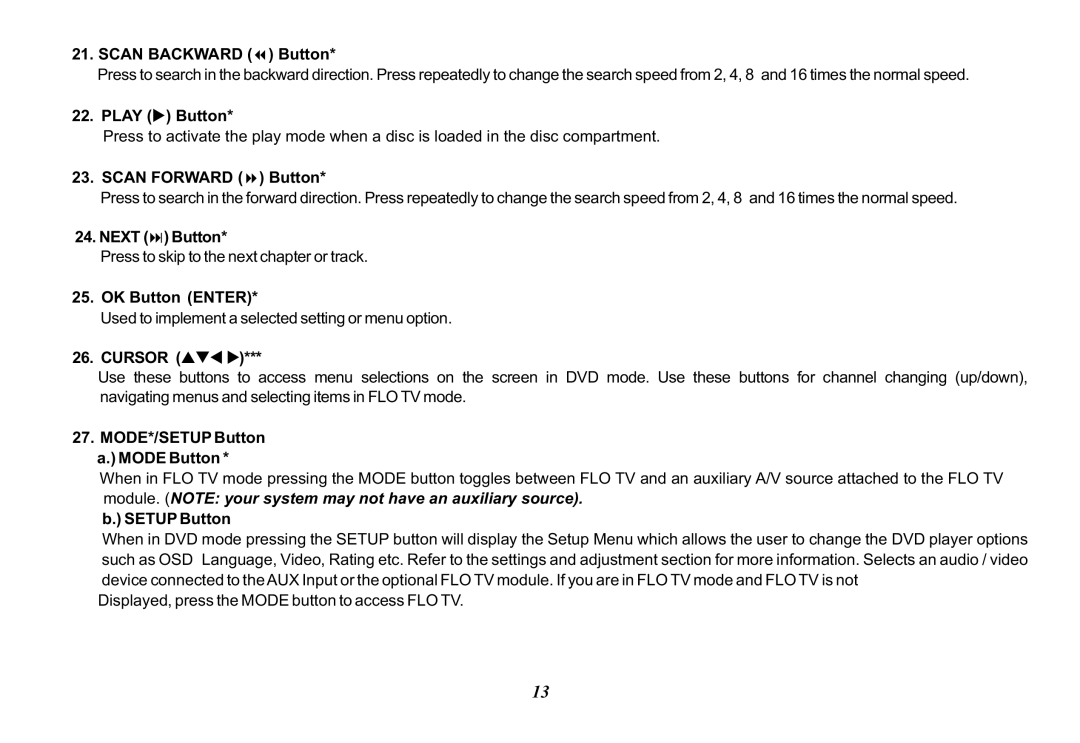21.SCAN BACKWARD (7) Button*
Press to search in the backward direction. Press repeatedly to change the search speed from 2, 4, 8 and 16 times the normal speed.
22.PLAY (u) Button*
Press to activate the play mode when a disc is loaded in the disc compartment.
23.SCAN FORWARD (8) Button*
Press to search in the forward direction. Press repeatedly to change the search speed from 2, 4, 8 and 16 times the normal speed.
24.NEXT (:) Button*
Press to skip to the next chapter or track.
25.OK Button (ENTER)*
Used to implement a selected setting or menu option.
26.CURSOR (pqt u)***
Use these buttons to access menu selections on the screen in DVD mode. Use these buttons for channel changing (up/down), navigating menus and selecting items in FLO TV mode.
27.MODE*/SETUP Button a.) MODE Button *
When in FLO TV mode pressing the MODE button toggles between FLO TV and an auxiliary A/V source attached to the FLO TV module. (NOTE: your system may not have an auxiliary source).
b.) SETUP Button
When in DVD mode pressing the SETUP button will display the Setup Menu which allows the user to change the DVD player options such as OSD Language, Video, Rating etc. Refer to the settings and adjustment section for more information. Selects an audio / video device connected to the AUX Input or the optional FLO TV module. If you are in FLO TV mode and FLO TV is not
Displayed, press the MODE button to access FLO TV.
13