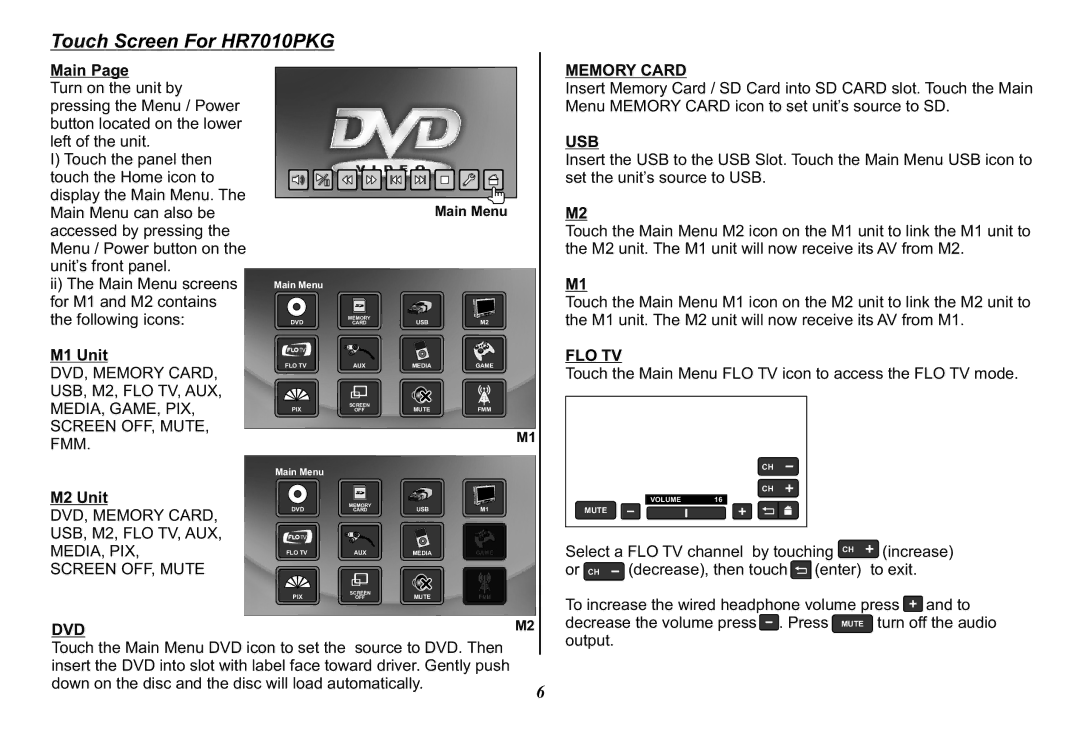Touch Screen For HR7010PKG
Main Page
Turn on the unit by pressing the Menu / Power button located on the lower left of the unit.
I)Touch the panel then touch the Home icon to display the Main Menu. The Main Menu can also be accessed by pressing the Menu / Power button on the unit’s front panel.
ii) The Main Menu screens for M1 and M2 contains the following icons:
M1 Unit
DVD, MEMORY CARD, USB, M2, FLO TV, AUX, MEDIA, GAME, PIX,
SCREEN OFF, MUTE, FMM.
M2 Unit
DVD, MEMORY CARD, USB, M2, FLO TV, AUX, MEDIA, PIX,
SCREEN OFF, MUTE
|
|
| Main Menu |
Main Menu |
|
|
|
DVD | MEMORY | USB | M2 |
CARD | |||
FLO TV | AUX | MEDIA | GAME |
PIX | SCREEN | MUTE | FMM |
OFF | |||
|
|
| M1 |
Main Menu |
|
|
|
DVD | MEMORY | USB | M1 |
CARD | |||
FLO TV | AUX | MEDIA | GAME |
MEMORY CARD
Insert Memory Card / SD Card into SD CARD slot. Touch the Main Menu MEMORY CARD icon to set unit’s source to SD.
USB
Insert the USB to the USB Slot. Touch the Main Menu USB icon to set the unit’s source to USB.
M2
Touch the Main Menu M2 icon on the M1 unit to link the M1 unit to the M2 unit. The M1 unit will now receive its AV from M2.
M1
Touch the Main Menu M1 icon on the M2 unit to link the M2 unit to the M1 unit. The M2 unit will now receive its AV from M1.
FLO TV
Touch the Main Menu FLO TV icon to access the FLO TV mode.
CH
CH
VOLUME | 16 |
MUTE
Select a FLO TV channel by touching CH | (increase) | ||
or CH | (decrease), then touch | (enter) | to exit. |
PIX | SCREEN | MUTE | FMM |
OFF |
DVD | M2 |
Touch the Main Menu DVD icon to set the source to DVD. Then insert the DVD into slot with label face toward driver. Gently push down on the disc and the disc will load automatically.
6
To increase the wired headphone volume press ![]() and to decrease the volume press
and to decrease the volume press![]() . Press MUTE turn off the audio output.
. Press MUTE turn off the audio output.