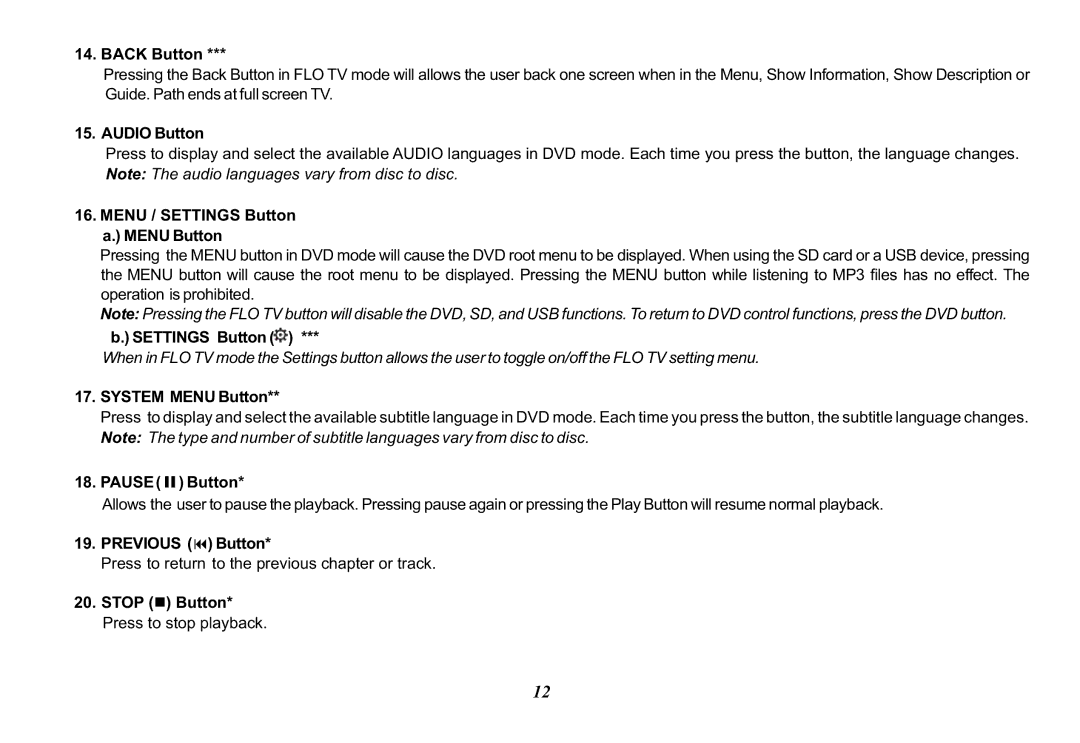14. BACK Button ***
Pressing the Back Button in FLO TV mode will allows the user back one screen when in the Menu, Show Information, Show Description or Guide. Path ends at full screen TV.
15. AUDIO Button
Press to display and select the available AUDIO languages in DVD mode. Each time you press the button, the language changes. Note: The audio languages vary from disc to disc.
16.MENU / SETTINGS Button a.) MENU Button
Pressing the MENU button in DVD mode will cause the DVD root menu to be displayed. When using the SD card or a USB device, pressing the MENU button will cause the root menu to be displayed. Pressing the MENU button while listening to MP3 files has no effect. The operation is prohibited.
Note: Pressing the FLO TV button will disable the DVD, SD, and USB functions. To return to DVD control functions, press the DVD button.
b.) SETTINGS Button ( ) ***
) ***
When in FLO TV mode the Settings button allows the user to toggle on/off the FLO TV setting menu.
17.SYSTEM MENU Button**
Press to display and select the available subtitle language in DVD mode. Each time you press the button, the subtitle language changes. Note: The type and number of subtitle languages vary from disc to disc.
18.PAUSE ( II ) Button*
Allows the user to pause the playback. Pressing pause again or pressing the Play Button will resume normal playback.
19.PREVIOUS (9) Button*
Press to return to the previous chapter or track.
20.STOP (n) Button* Press to stop playback.
12