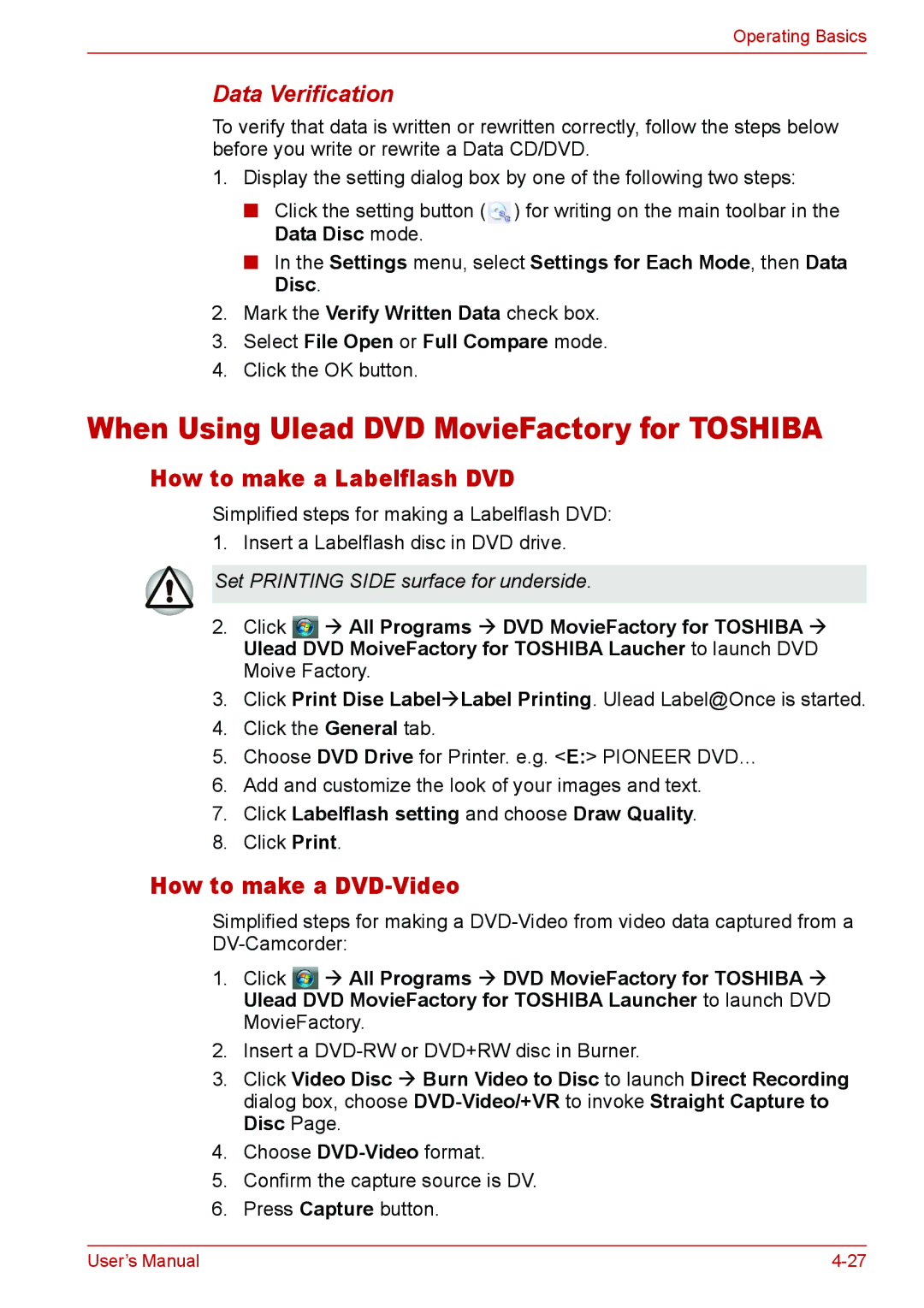Operating Basics
Data Verification
To verify that data is written or rewritten correctly, follow the steps below before you write or rewrite a Data CD/DVD.
1.Display the setting dialog box by one of the following two steps:
■Click the setting button (![]() ) for writing on the main toolbar in the Data Disc mode.
) for writing on the main toolbar in the Data Disc mode.
■In the Settings menu, select Settings for Each Mode, then Data Disc.
2.Mark the Verify Written Data check box.
3.Select File Open or Full Compare mode.
4.Click the OK button.
When Using Ulead DVD MovieFactory for TOSHIBA
How to make a Labelflash DVD
Simplified steps for making a Labelflash DVD: 1. Insert a Labelflash disc in DVD drive.
Set PRINTING SIDE surface for underside.
2.Click ![]() Æ All Programs Æ DVD MovieFactory for TOSHIBA Æ Ulead DVD MoiveFactory for TOSHIBA Laucher to launch DVD Moive Factory.
Æ All Programs Æ DVD MovieFactory for TOSHIBA Æ Ulead DVD MoiveFactory for TOSHIBA Laucher to launch DVD Moive Factory.
3.Click Print Dise LabelÆLabel Printing. Ulead Label@Once is started.
4.Click the General tab.
5.Choose DVD Drive for Printer. e.g. <E:> PIONEER DVD…
6.Add and customize the look of your images and text.
7.Click Labelflash setting and choose Draw Quality.
8.Click Print.
How to make a DVD-Video
Simplified steps for making a
1.Click ![]() Æ All Programs Æ DVD MovieFactory for TOSHIBA Æ Ulead DVD MovieFactory for TOSHIBA Launcher to launch DVD MovieFactory.
Æ All Programs Æ DVD MovieFactory for TOSHIBA Æ Ulead DVD MovieFactory for TOSHIBA Launcher to launch DVD MovieFactory.
2.Insert a
3.Click Video Disc Æ Burn Video to Disc to launch Direct Recording dialog box, choose
4.Choose
5.Confirm the capture source is DV.
6.Press Capture button.
User’s Manual |