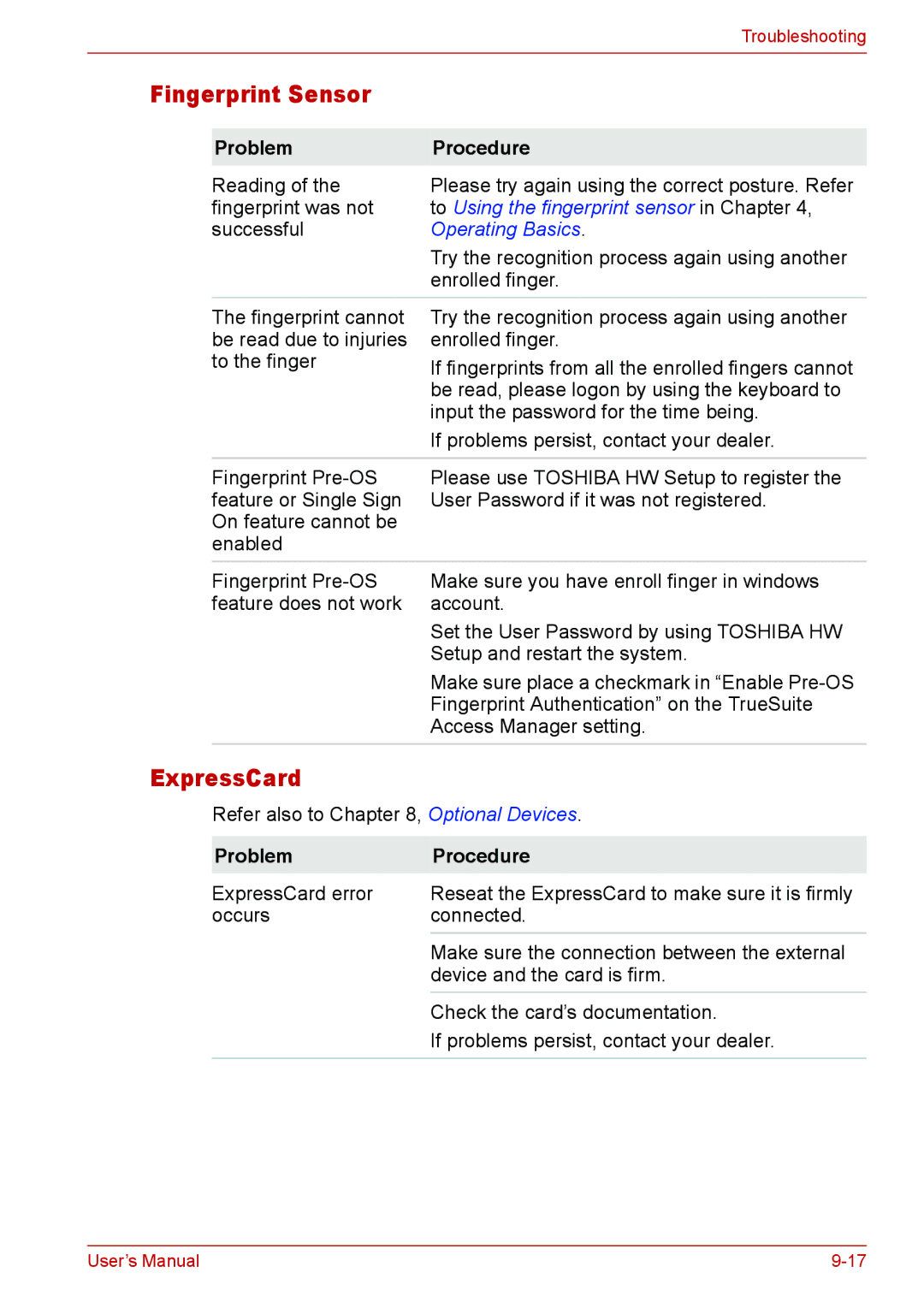|
| Troubleshooting |
|
|
|
Fingerprint Sensor |
| |
|
|
|
| Problem | Procedure |
| Reading of the | Please try again using the correct posture. Refer |
| fingerprint was not | to Using the fingerprint sensor in Chapter 4, |
| successful | Operating Basics. |
|
| Try the recognition process again using another |
|
| enrolled finger. |
| The fingerprint cannot | Try the recognition process again using another |
| be read due to injuries | enrolled finger. |
| to the finger | If fingerprints from all the enrolled fingers cannot |
|
| be read, please logon by using the keyboard to |
|
| input the password for the time being. |
|
| If problems persist, contact your dealer. |
|
|
|
| Fingerprint | Please use TOSHIBA HW Setup to register the |
| feature or Single Sign | User Password if it was not registered. |
| On feature cannot be |
|
| enabled |
|
| Fingerprint | Make sure you have enroll finger in windows |
| feature does not work | account. |
|
| Set the User Password by using TOSHIBA HW |
|
| Setup and restart the system. |
|
| Make sure place a checkmark in “Enable |
|
| Fingerprint Authentication” on the TrueSuite |
|
| Access Manager setting. |
ExpressCard
Refer also to Chapter 8, Optional Devices.
Problem | Procedure |
ExpressCard error | Reseat the ExpressCard to make sure it is firmly |
occurs | connected. |
| Make sure the connection between the external |
| device and the card is firm. |
| Check the card’s documentation. |
| If problems persist, contact your dealer. |
|
|
User’s Manual |