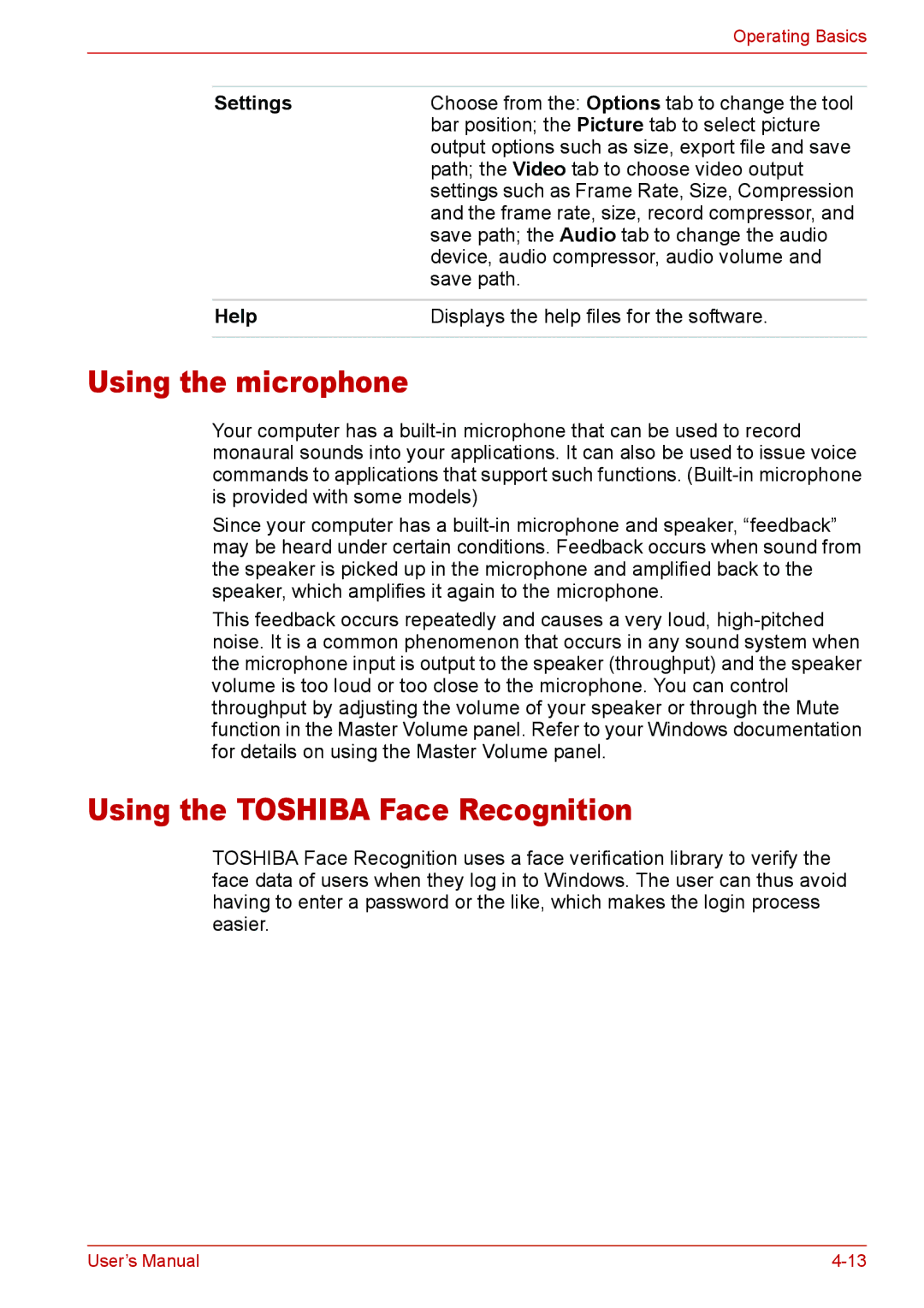|
| Operating Basics |
|
|
|
|
|
|
| Settings | Choose from the: Options tab to change the tool |
|
| bar position; the Picture tab to select picture |
|
| output options such as size, export file and save |
|
| path; the Video tab to choose video output |
|
| settings such as Frame Rate, Size, Compression |
|
| and the frame rate, size, record compressor, and |
|
| save path; the Audio tab to change the audio |
|
| device, audio compressor, audio volume and |
|
| save path. |
|
|
|
| Help | Displays the help files for the software. |
|
|
|
Using the microphone
Your computer has a
Since your computer has a
This feedback occurs repeatedly and causes a very loud,
Using the TOSHIBA Face Recognition
TOSHIBA Face Recognition uses a face verification library to verify the face data of users when they log in to Windows. The user can thus avoid having to enter a password or the like, which makes the login process easier.
User’s Manual |