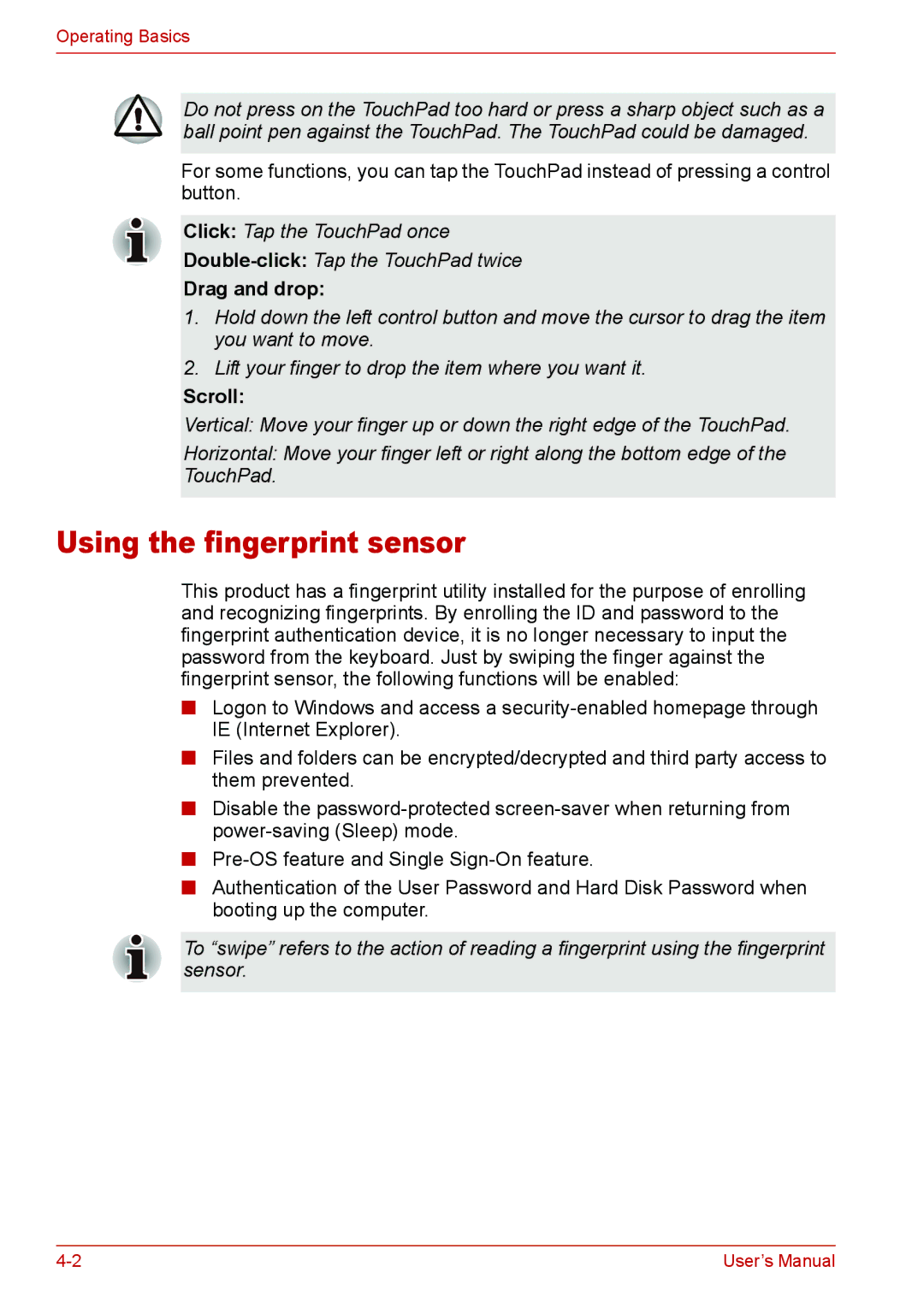Operating Basics
Do not press on the TouchPad too hard or press a sharp object such as a ball point pen against the TouchPad. The TouchPad could be damaged.
For some functions, you can tap the TouchPad instead of pressing a control button.
Click: Tap the TouchPad once
Drag and drop:
1.Hold down the left control button and move the cursor to drag the item you want to move.
2.Lift your finger to drop the item where you want it.
Scroll:
Vertical: Move your finger up or down the right edge of the TouchPad.
Horizontal: Move your finger left or right along the bottom edge of the TouchPad.
Using the fingerprint sensor
This product has a fingerprint utility installed for the purpose of enrolling and recognizing fingerprints. By enrolling the ID and password to the fingerprint authentication device, it is no longer necessary to input the password from the keyboard. Just by swiping the finger against the fingerprint sensor, the following functions will be enabled:
■Logon to Windows and access a
■Files and folders can be encrypted/decrypted and third party access to them prevented.
■Disable the
■
■Authentication of the User Password and Hard Disk Password when booting up the computer.
To “swipe” refers to the action of reading a fingerprint using the fingerprint sensor.
User’s Manual |