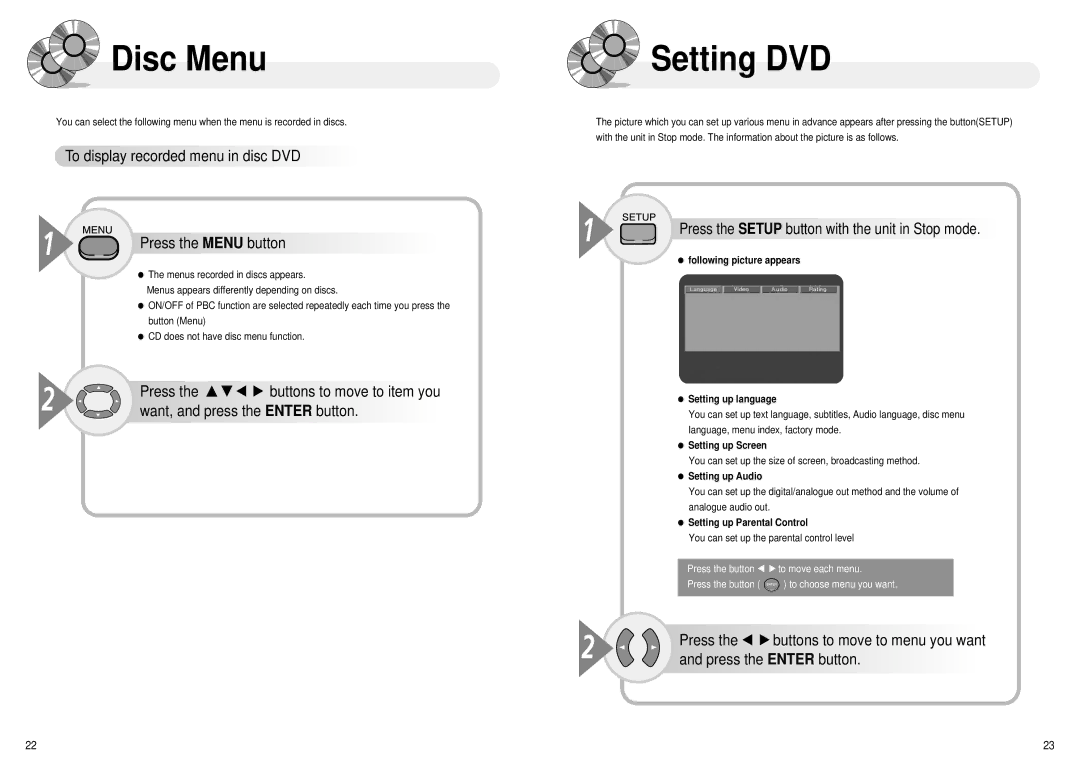Disc Menu
Disc Menu
You can select the following menu when the menu is recorded in discs.

 To display
To display recorded
recorded menu in disc DVD
menu in disc DVD







1

 Press the MENU button
Press the MENU button


















●The menus recorded in discs appears. Menus appears differently depending on discs.
●ON/OFF of PBC function are selected repeatedly each time you press the button (Menu)
●CD does not have disc menu function.
2 | Press the … † œ √ buttons to move to item you |
want, and press the ENTER button. |

 Setting DVD
Setting DVD
The picture which you can set up various menu in advance appears after pressing the button(SETUP) with the unit in Stop mode. The information about the picture is as follows.
1

 Press the SETUP button with the unit in Stop mode.
Press the SETUP button with the unit in Stop mode.


●following picture appears
●Setting up language
You can set up text language, subtitles, Audio language, disc menu language, menu index, factory mode.
●Setting up Screen
You can set up the size of screen, broadcasting method.
●Setting up Audio
You can set up the digital/analogue out method and the volume of analogue audio out.
●Setting up Parental Control
You can set up the parental control level
| Press the button œ √ to move each menu. |
| Press the button ( ) to choose menu you want. |
2 | Press the œ √ buttons to move to menu you want |
and press the ENTER button. |
22 | 23 |