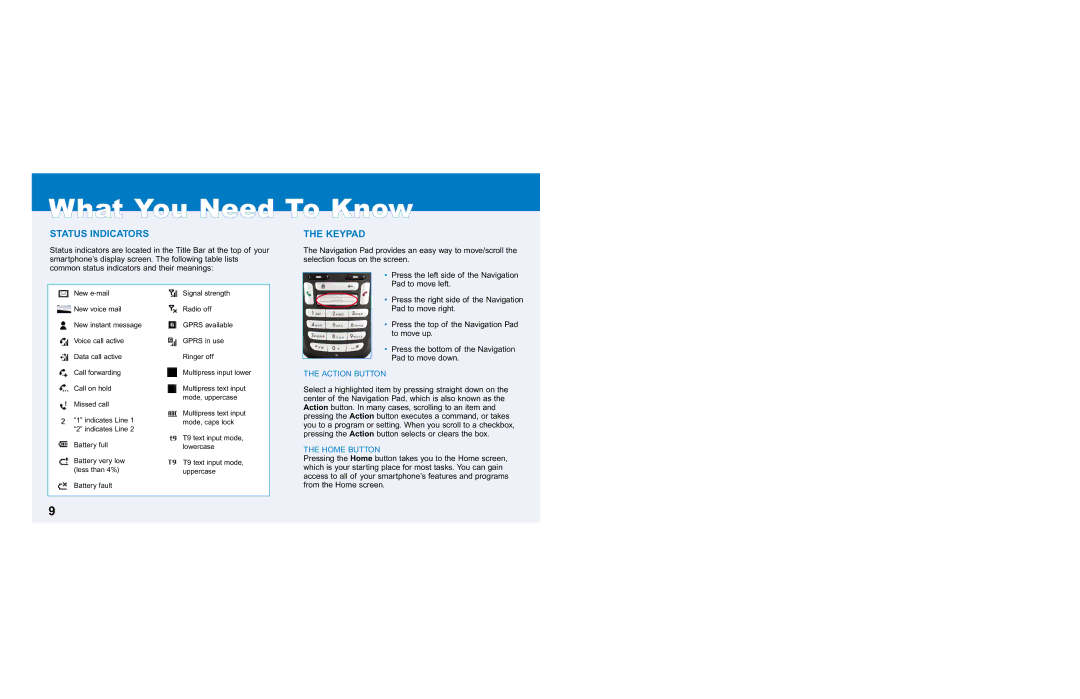What You Need To Know
STATUS INDICATORS
Status indicators are located in the Title Bar at the top of your smartphone’s display screen. The following table lists common status indicators and their meanings:
THE KEYPAD
The Navigation Pad provides an easy way to move/scroll the selection focus on the screen.
New
![]() New voice mail
New voice mail
New instant message
Voice call active
Data call active
Call forwarding
Call on hold
Missed call
“1” indicates Line 1 “2” indicates Line 2
![]() Battery full
Battery full
![]() Battery very low (less than 4%)
Battery very low (less than 4%)
Battery fault
Signal strength
![]() Radio off
Radio off
![]() GPRS available
GPRS available
![]() GPRS in use
GPRS in use
![]() Ringer off
Ringer off
![]() Multipress input lower
Multipress input lower
![]() Multipress text input mode, uppercase
Multipress text input mode, uppercase
![]() Multipress text input mode, caps lock
Multipress text input mode, caps lock
![]() T9 text input mode, lowercase
T9 text input mode, lowercase
![]() T9 text input mode, uppercase
T9 text input mode, uppercase
•Press the left side of the Navigation Pad to move left.
•Press the right side of the Navigation Pad to move right.
•Press the top of the Navigation Pad to move up.
•Press the bottom of the Navigation Pad to move down.
THE ACTION BUTTON
Select a highlighted item by pressing straight down on the center of the Navigation Pad, which is also known as the Action button. In many cases, scrolling to an item and pressing the Action button executes a command, or takes you to a program or setting. When you scroll to a checkbox, pressing the Action button selects or clears the box.
THE HOME BUTTON
Pressing the Home button takes you to the Home screen, which is your starting place for most tasks. You can gain access to all of your smartphone’s features and programs from the Home screen.
9