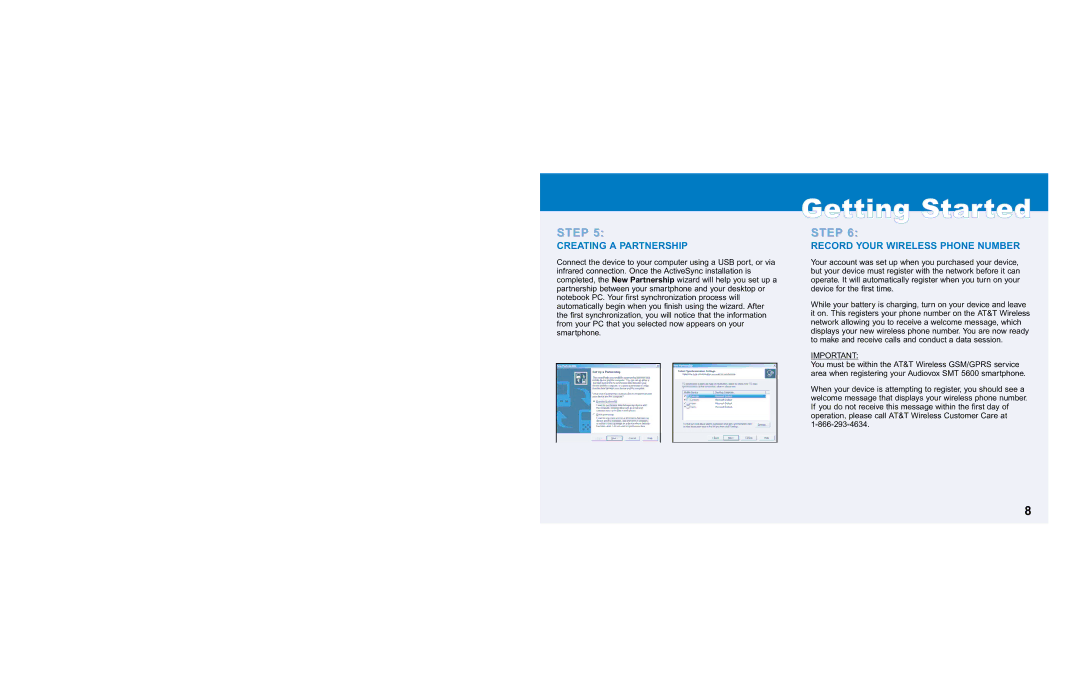STEPSTEP 5:5:
CREATING A PARTNERSHIP
Connect the device to your computer using a USB port, or via infrared connection. Once the ActiveSync installation is completed, the New Partnership wizard will help you set up a partnership between your smartphone and your desktop or notebook PC. Your first synchronization process will automatically begin when you finish using the wizard. After the first synchronization, you will notice that the information from your PC that you selected now appears on your smartphone.
GGeettttiinngg SSttaarrtteedd
STEPSTEP 6:6:
RECORD YOUR WIRELESS PHONE NUMBER
Your account was set up when you purchased your device, but your device must register with the network before it can operate. It will automatically register when you turn on your device for the first time.
While your battery is charging, turn on your device and leave it on. This registers your phone number on the AT&T Wireless network allowing you to receive a welcome message, which displays your new wireless phone number. You are now ready to make and receive calls and conduct a data session.
IMPORTANT:
You must be within the AT&T Wireless GSM/GPRS service area when registering your Audiovox SMT 5600 smartphone.
When your device is attempting to register, you should see a welcome message that displays your wireless phone number. If you do not receive this message within the first day of operation, please call AT&T Wireless Customer Care at
8