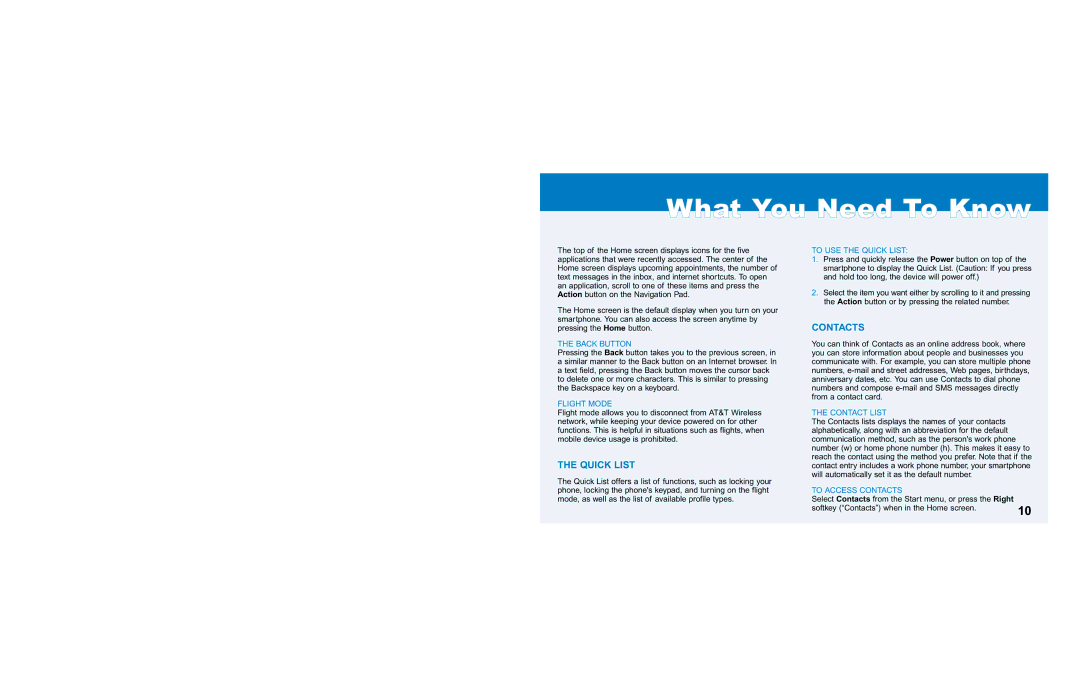WWhhaatt YYoouu NNeeeedd TToo KKnnooww
The top of the Home screen displays icons for the five applications that were recently accessed. The center of the Home screen displays upcoming appointments, the number of text messages in the inbox, and internet shortcuts. To open an application, scroll to one of these items and press the Action button on the Navigation Pad.
The Home screen is the default display when you turn on your smartphone. You can also access the screen anytime by pressing the Home button.
THE BACK BUTTON
Pressing the Back button takes you to the previous screen, in a similar manner to the Back button on an Internet browser. In a text field, pressing the Back button moves the cursor back to delete one or more characters. This is similar to pressing the Backspace key on a keyboard.
FLIGHT MODE
Flight mode allows you to disconnect from AT&T Wireless network, while keeping your device powered on for other functions. This is helpful in situations such as flights, when mobile device usage is prohibited.
THE QUICK LIST
The Quick List offers a list of functions, such as locking your phone, locking the phone's keypad, and turning on the flight mode, as well as the list of available profile types.
TO USE THE QUICK LIST:
1.Press and quickly release the Power button on top of the smartphone to display the Quick List. (Caution: If you press and hold too long, the device will power off.)
2.Select the item you want either by scrolling to it and pressing the Action button or by pressing the related number.
CONTACTS
You can think of Contacts as an online address book, where you can store information about people and businesses you communicate with. For example, you can store multiple phone numbers,
THE CONTACT LIST
The Contacts lists displays the names of your contacts alphabetically, along with an abbreviation for the default communication method, such as the person's work phone number (w) or home phone number (h). This makes it easy to reach the contact using the method you prefer. Note that if the contact entry includes a work phone number, your smartphone will automatically set it as the default number.
TO ACCESS CONTACTS |
|
Select Contacts from the Start menu, or press the Right |
|
softkey (“Contacts”) when in the Home screen. | 10 |
|