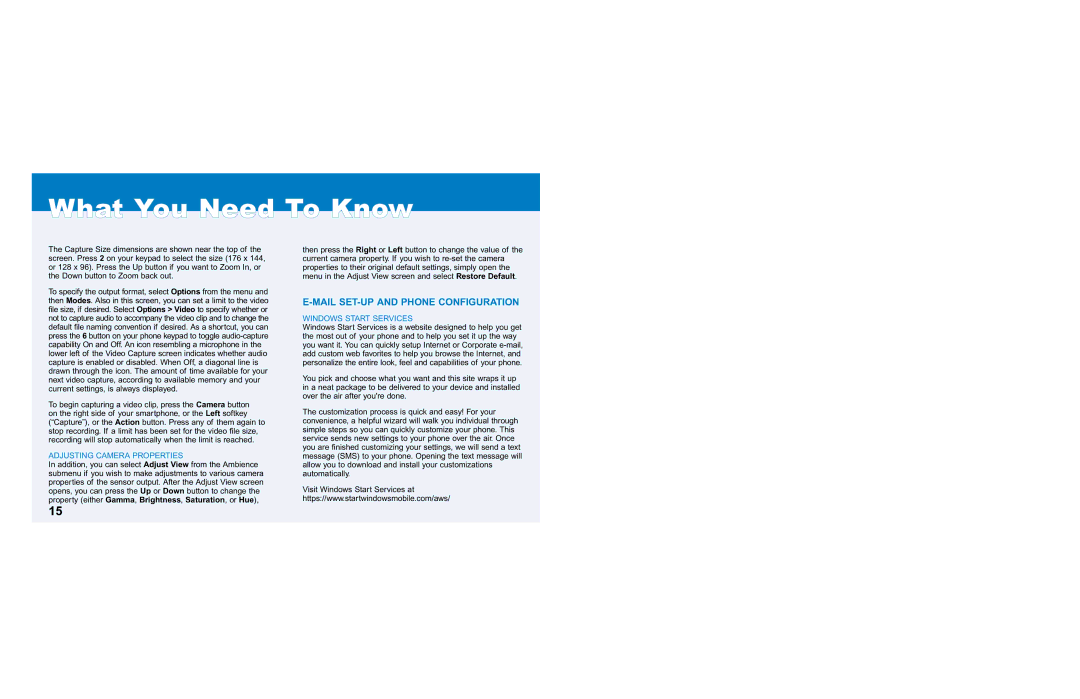What You Need To Know
The Capture Size dimensions are shown near the top of the screen. Press 2 on your keypad to select the size (176 x 144, or 128 x 96). Press the Up button if you want to Zoom In, or the Down button to Zoom back out.
To specify the output format, select Options from the menu and then Modes. Also in this screen, you can set a limit to the video file size, if desired. Select Options > Video to specify whether or not to capture audio to accompany the video clip and to change the default file naming convention if desired. As a shortcut, you can press the 6 button on your phone keypad to toggle
To begin capturing a video clip, press the Camera button on the right side of your smartphone, or the Left softkey (“Capture”), or the Action button. Press any of them again to stop recording. If a limit has been set for the video file size, recording will stop automatically when the limit is reached.
ADJUSTING CAMERA PROPERTIES
In addition, you can select Adjust View from the Ambience submenu if you wish to make adjustments to various camera properties of the sensor output. After the Adjust View screen opens, you can press the Up or Down button to change the property (either Gamma, Brightness, Saturation, or Hue),
then press the Right or Left button to change the value of the current camera property. If you wish to
E-MAIL SET-UP AND PHONE CONFIGURATION
WINDOWS START SERVICES
Windows Start Services is a website designed to help you get the most out of your phone and to help you set it up the way you want it. You can quickly setup Internet or Corporate
You pick and choose what you want and this site wraps it up in a neat package to be delivered to your device and installed over the air after you're done.
The customization process is quick and easy! For your convenience, a helpful wizard will walk you individual through simple steps so you can quickly customize your phone. This service sends new settings to your phone over the air. Once you are finished customizing your settings, we will send a text message (SMS) to your phone. Opening the text message will allow you to download and install your customizations automatically.
Visit Windows Start Services at https://www.startwindowsmobile.com/aws/
15