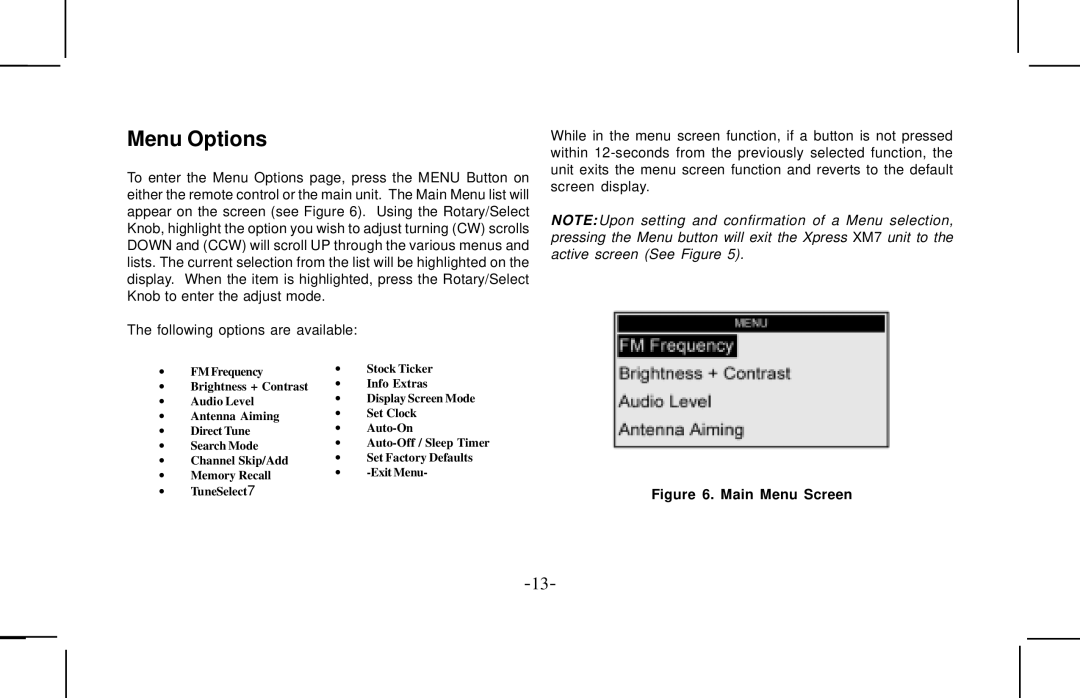Menu Options
To enter the Menu Options page, press the MENU Button on either the remote control or the main unit. The Main Menu list will appear on the screen (see Figure 6). Using the Rotary/Select Knob, highlight the option you wish to adjust turning (CW) scrolls DOWN and (CCW) will scroll UP through the various menus and lists. The current selection from the list will be highlighted on the display. When the item is highlighted, press the Rotary/Select Knob to enter the adjust mode.
The following options are available:
• | FM Frequency | • | Stock Ticker |
• | Brightness + Contrast | • | Info Extras |
• | Audio Level | • | Display Screen Mode |
• | Antenna Aiming | • | Set Clock |
• | Direct Tune | • | |
• | Search Mode | • | |
• | Channel Skip/Add | • | Set Factory Defaults |
• | Memory Recall | • |
•TuneSelect7
While in the menu screen function, if a button is not pressed within
NOTE:Upon setting and confirmation of a Menu selection, pressing the Menu button will exit the Xpress XM7 unit to the active screen (See Figure 5).