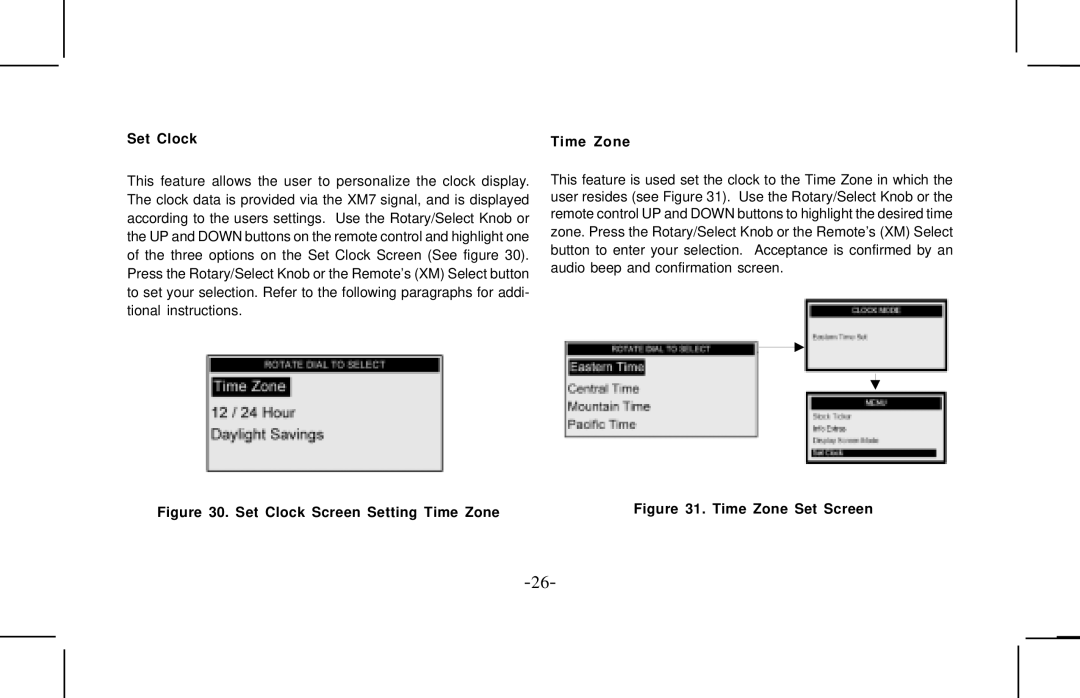Set Clock | Time Zone |
This feature allows the user to personalize the clock display. The clock data is provided via the XM7 signal, and is displayed according to the users settings. Use the Rotary/Select Knob or the UP and DOWN buttons on the remote control and highlight one of the three options on the Set Clock Screen (See figure 30). Press the Rotary/Select Knob or the Remote’s (XM) Select button to set your selection. Refer to the following paragraphs for addi- tional instructions.
This feature is used set the clock to the Time Zone in which the user resides (see Figure 31). Use the Rotary/Select Knob or the remote control UP and DOWN buttons to highlight the desired time zone. Press the Rotary/Select Knob or the Remote’s (XM) Select button to enter your selection. Acceptance is confirmed by an audio beep and confirmation screen.
Figure 30. Set Clock Screen Setting Time Zone | Figure 31. Time Zone Set Screen |