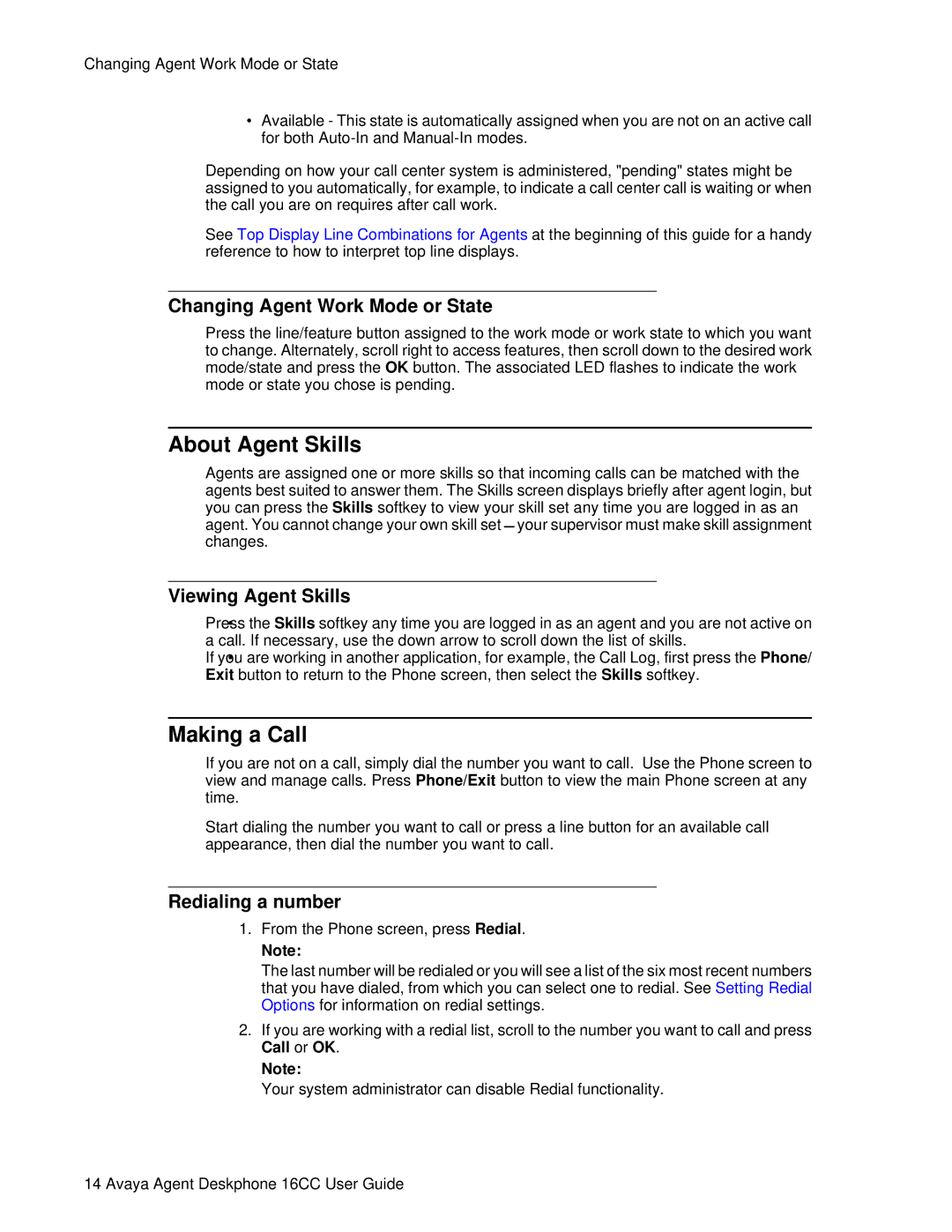16CC specifications
Avaya 16CC, short for Avaya Communications Cloud, is a robust and versatile communications solution designed for businesses seeking to enhance their operational efficiency and improve customer engagement. Leveraging cutting-edge technology, Avaya 16CC seamlessly integrates with various platforms to deliver a comprehensive communications experience.One of the key features of Avaya 16CC is its unified communications capability. This allows users to access voice, video, messaging, and collaboration tools from a single interface. The integration of these services streamlines workflows, enabling employees to communicate more effectively and respond to customer needs promptly.
Avaya 16CC utilizes a cloud-based architecture, which offers immense flexibility and scalability. Businesses can easily scale their communication solutions up or down based on fluctuating demands, ensuring they only pay for what they use. This cloud-native model also reduces maintenance costs and eliminates the need for complex on-premise hardware.
Another significant characteristic of Avaya 16CC is its support for advanced analytics. The platform provides real-time insights into communication patterns and customer interactions, helping organizations optimize their operations. By harnessing data-driven insights, businesses can make informed decisions to enhance service delivery and customer satisfaction.
Avaya 16CC also prioritizes security, implementing robust measures to protect sensitive communications. With end-to-end encryption, secure access protocols, and compliance with industry standards, organizations can confidently use the platform knowing that their communications are safeguarded.
One of the standout technologies in Avaya 16CC is its artificial intelligence (AI) capabilities. AI-driven features such as virtual assistants and chatbots automate routine inquiries, allowing agents to focus on more complex customer interactions. This not only improves efficiency but also enhances the overall customer experience.
Additionally, Avaya 16CC supports omnichannel communication, enabling businesses to interact with customers through various channels including voice, chat, email, and social media. This flexibility ensures that customers can reach out through their preferred medium, leading to higher satisfaction rates.
Finally, the platform is designed with user-friendliness in mind. Intuitive interfaces and customizable dashboards allow users of all technical backgrounds to navigate the system with ease. Training and support resources further empower employees to maximize the benefits of Avaya 16CC.
In summary, Avaya 16CC is an advanced communications solution that combines unified communications, cloud scalability, robust analytics, security, AI capabilities, omnichannel support, and user-friendly design. This makes it an ideal choice for organizations looking to enhance their communication strategies and drive business growth.