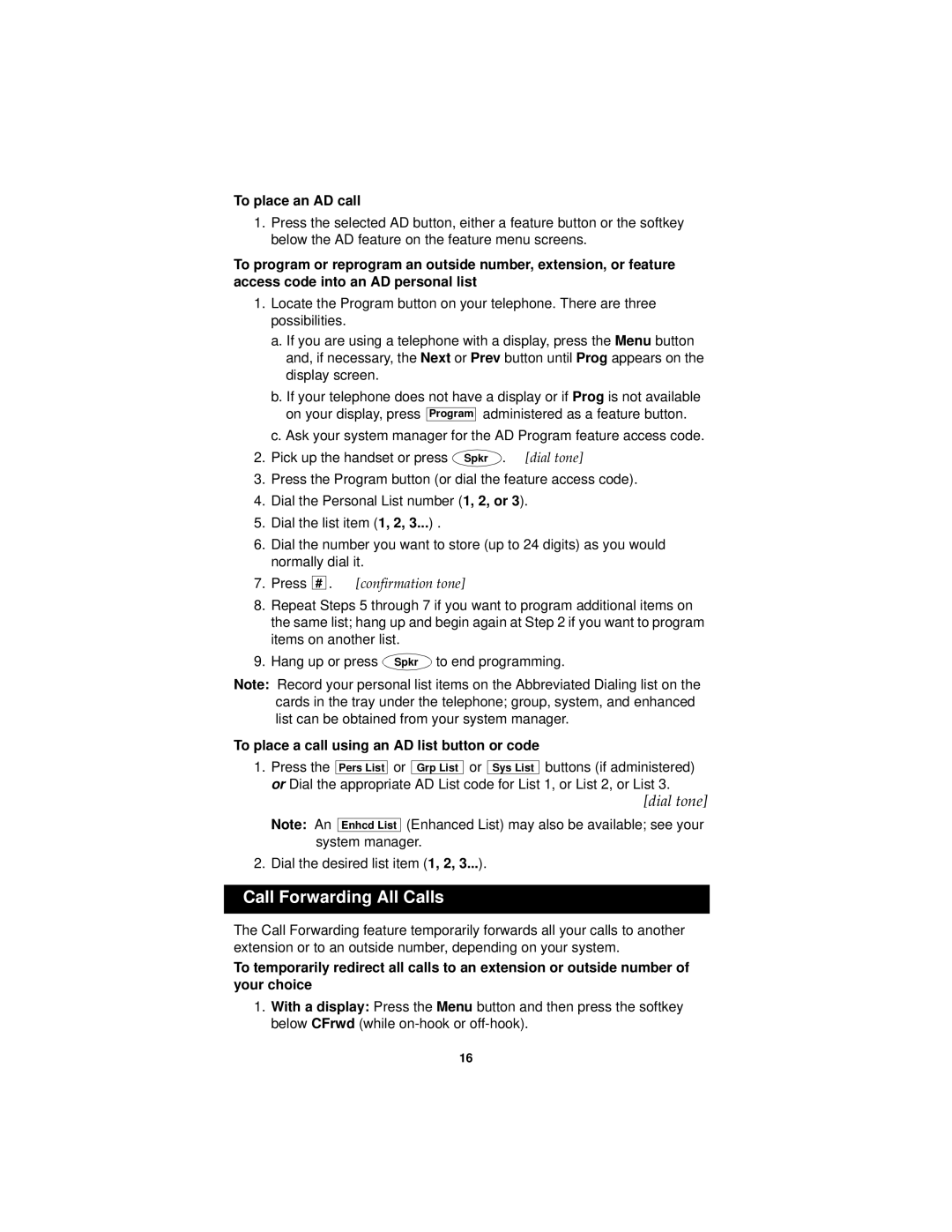To place an AD call
1.Press the selected AD button, either a feature button or the softkey below the AD feature on the feature menu screens.
To program or reprogram an outside number, extension, or feature access code into an AD personal list
1.Locate the Program button on your telephone. There are three possibilities.
a.If you are using a telephone with a display, press the Menu button and, if necessary, the Next or Prev button until Prog appears on the display screen.
b.If your telephone does not have a display or if Prog is not available on your display, press Program administered as a feature button.
c.Ask your system manager for the AD Program feature access code.
2. Pick up the handset or press Spkr . [dial tone]
3.Press the Program button (or dial the feature access code).
4.Dial the Personal List number (1, 2, or 3).
5.Dial the list item (1, 2, 3...) .
6.Dial the number you want to store (up to 24 digits) as you would normally dial it.
7. Press
#
. [confirmation tone]
8.Repeat Steps 5 through 7 if you want to program additional items on the same list; hang up and begin again at Step 2 if you want to program items on another list.
9. Hang up or press Spkr to end programming.
Note: Record your personal list items on the Abbreviated Dialing list on the cards in the tray under the telephone; group, system, and enhanced list can be obtained from your system manager.
To place a call using an AD list button or code
1. | Press the | Pers List | or | Grp List | or | Sys List | buttons (if administered) | |
| or Dial the appropriate AD List code for List 1, or List 2, or List 3. | |||||||
|
|
|
|
|
|
|
| [dial tone] |
| Note: An |
| (Enhanced List) may also be available; see your | |||||
| Enhcd List | |||||||
| system manager. | |||||||
2. | Dial the desired list item (1, 2, 3...). | |||||||
Call Forwarding All Calls
The Call Forwarding feature temporarily forwards all your calls to another extension or to an outside number, depending on your system.
To temporarily redirect all calls to an extension or outside number of your choice
1.With a display: Press the Menu button and then press the softkey below CFrwd (while
16