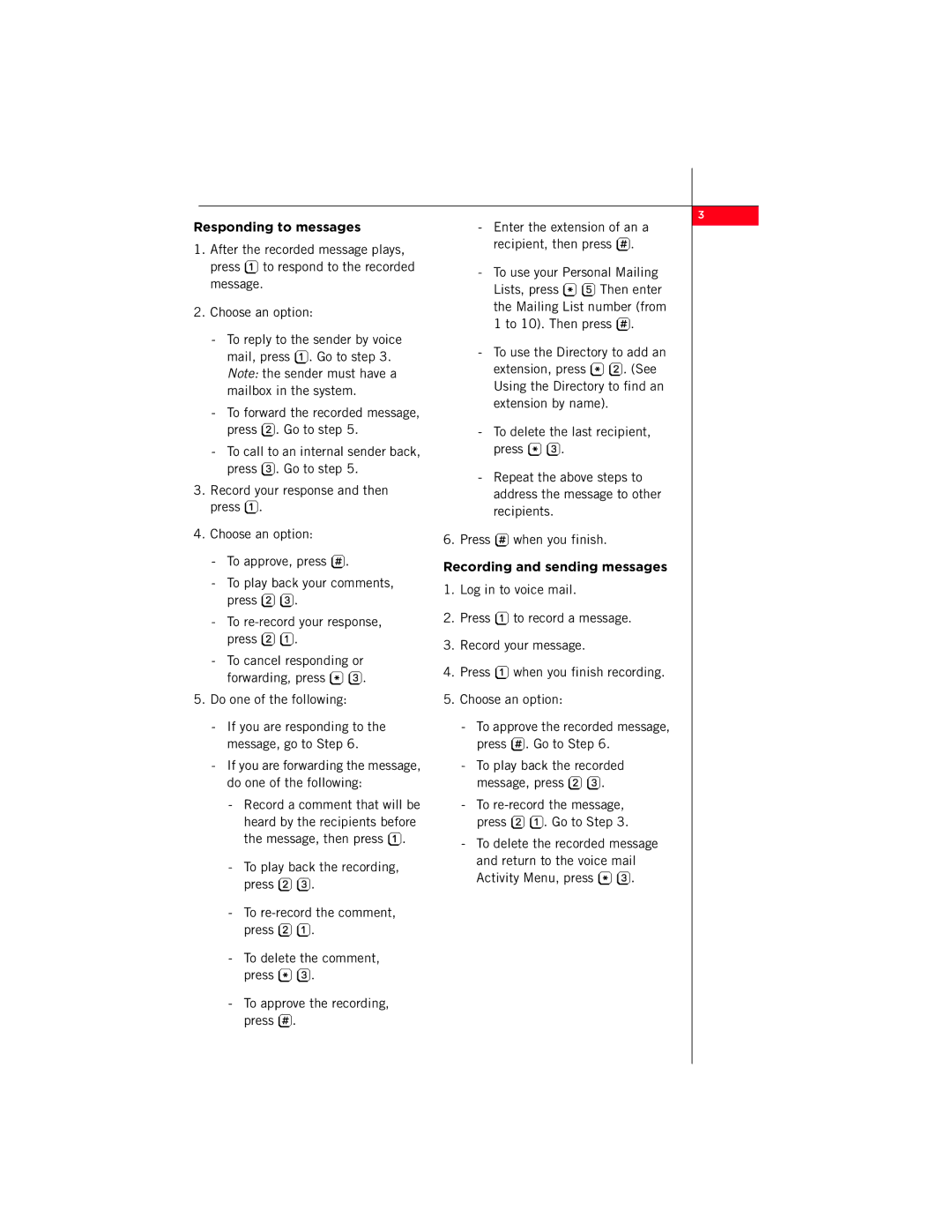Responding to messages
1.After the recorded message plays, press 1 to respond to the recorded message.
2.Choose an option:
-To reply to the sender by voice mail, press 1. Go to step 3. Note: the sender must have a mailbox in the system.
-To forward the recorded message, press 2. Go to step 5.
-To call to an internal sender back, press 3. Go to step 5.
3.Record your response and then press 1.
4.Choose an option:
-To approve, press #.
-To play back your comments, press 2 3.
-To
-To cancel responding or forwarding, press * 3.
5.Do one of the following:
-If you are responding to the message, go to Step 6.
-If you are forwarding the message, do one of the following:
-Record a comment that will be heard by the recipients before the message, then press 1.
-To play back the recording, press 2 3.
-To
-To delete the comment, press * 3.
-To approve the recording, press #.
-Enter the extension of an a recipient, then press #.
-To use your Personal Mailing Lists, press * 5 Then enter the Mailing List number (from 1 to 10). Then press #.
-To use the Directory to add an extension, press * 2. (See Using the Directory to find an extension by name).
-To delete the last recipient, press * 3.
-Repeat the above steps to address the message to other recipients.
6.Press # when you finish.
Recording and sending messages
1.Log in to voice mail.
2.Press 1 to record a message.
3.Record your message.
4.Press 1 when you finish recording.
5.Choose an option:
-To approve the recorded message, press #. Go to Step 6.
-To play back the recorded message, press 2 3.
-To
-To delete the recorded message and return to the voice mail Activity Menu, press * 3.
3