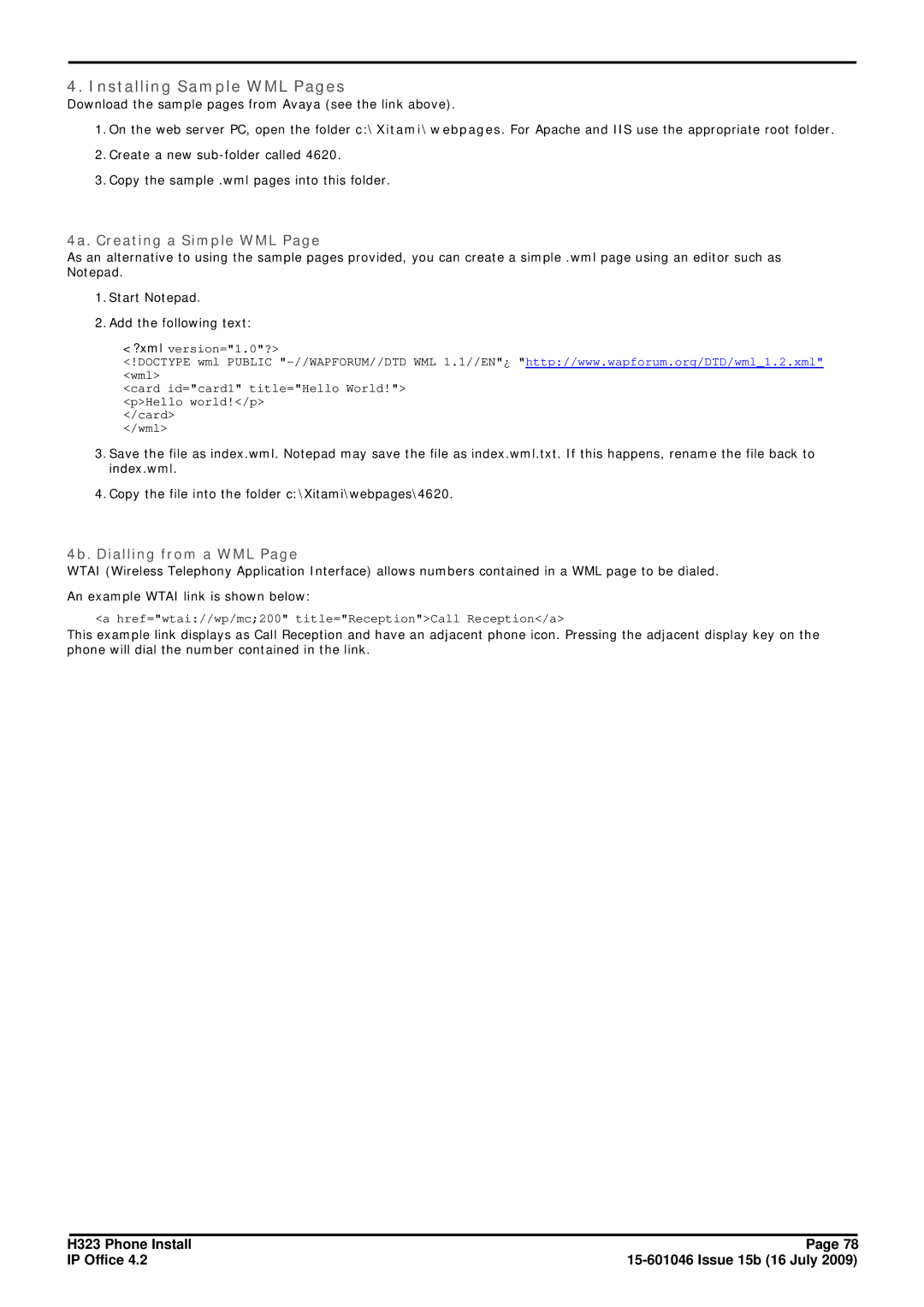4. Installing Sample WML Pages
Download the sample pages from Avaya (see the link above).
1.On the web server PC, open the folder c:\Xitami\webpages. For Apache and IIS use the appropriate root folder.
2.Create a new
3.Copy the sample .wml pages into this folder.
4a. Creating a Simple WML Page
As an alternative to using the sample pages provided, you can create a simple .wml page using an editor such as Notepad.
1.Start Notepad.
2.Add the following text:
<?xml version="1.0"?>
<!DOCTYPE wml PUBLIC
<card id="card1" title="Hello World!"> <p>Hello world!</p>
</card>
</wml>
3.Save the file as index.wml. Notepad may save the file as index.wml.txt. If this happens, rename the file back to index.wml.
4.Copy the file into the folder c:\Xitami\webpages\4620.
4b. Dialling from a WML Page
WTAI (Wireless Telephony Application Interface) allows numbers contained in a WML page to be dialed.
An example WTAI link is shown below:
<a href="wtai://wp/mc;200" title="Reception">Call Reception</a>
This example link displays as Call Reception and have an adjacent phone icon. Pressing the adjacent display key on the phone will dial the number contained in the link.
H323 Phone Install | Page 78 |
IP Office 4.2 |