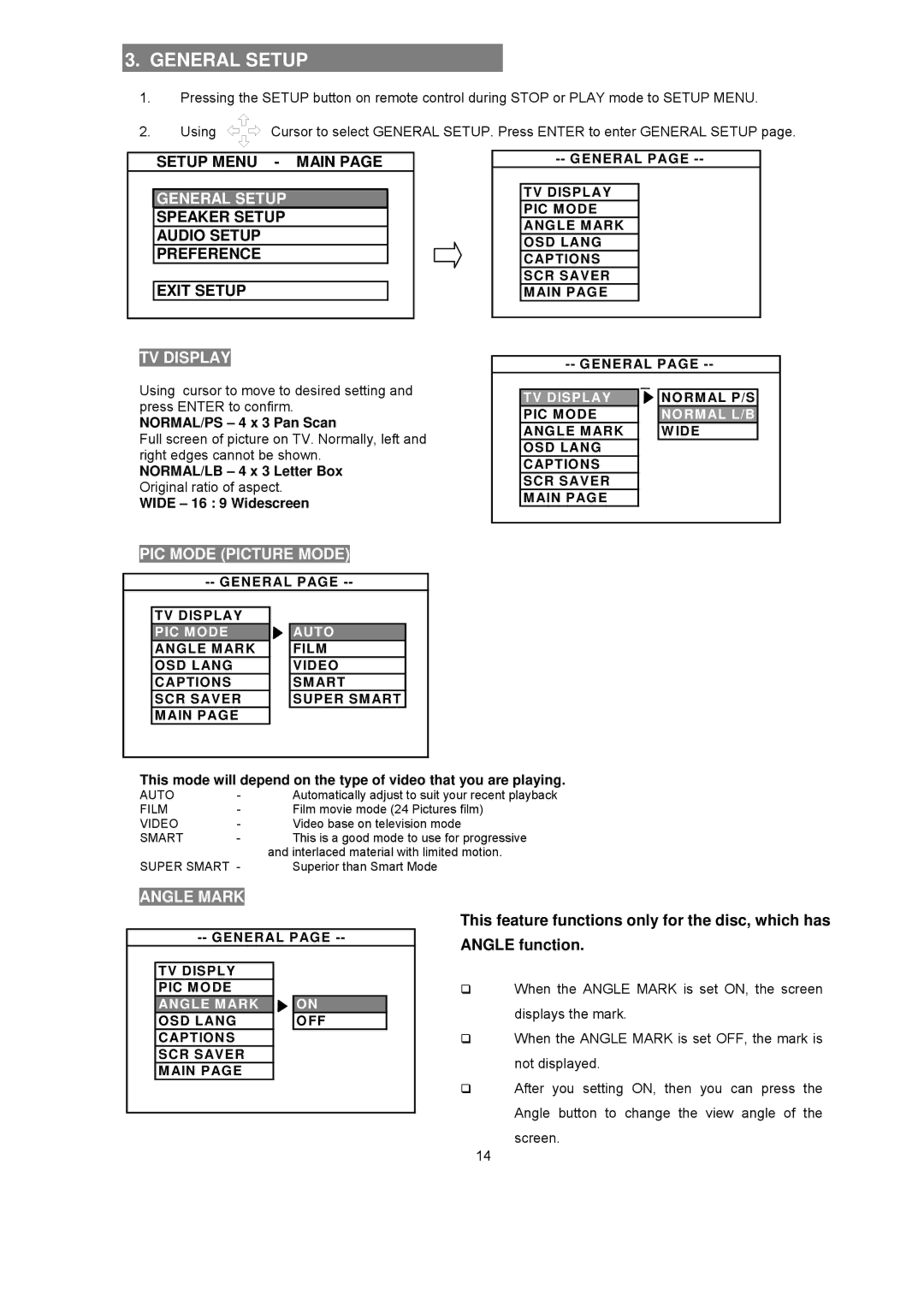3.GENERAL SETUP
1.Pressing the SETUP button on remote control during STOP or PLAY mode to SETUP MENU.
2.Using ![]() Cursor to select GENERAL SETUP. Press ENTER to enter GENERAL SETUP page.
Cursor to select GENERAL SETUP. Press ENTER to enter GENERAL SETUP page.
SETUP MENU - MAIN PAGE
GENERAL SETUP
SPEAKER SETUP
AUDIO SETUP
PREFERENCE
![]() EXIT SETUP
EXIT SETUP
TV DISPLAY
TV DISPLAY
PIC MODE
ANGLE MARK
OSD LANG
CAPTIONS
SCR SAVER
MAIN PAGE
Using cursor to move to desired setting and press ENTER to confirm.
NORMAL/PS – 4 x 3 Pan Scan
Full screen of picture on TV. Normally, left and right edges cannot be shown.
NORMAL/LB – 4 x 3 Letter Box
Original ratio of aspect.
WIDE – 16 : 9 Widescreen
TV DISPLAY
PIC MODE
ANGLE MARK
OSD LANG
CAPTIONS
SCR SAVER
MAIN PAGE
![]() NORMAL P/S NORMAL L/B
NORMAL P/S NORMAL L/B
WIDE
PIC MODE (PICTURE MODE)
TV DISPLAY |
|
PIC MODE | AUTO |
ANGLE MARK | FILM |
OSD LANG | VIDEO |
CAPTIONS | SMART |
SCR SAVER | SUPER SMART |
MAIN PAGE |
|
This mode will depend on the type of video that you are playing.
AUTO | - | Automatically adjust to suit your recent playback |
FILM | - | Film movie mode (24 Pictures film) |
VIDEO | - | Video base on television mode |
SMART | - | This is a good mode to use for progressive |
|
| and interlaced material with limited motion. |
SUPER SMART - | Superior than Smart Mode | |
ANGLE MARK
This feature functions only for the disc, which has
ANGLE function. | |||
|
| ||
TV DISPLY |
|
|
|
PIC MODE |
| | When the ANGLE MARK is set ON, the screen |
ANGLE MARK | ON |
| displays the mark. |
OSD LANG | OFF |
| |
|
| ||
CAPTIONS |
| | When the ANGLE MARK is set OFF, the mark is |
SCR SAVER |
|
| not displayed. |
MAIN PAGE |
|
| |
|
| After you setting ON, then you can press the | |
|
| | |
|
|
| Angle button to change the view angle of the |
|
|
| screen. |
|
|
| 14 |