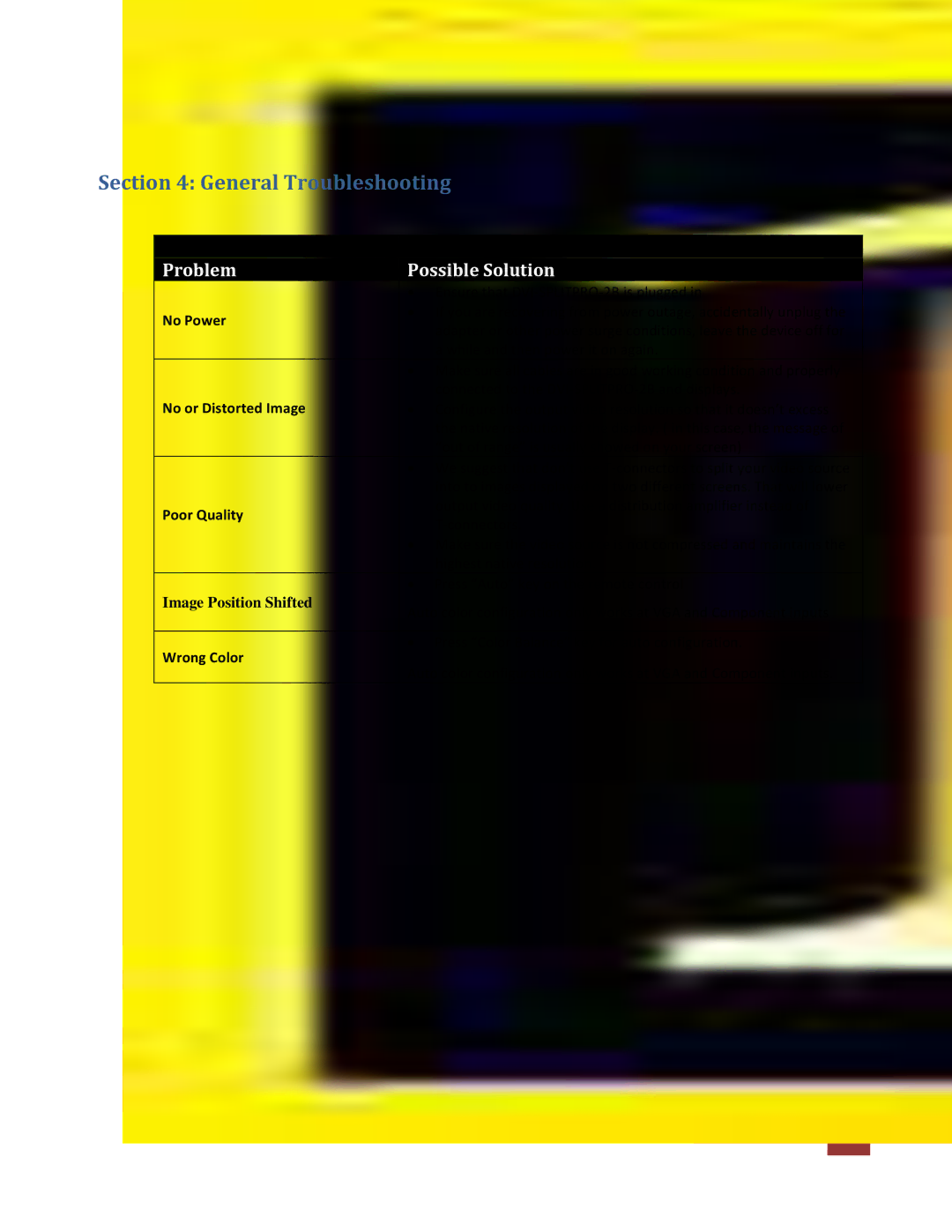Section 4: General Troubleshooting
|
|
|
|
|
|
|
|
|
|
|
|
|
|
|
|
|
|
| Problem |
|
| Possible Solution |
|
|
|
|
| ∙ Ensure that |
|
| No Power |
|
| ∙ If you are recovering from power outage, accidentally unplug the |
|
|
|
| adapter or other power surge conditions, leave the device off for |
| |
|
|
|
|
| |
|
|
|
| a while and then power it on again. |
|
|
|
|
| ∙ Make sure all cables are in good working condition and properly |
|
|
|
|
| connected to the |
|
| No or Distorted Image |
|
| ∙ Configure the output video resolution so that it doesn’t excess |
|
|
|
|
| the native resolution of the display. ( in this case, the message of |
|
|
|
|
| “out of range” is usually showed on your screen) |
|
|
|
|
| ∙ We suggest that don’t use |
|
|
|
|
| into to images displayed on two different screens. That will lower |
|
| Poor Quality |
|
| output video quality. Use a distribution amplifier instead of |
|
|
|
|
| ||
|
|
|
|
| |
|
|
|
| ∙ Make sure the video source is not compressed and maintains the |
|
|
|
|
| highest native resolution. |
|
|
|
|
| ∙ Press “Auto” key on the remote control |
|
| Image Position Shifted |
|
| Auto color configuration only works at VGA and Component inputs |
|
|
|
|
|
| |
|
|
|
|
|
|
| Wrong Color |
|
| ∙ Press “Color Balance” key for auto configuration. |
|
|
|
|
|
| |
|
|
|
| Auto color configuration only works at VGA and Component inputs. |
|
www.avenview.com | 22 |
|
|