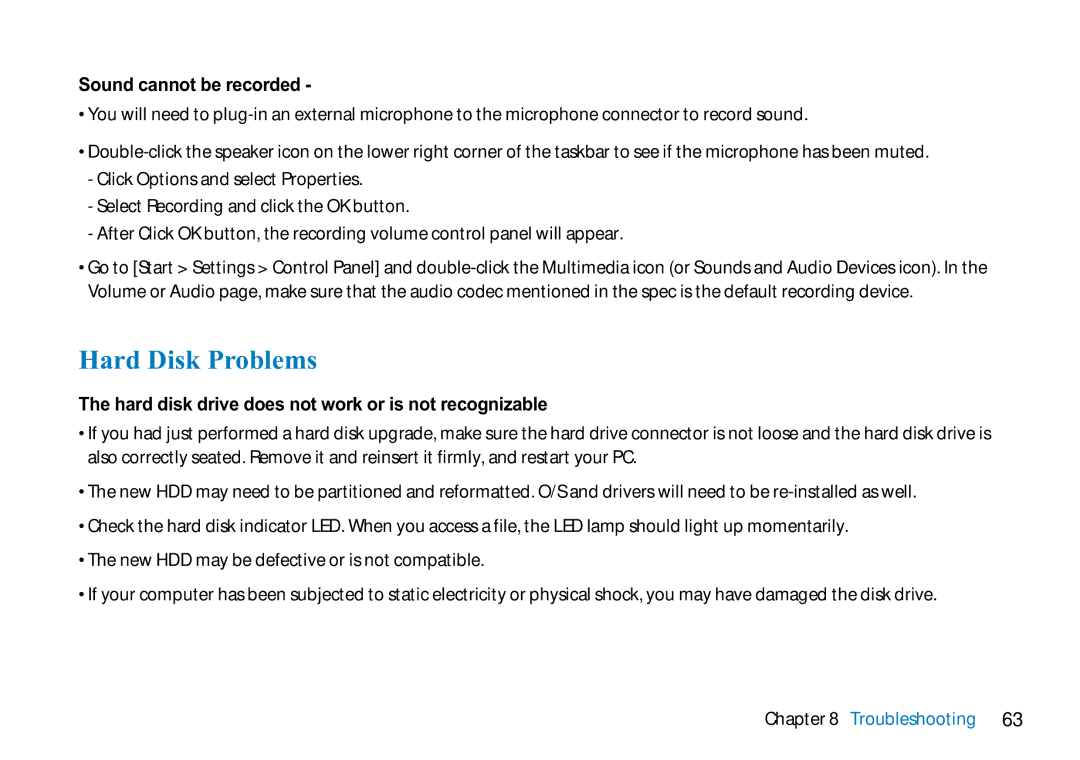Sound cannot be recorded -
•You will need to
•
-Click Options and select Properties.
-Select Recording and click the OK button.
-After Click OK button, the recording volume control panel will appear.
•Go to [Start > Settings > Control Panel] and
Hard Disk Problems
The hard disk drive does not work or is not recognizable
•If you had just performed a hard disk upgrade, make sure the hard drive connector is not loose and the hard disk drive is also correctly seated. Remove it and reinsert it firmly, and restart your PC.
•The new HDD may need to be partitioned and reformatted. O/S and drivers will need to be
•Check the hard disk indicator LED. When you access a file, the LED lamp should light up momentarily.
•The new HDD may be defective or is not compatible.
•If your computer has been subjected to static electricity or physical shock, you may have damaged the disk drive.