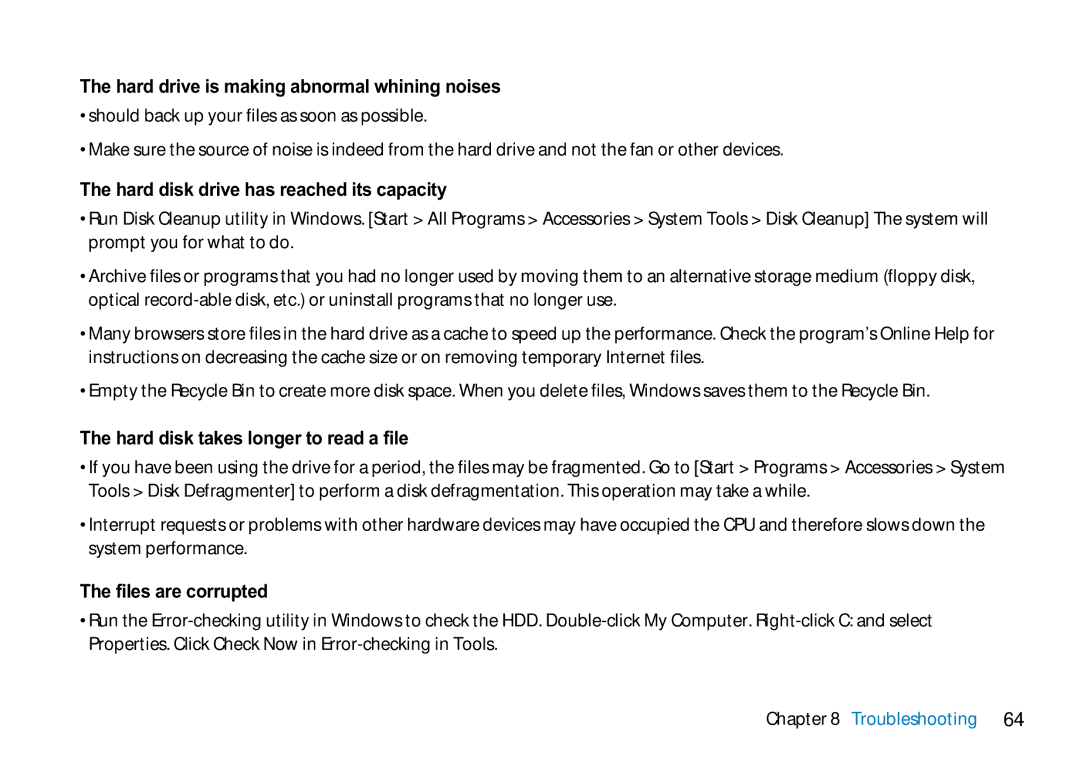The hard drive is making abnormal whining noises
•should back up your files as soon as possible.
•Make sure the source of noise is indeed from the hard drive and not the fan or other devices.
The hard disk drive has reached its capacity
•Run Disk Cleanup utility in Windows. [Start > All Programs > Accessories > System Tools > Disk Cleanup] The system will prompt you for what to do.
•Archive files or programs that you had no longer used by moving them to an alternative storage medium (floppy disk, optical
•Many browsers store files in the hard drive as a cache to speed up the performance. Check the program’s Online Help for instructions on decreasing the cache size or on removing temporary Internet files.
•Empty the Recycle Bin to create more disk space. When you delete files, Windows saves them to the Recycle Bin.
The hard disk takes longer to read a file
•If you have been using the drive for a period, the files may be fragmented. Go to [Start > Programs > Accessories > System Tools > Disk Defragmenter] to perform a disk defragmentation. This operation may take a while.
•Interrupt requests or problems with other hardware devices may have occupied the CPU and therefore slows down the system performance.
The files are corrupted
•Run the