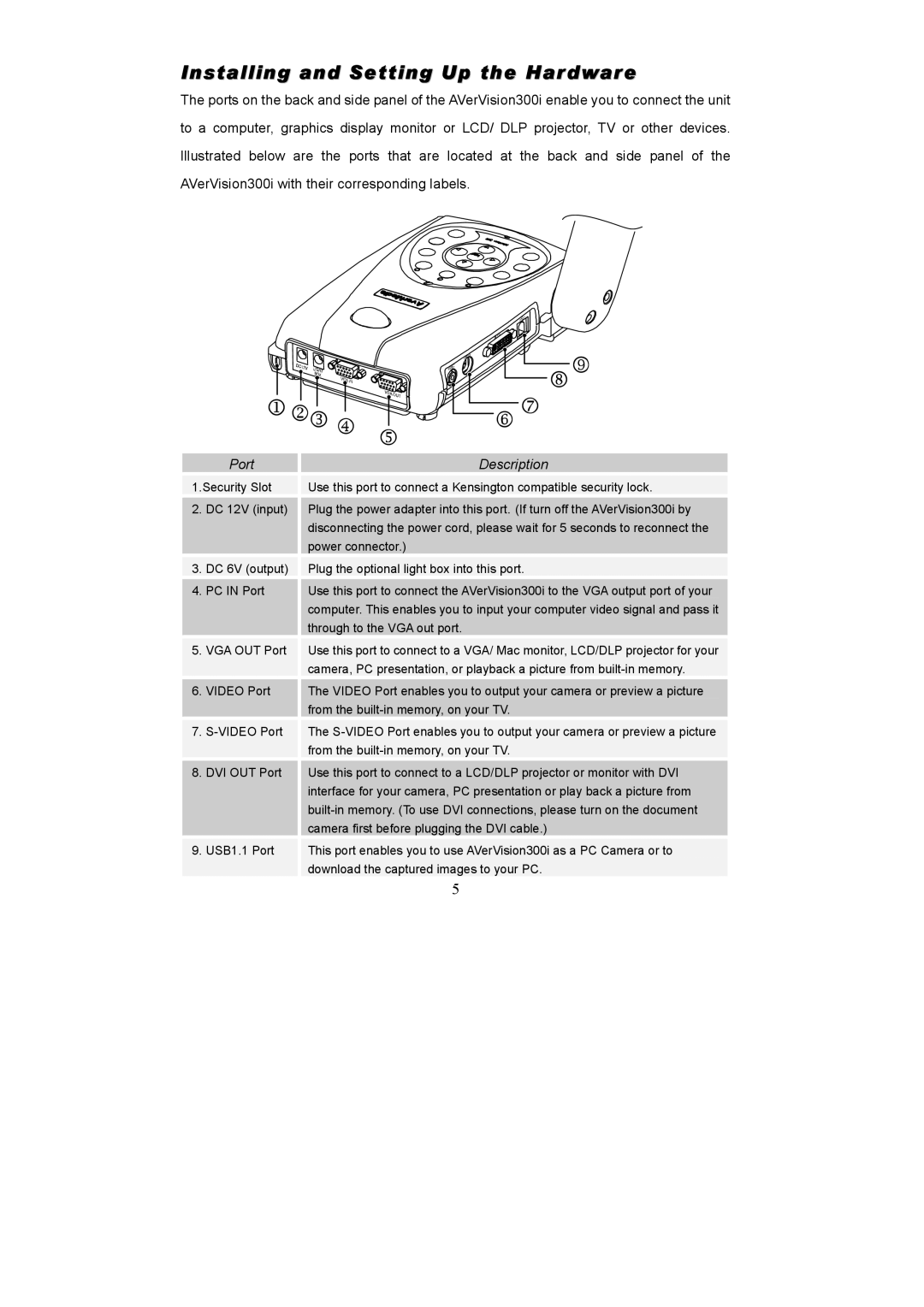Installing and Setting Up the Hardware
The ports on the back and side panel of the AVerVision300i enable you to connect the unit to a computer, graphics display monitor or LCD/ DLP projector, TV or other devices. Illustrated below are the ports that are located at the back and side panel of the AVerVision300i with their corresponding labels.
Port
1.Security Slot
2.DC 12V (input)
3.DC 6V (output)
4.PC IN Port
5.VGA OUT Port
6.VIDEO Port
7.
8.DVI OUT Port
9.USB1.1 Port
Description
Use this port to connect a Kensington compatible security lock.
Plug the power adapter into this port. (If turn off the AVerVision300i by disconnecting the power cord, please wait for 5 seconds to reconnect the power connector.)
Plug the optional light box into this port.
Use this port to connect the AVerVision300i to the VGA output port of your computer. This enables you to input your computer video signal and pass it through to the VGA out port.
Use this port to connect to a VGA/ Mac monitor, LCD/DLP projector for your camera, PC presentation, or playback a picture from
The VIDEO Port enables you to output your camera or preview a picture from the
The
Use this port to connect to a LCD/DLP projector or monitor with DVI interface for your camera, PC presentation or play back a picture from
This port enables you to use AVerVision300i as a PC Camera or to download the captured images to your PC.
5