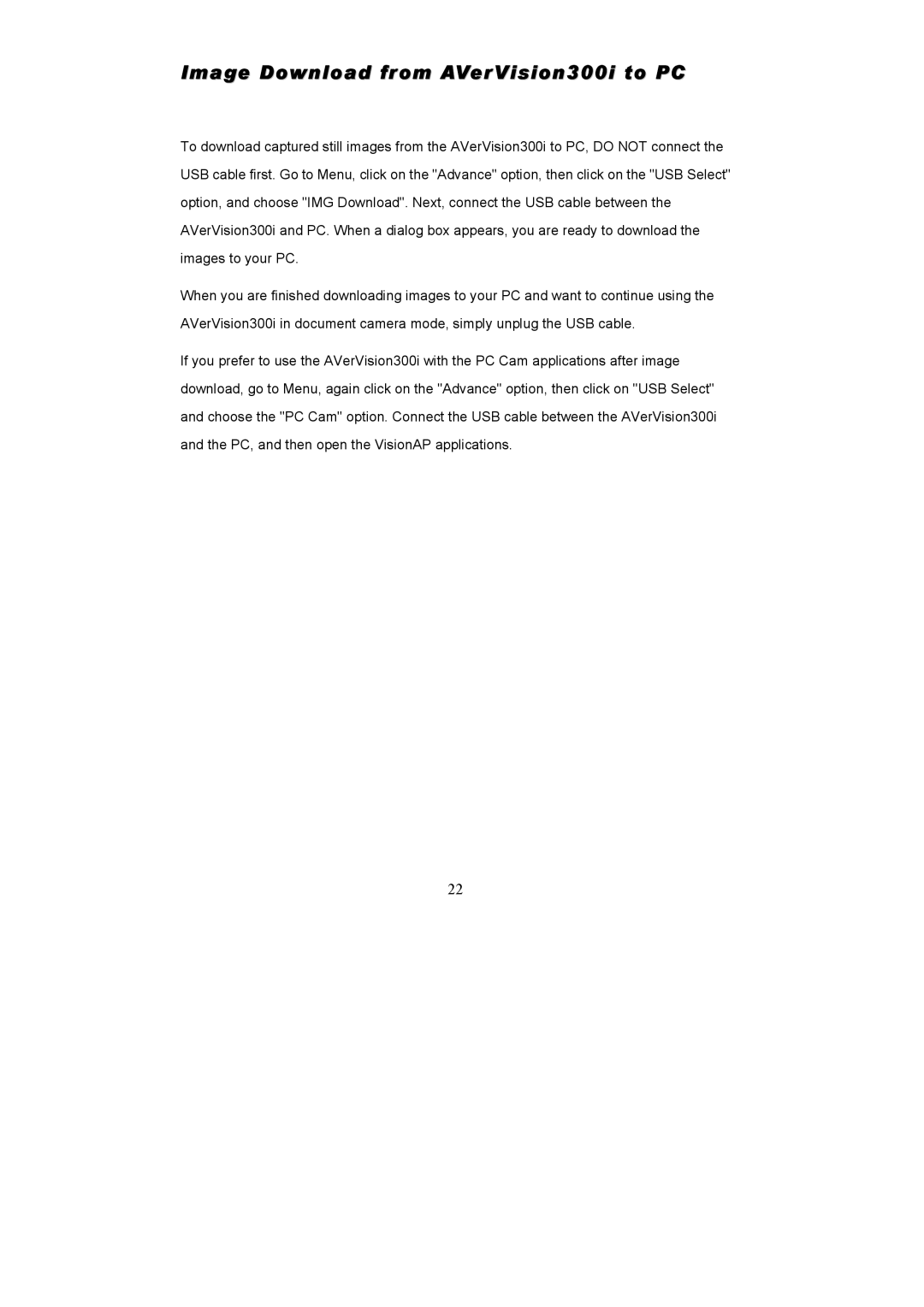Image Download from AVerVision300i to PC
To download captured still images from the AVerVision300i to PC, DO NOT connect the USB cable first. Go to Menu, click on the "Advance" option, then click on the "USB Select" option, and choose "IMG Download". Next, connect the USB cable between the AVerVision300i and PC. When a dialog box appears, you are ready to download the images to your PC.
When you are finished downloading images to your PC and want to continue using the AVerVision300i in document camera mode, simply unplug the USB cable.
If you prefer to use the AVerVision300i with the PC Cam applications after image download, go to Menu, again click on the "Advance" option, then click on "USB Select" and choose the "PC Cam" option. Connect the USB cable between the AVerVision300i and the PC, and then open the VisionAP applications.
22