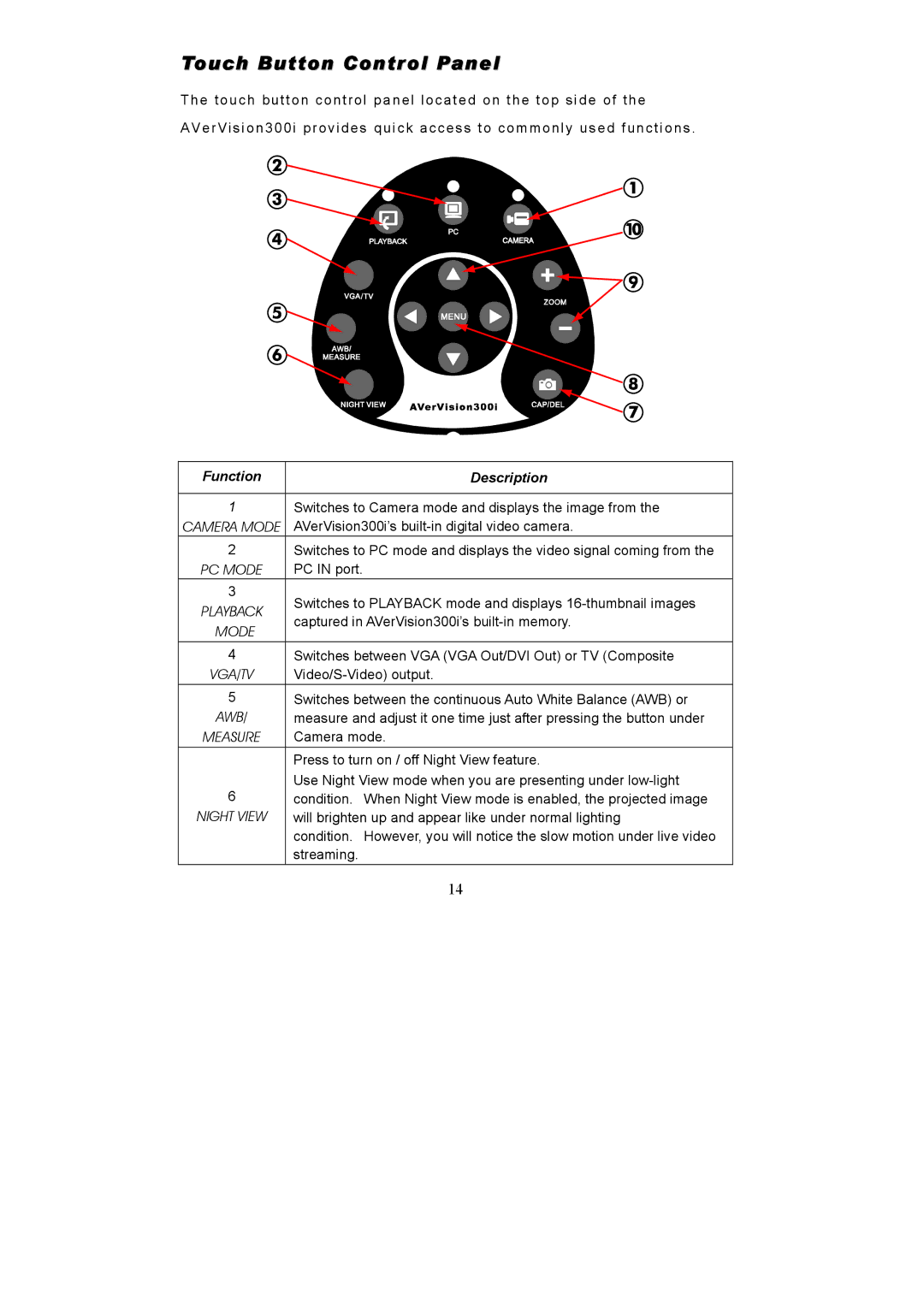Touch Button Control Panel
The touch button control panel located on the top side of the
AVerVision300i provides quick access to commonly used functions .
Function | Description | |
|
| |
1 | Switches to Camera mode and displays the image from the | |
CAMERA MODE | AVerVision300i’s | |
2 | Switches to PC mode and displays the video signal coming from the | |
PC MODE | PC IN port. | |
3 | Switches to PLAYBACK mode and displays | |
PLAYBACK | ||
captured in AVerVision300i’s | ||
MODE | ||
| ||
4 | Switches between VGA (VGA Out/DVI Out) or TV (Composite | |
VGA/TV | ||
5 | Switches between the continuous Auto White Balance (AWB) or | |
AWB/ | measure and adjust it one time just after pressing the button under | |
MEASURE | Camera mode. | |
| Press to turn on / off Night View feature. | |
6 | Use Night View mode when you are presenting under | |
condition. When Night View mode is enabled, the projected image | ||
NIGHT VIEW | will brighten up and appear like under normal lighting | |
| condition. However, you will notice the slow motion under live video | |
| streaming. | |
| 14 |