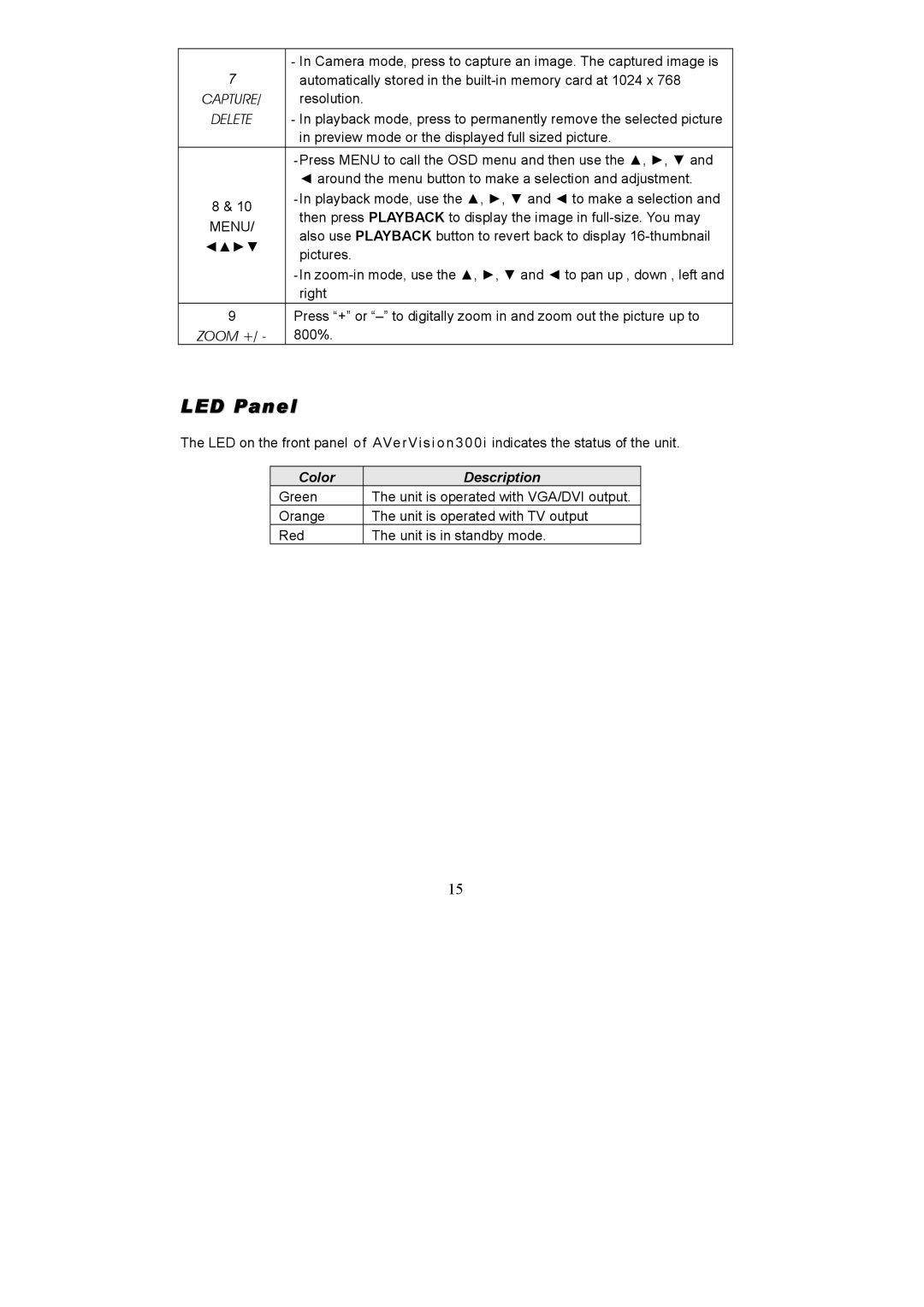7 | - In Camera mode, press to capture an image. The captured image is | |
automatically stored in the | ||
CAPTURE/ | resolution. | |
DELETE | - In playback mode, press to permanently remove the selected picture | |
| in preview mode or the displayed full sized picture. | |
| ||
| ◄ around the menu button to make a selection and adjustment. | |
8 & 10 | ||
then press PLAYBACK to display the image in | ||
MENU/ | ||
also use PLAYBACK button to revert back to display | ||
◄▲►▼ | ||
pictures. | ||
| ||
| ||
| right | |
9 | Press “+” or | |
ZOOM +/ - | 800%. |
LED Panel
The LED on the front panel of AVerVision300i indicates the status of the unit.
Color | Description |
Green | The unit is operated with VGA/DVI output. |
Orange | The unit is operated with TV output |
Red | The unit is in standby mode. |
15