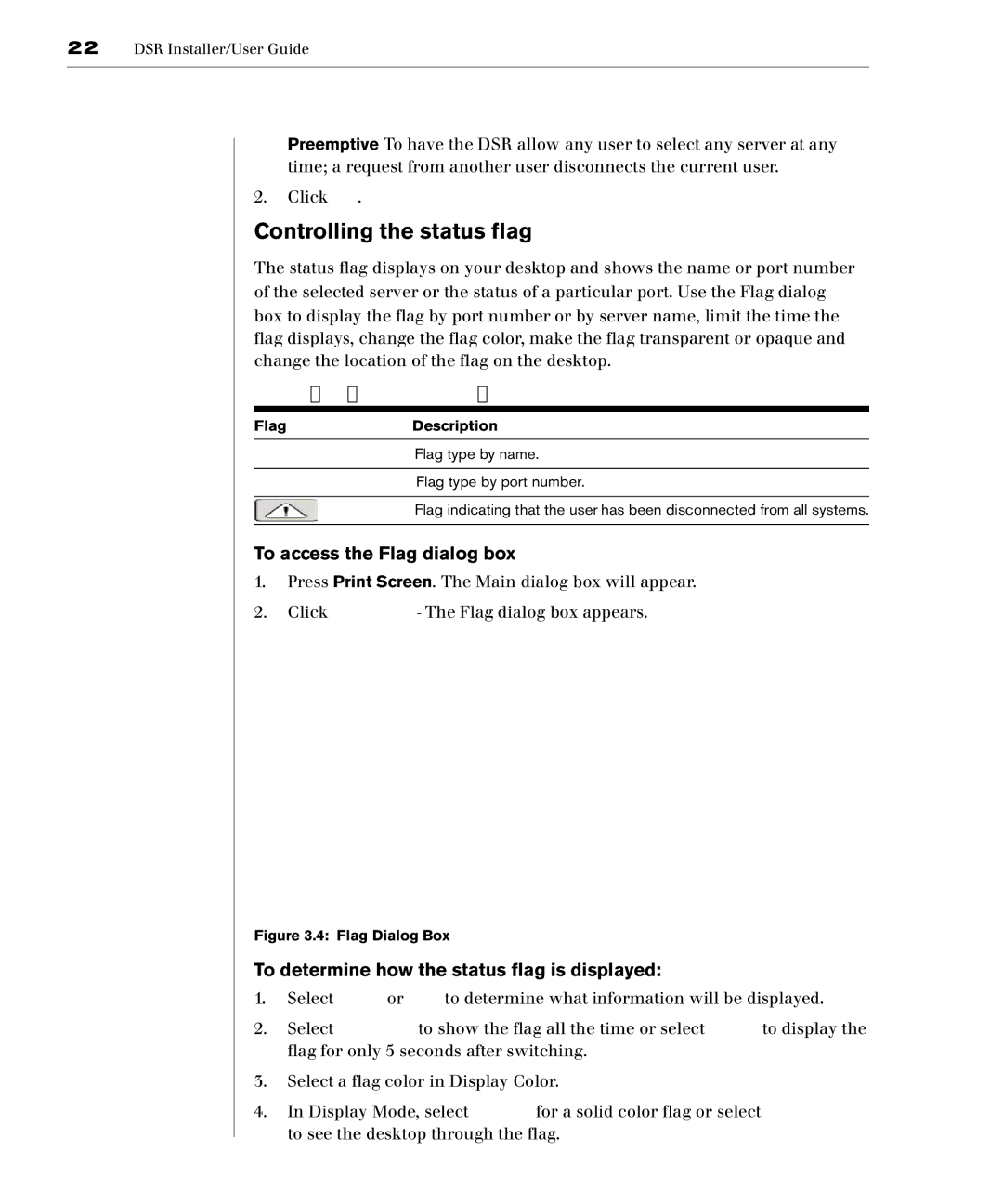22DSR Installer/User Guide
Preemptive To have the DSR allow any user to select any server at any time; a request from another user disconnects the current user.
2.Click OK.
Controlling the status flag
The status flag displays on your desktop and shows the name or port number of the selected server or the status of a particular port. Use the Flag dialog box to display the flag by port number or by server name, limit the time the flag displays, change the flag color, make the flag transparent or opaque and change the location of the flag on the desktop.
OSCAR Status Flags
FlagDescription
Flag type by name.
Flag type by port number.
Flag indicating that the user has been disconnected from all systems.
To access the Flag dialog box
1.Press Print Screen. The Main dialog box will appear.
2.Click
Figure 3.4: Flag Dialog Box
To determine how the status flag is displayed:
1.Select Name or Port to determine what information will be displayed.
2.Select Displayed to show the flag all the time or select Timed to display the flag for only 5 seconds after switching.
3.Select a flag color in Display Color.
4.In Display Mode, select Opaque for a solid color flag or select Transparent to see the desktop through the flag.