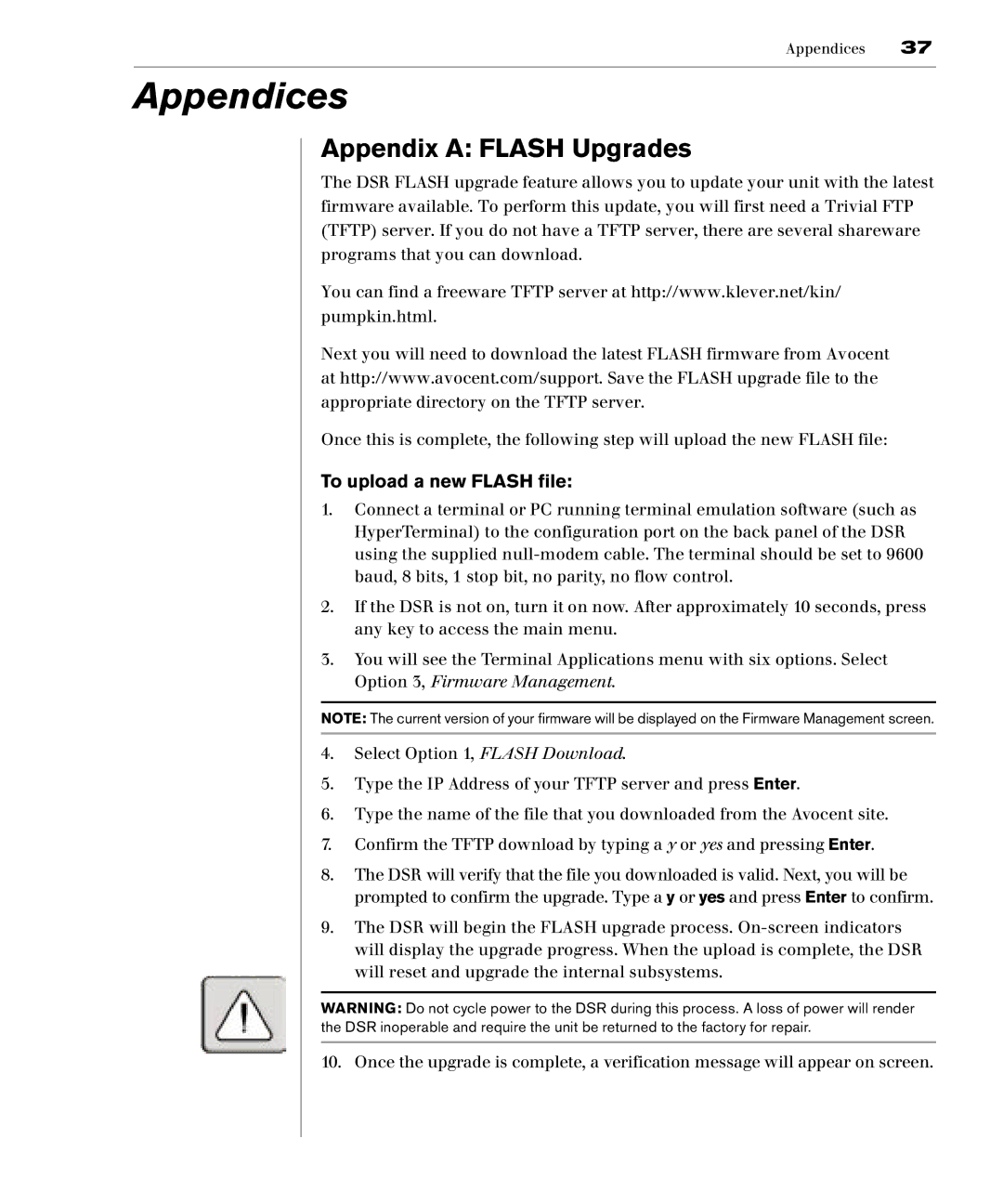Appendices 37
Appendices
Appendix A: FLASH Upgrades
The DSR FLASH upgrade feature allows you to update your unit with the latest firmware available. To perform this update, you will first need a Trivial FTP (TFTP) server. If you do not have a TFTP server, there are several shareware programs that you can download.
You can find a freeware TFTP server at http://www.klever.net/kin/ pumpkin.html.
Next you will need to download the latest FLASH firmware from Avocent at http://www.avocent.com/support. Save the FLASH upgrade file to the appropriate directory on the TFTP server.
Once this is complete, the following step will upload the new FLASH file:
To upload a new FLASH file:
1.Connect a terminal or PC running terminal emulation software (such as HyperTerminal) to the configuration port on the back panel of the DSR using the supplied
2.If the DSR is not on, turn it on now. After approximately 10 seconds, press any key to access the main menu.
3.You will see the Terminal Applications menu with six options. Select Option 3, Firmware Management.
NOTE: The current version of your firmware will be displayed on the Firmware Management screen.
4.Select Option 1, FLASH Download.
5.Type the IP Address of your TFTP server and press Enter.
6.Type the name of the file that you downloaded from the Avocent site.
7.Confirm the TFTP download by typing a y or yes and pressing Enter.
8.The DSR will verify that the file you downloaded is valid. Next, you will be prompted to confirm the upgrade. Type a y or yes and press Enter to confirm.
9.The DSR will begin the FLASH upgrade process.
WARNING: Do not cycle power to the DSR during this process. A loss of power will render the DSR inoperable and require the unit be returned to the factory for repair.
10. Once the upgrade is complete, a verification message will appear on screen.