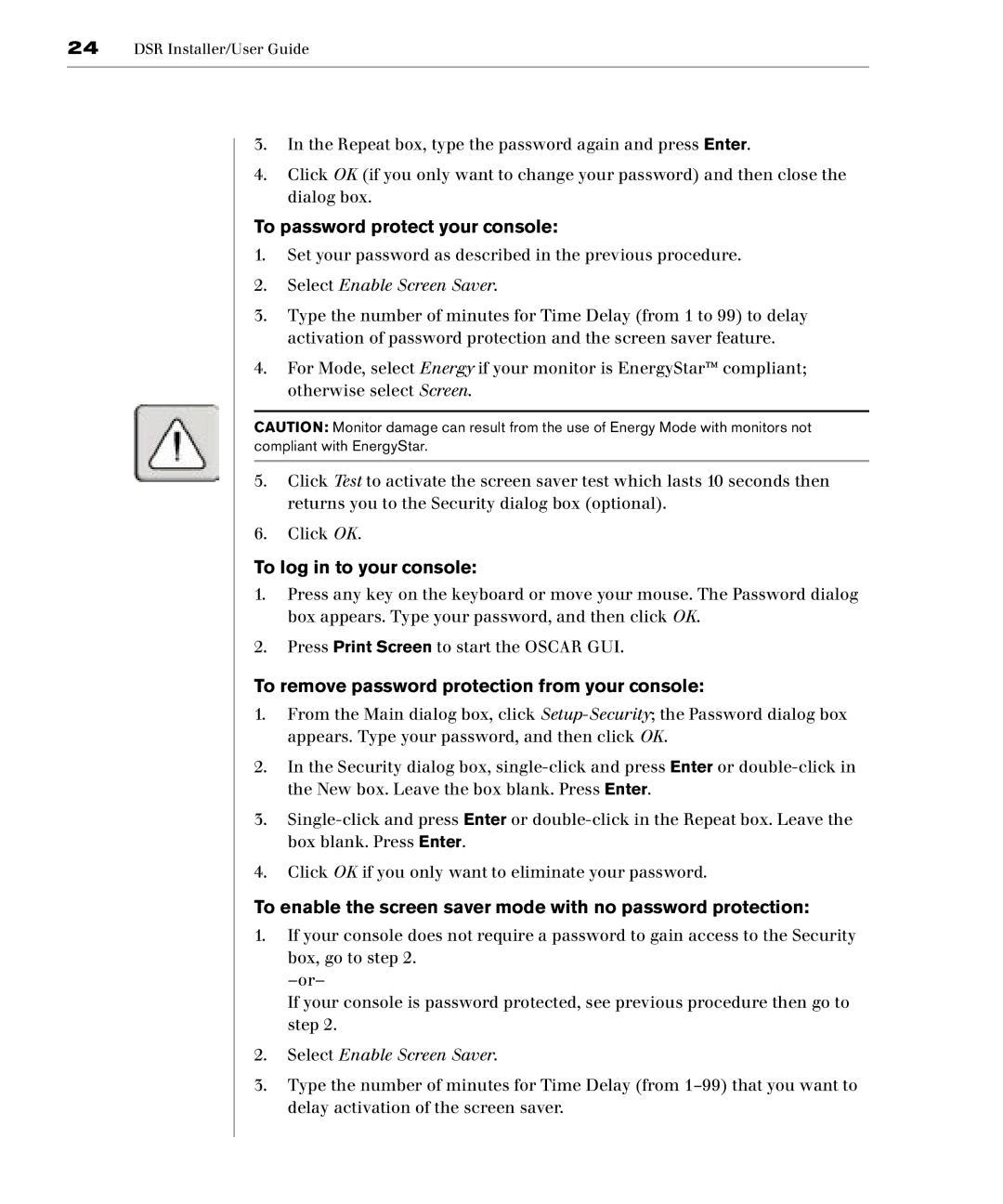24DSR Installer/User Guide
3.In the Repeat box, type the password again and press Enter.
4.Click OK (if you only want to change your password) and then close the dialog box.
To password protect your console:
1.Set your password as described in the previous procedure.
2.Select Enable Screen Saver.
3.Type the number of minutes for Time Delay (from 1 to 99) to delay activation of password protection and the screen saver feature.
4.For Mode, select Energy if your monitor is EnergyStar™ compliant; otherwise select Screen.
CAUTION: Monitor damage can result from the use of Energy Mode with monitors not compliant with EnergyStar.
5.Click Test to activate the screen saver test which lasts 10 seconds then returns you to the Security dialog box (optional).
6.Click OK.
To log in to your console:
1.Press any key on the keyboard or move your mouse. The Password dialog box appears. Type your password, and then click OK.
2.Press Print Screen to start the OSCAR GUI.
To remove password protection from your console:
1.From the Main dialog box, click
2.In the Security dialog box,
3.
4.Click OK if you only want to eliminate your password.
To enable the screen saver mode with no password protection:
1.If your console does not require a password to gain access to the Security box, go to step 2.
If your console is password protected, see previous procedure then go to step 2.
2.Select Enable Screen Saver.
3.Type the number of minutes for Time Delay (from