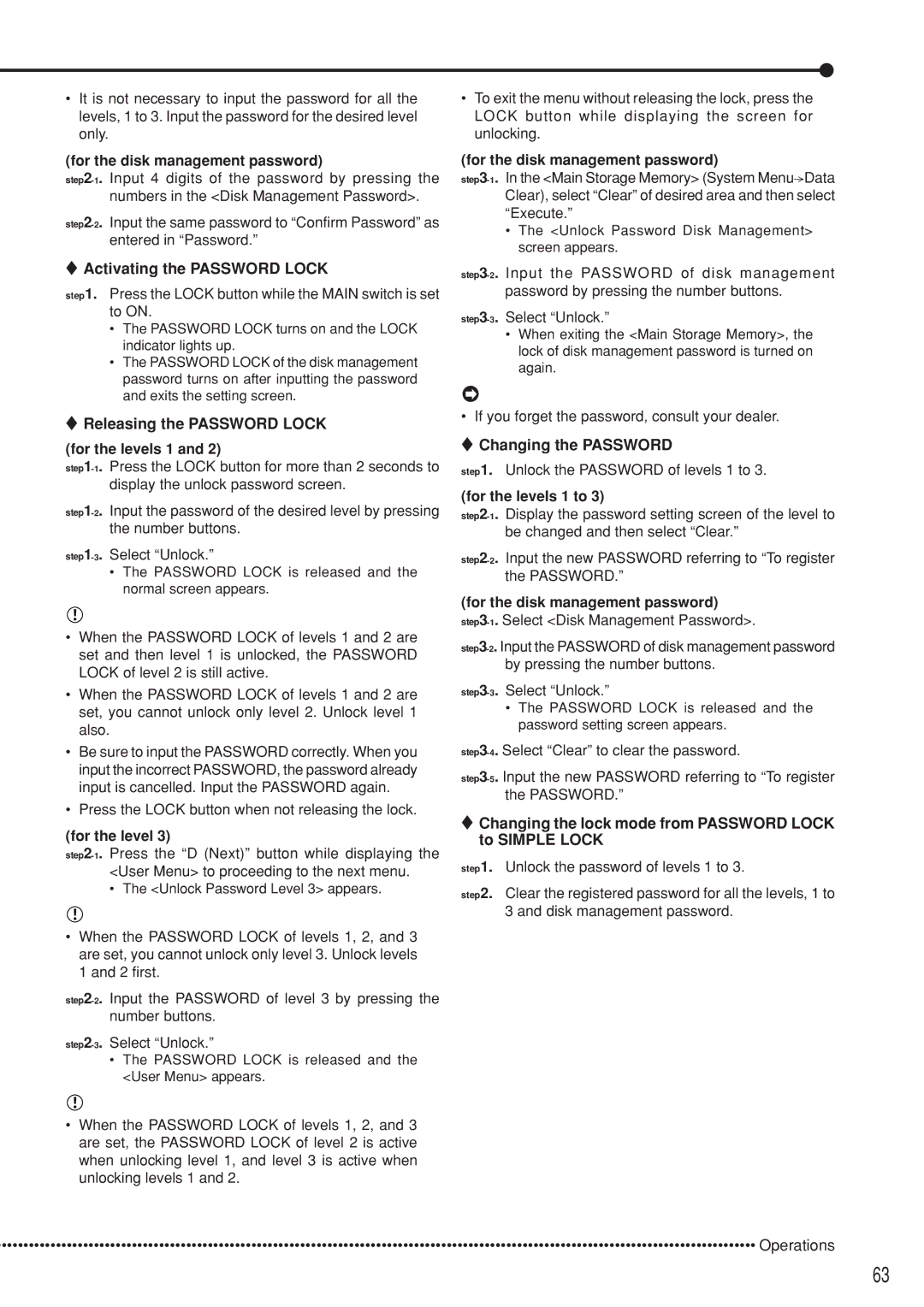•It is not necessary to input the password for all the levels, 1 to 3. Input the password for the desired level only.
(for the disk management password)
 Activating the PASSWORD LOCK
Activating the PASSWORD LOCK
step1. Press the LOCK button while the MAIN switch is set to ON.
•The PASSWORD LOCK turns on and the LOCK indicator lights up.
•The PASSWORD LOCK of the disk management password turns on after inputting the password and exits the setting screen.
 Releasing the PASSWORD LOCK
Releasing the PASSWORD LOCK
(for the levels 1 and 2)
•The PASSWORD LOCK is released and the normal screen appears.
•When the PASSWORD LOCK of levels 1 and 2 are set and then level 1 is unlocked, the PASSWORD LOCK of level 2 is still active.
•When the PASSWORD LOCK of levels 1 and 2 are set, you cannot unlock only level 2. Unlock level 1 also.
•Be sure to input the PASSWORD correctly. When you input the incorrect PASSWORD, the password already input is cancelled. Input the PASSWORD again.
•Press the LOCK button when not releasing the lock.
(for the level 3)
•The <Unlock Password Level 3> appears.
•When the PASSWORD LOCK of levels 1, 2, and 3 are set, you cannot unlock only level 3. Unlock levels 1 and 2 first.
•The PASSWORD LOCK is released and the <User Menu> appears.
•When the PASSWORD LOCK of levels 1, 2, and 3 are set, the PASSWORD LOCK of level 2 is active when unlocking level 1, and level 3 is active when unlocking levels 1 and 2.
•To exit the menu without releasing the lock, press the LOCK button while displaying the screen for unlocking.
(for the disk management password)
![]() Data Clear), select “Clear” of desired area and then select “Execute.”
Data Clear), select “Clear” of desired area and then select “Execute.”
•The <Unlock Password Disk Management> screen appears.
•When exiting the <Main Storage Memory>, the lock of disk management password is turned on again.
•If you forget the password, consult your dealer.
 Changing the PASSWORD
Changing the PASSWORD
step1. Unlock the PASSWORD of levels 1 to 3.
(for the levels 1 to 3)
(for the disk management password)
•The PASSWORD LOCK is released and the password setting screen appears.
 Changing the lock mode from PASSWORD LOCK to SIMPLE LOCK
Changing the lock mode from PASSWORD LOCK to SIMPLE LOCK
step1. Unlock the password of levels 1 to 3.
step2. Clear the registered password for all the levels, 1 to 3 and disk management password.
•••••••••••••••••••••••••••••••••••••••••••••••••••••••••••••••••••••••••••••••••••••••••••••••••••••••••••••••••••••••••••••••••••••••••••• Operations
63