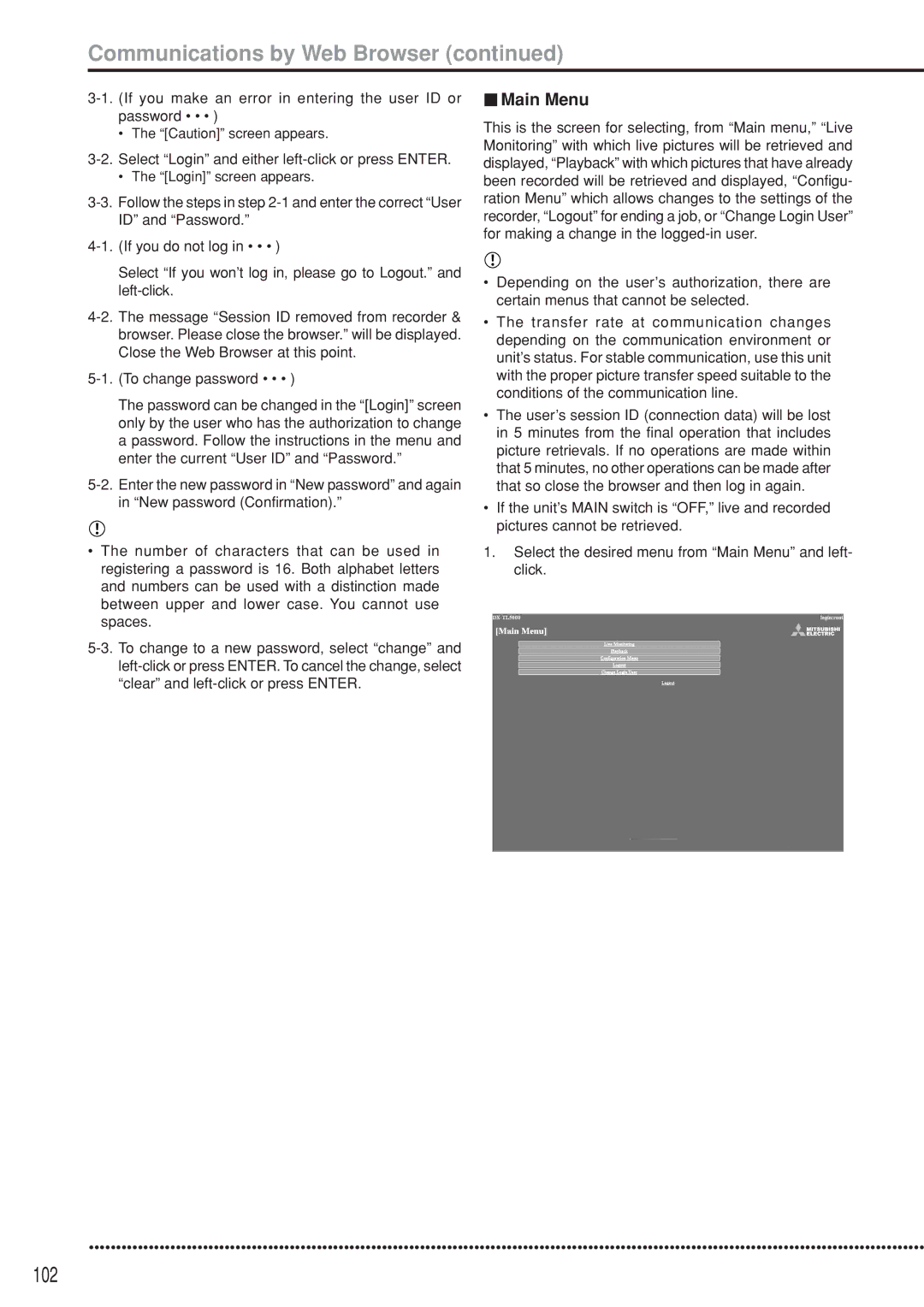Communications by Web Browser (continued)
•The “[Caution]” screen appears.
•The “[Login]” screen appears.
Select “If you won’t log in, please go to Logout.” and
The password can be changed in the “[Login]” screen only by the user who has the authorization to change a password. Follow the instructions in the menu and enter the current “User ID” and “Password.”
•The number of characters that can be used in registering a password is 16. Both alphabet letters and numbers can be used with a distinction made between upper and lower case. You cannot use spaces.
 Main Menu
Main Menu
This is the screen for selecting, from “Main menu,” “Live Monitoring” with which live pictures will be retrieved and displayed, “Playback” with which pictures that have already been recorded will be retrieved and displayed, “Configu- ration Menu” which allows changes to the settings of the recorder, “Logout” for ending a job, or “Change Login User” for making a change in the
•Depending on the user’s authorization, there are certain menus that cannot be selected.
•The transfer rate at communication changes depending on the communication environment or unit’s status. For stable communication, use this unit with the proper picture transfer speed suitable to the conditions of the communication line.
•The user’s session ID (connection data) will be lost in 5 minutes from the final operation that includes picture retrievals. If no operations are made within that 5 minutes, no other operations can be made after that so close the browser and then log in again.
•If the unit’s MAIN switch is “OFF,” live and recorded pictures cannot be retrieved.
1.Select the desired menu from “Main Menu” and left- click.
••••••••••••••••••••••••••••••••••••••••••••••••••••••••••••••••••••••••••••••••••••••••••••••••••••••••••••••••••••••••••••••••••••••••••••••••••••••••••