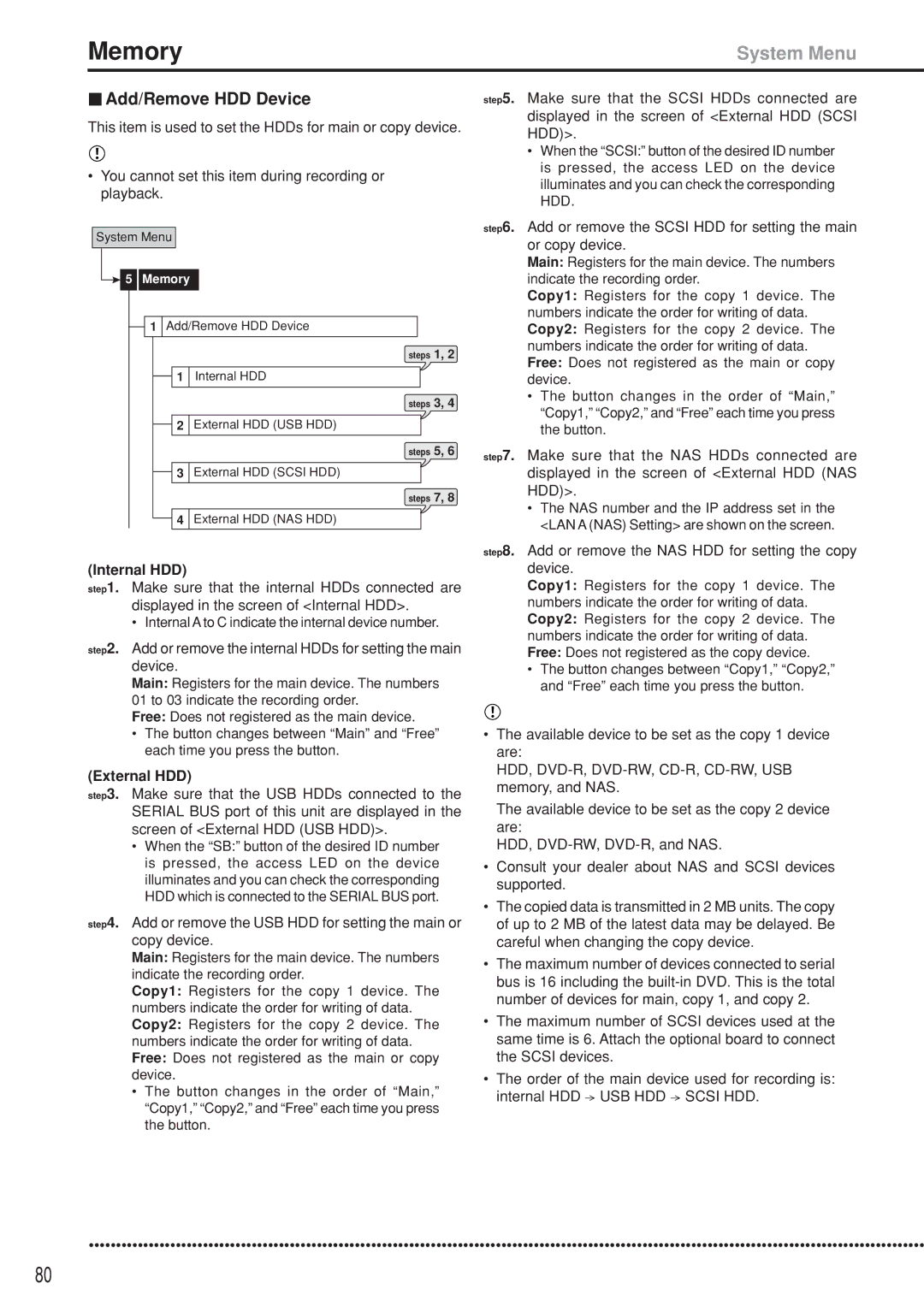Memory | System Menu |
 Add/Remove HDD Device
Add/Remove HDD Device
This item is used to set the HDDs for main or copy device.
•You cannot set this item during recording or playback.
System Menu
 5 Memory
5 Memory
![]() 1 Add/Remove HDD Device
1 Add/Remove HDD Device
steps 1, 2
![]() 1 Internal HDD
1 Internal HDD
steps 3, 4
![]() 2 External HDD (USB HDD)
2 External HDD (USB HDD)
steps 5, 6
![]() 3 External HDD (SCSI HDD)
3 External HDD (SCSI HDD)
steps 7, 8
![]() 4 External HDD (NAS HDD)
4 External HDD (NAS HDD)
(Internal HDD)
step1. Make sure that the internal HDDs connected are displayed in the screen of <Internal HDD>.
•Internal A to C indicate the internal device number.
step2. Add or remove the internal HDDs for setting the main device.
Main: Registers for the main device. The numbers 01 to 03 indicate the recording order.
Free: Does not registered as the main device.
•The button changes between “Main” and “Free” each time you press the button.
(External HDD)
step3. Make sure that the USB HDDs connected to the SERIAL BUS port of this unit are displayed in the screen of <External HDD (USB HDD)>.
•When the “SB:” button of the desired ID number is pressed, the access LED on the device illuminates and you can check the corresponding HDD which is connected to the SERIAL BUS port.
step4. Add or remove the USB HDD for setting the main or copy device.
Main: Registers for the main device. The numbers indicate the recording order.
Copy1: Registers for the copy 1 device. The numbers indicate the order for writing of data. Copy2: Registers for the copy 2 device. The numbers indicate the order for writing of data. Free: Does not registered as the main or copy device.
•The button changes in the order of “Main,” “Copy1,” “Copy2,” and “Free” each time you press the button.
step5. Make sure that the SCSI HDDs connected are displayed in the screen of <External HDD (SCSI HDD)>.
•When the “SCSI:” button of the desired ID number is pressed, the access LED on the device illuminates and you can check the corresponding HDD.
step6. Add or remove the SCSI HDD for setting the main or copy device.
Main: Registers for the main device. The numbers indicate the recording order.
Copy1: Registers for the copy 1 device. The numbers indicate the order for writing of data. Copy2: Registers for the copy 2 device. The numbers indicate the order for writing of data. Free: Does not registered as the main or copy device.
•The button changes in the order of “Main,” “Copy1,” “Copy2,” and “Free” each time you press the button.
step7. Make sure that the NAS HDDs connected are displayed in the screen of <External HDD (NAS HDD)>.
•The NAS number and the IP address set in the <LAN A (NAS) Setting> are shown on the screen.
step8. Add or remove the NAS HDD for setting the copy device.
Copy1: Registers for the copy 1 device. The numbers indicate the order for writing of data. Copy2: Registers for the copy 2 device. The numbers indicate the order for writing of data. Free: Does not registered as the copy device.
•The button changes between “Copy1,” “Copy2,” and “Free” each time you press the button.
•The available device to be set as the copy 1 device are:
HDD,
The available device to be set as the copy 2 device are:
HDD,
•Consult your dealer about NAS and SCSI devices supported.
•The copied data is transmitted in 2 MB units. The copy of up to 2 MB of the latest data may be delayed. Be careful when changing the copy device.
•The maximum number of devices connected to serial bus is 16 including the
•The maximum number of SCSI devices used at the same time is 6. Attach the optional board to connect the SCSI devices.
•The order of the main device used for recording is: internal HDD ![]() USB HDD
USB HDD ![]() SCSI HDD.
SCSI HDD.
••••••••••••••••••••••••••••••••••••••••••••••••••••••••••••••••••••••••••••••••••••••••••••••••••••••••••••••••••••••••••••••••••••••••••••••••••••••••••
80