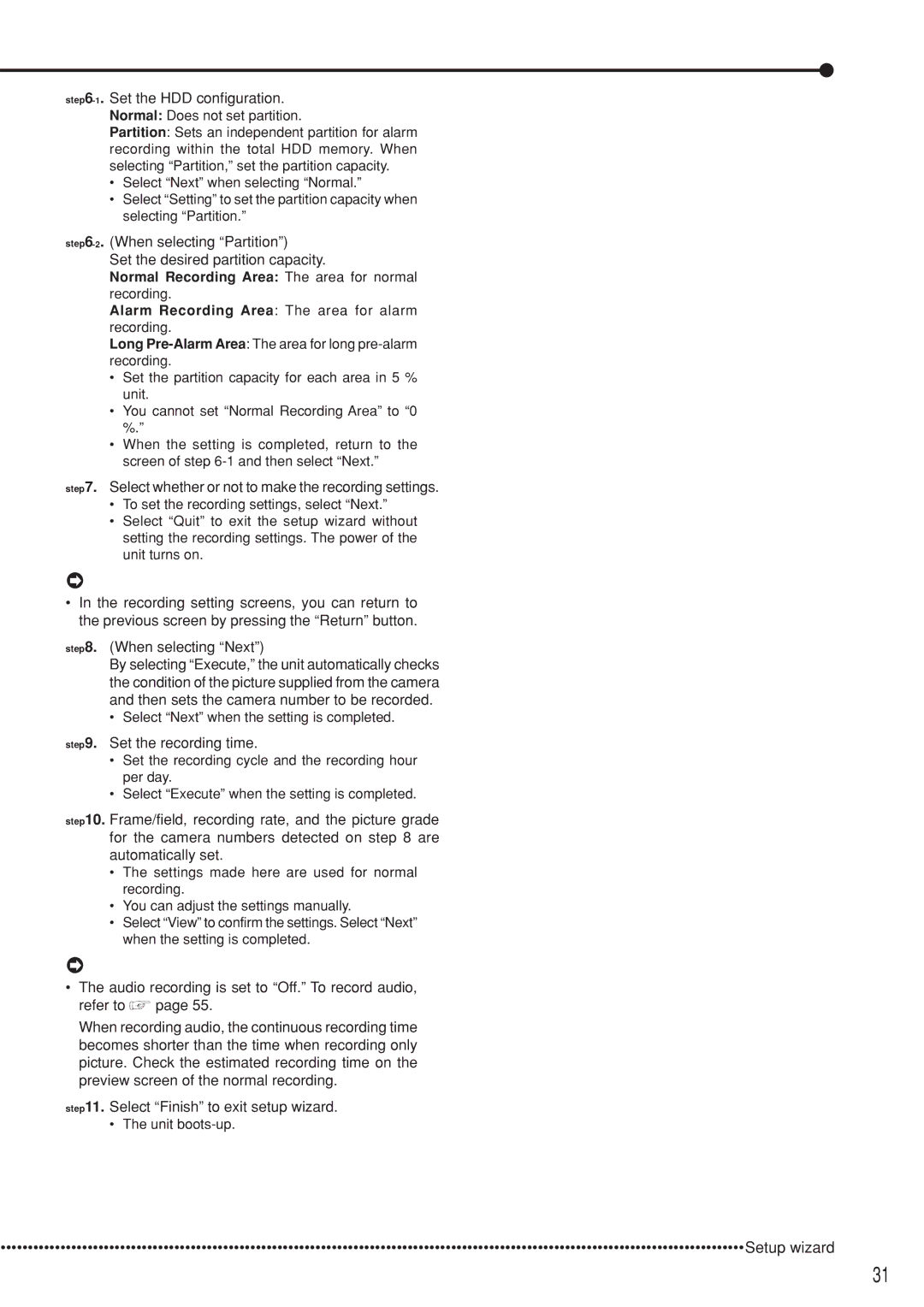step6-1. Set the HDD configuration.
Normal: Does not set partition.
Partition: Sets an independent partition for alarm recording within the total HDD memory. When selecting “Partition,” set the partition capacity.
•Select “Next” when selecting “Normal.”
•Select “Setting” to set the partition capacity when selecting “Partition.”
step6-2. (When selecting “Partition”)
Set the desired partition capacity.
Normal Recording Area: The area for normal recording.
Alarm Recording Area: The area for alarm recording.
Long
•Set the partition capacity for each area in 5 % unit.
•You cannot set “Normal Recording Area” to “0 %.”
•When the setting is completed, return to the screen of step
step7. Select whether or not to make the recording settings.
•To set the recording settings, select “Next.”
•Select “Quit” to exit the setup wizard without setting the recording settings. The power of the unit turns on.
•In the recording setting screens, you can return to the previous screen by pressing the “Return” button.
step8. (When selecting “Next”)
By selecting “Execute,” the unit automatically checks the condition of the picture supplied from the camera and then sets the camera number to be recorded.
•Select “Next” when the setting is completed.
step9. Set the recording time.
•Set the recording cycle and the recording hour per day.
•Select “Execute” when the setting is completed.
step10. Frame/field, recording rate, and the picture grade for the camera numbers detected on step 8 are automatically set.
•The settings made here are used for normal recording.
•You can adjust the settings manually.
•Select “View” to confirm the settings. Select “Next” when the setting is completed.
•The audio recording is set to “Off.” To record audio,
refer to  page 55.
page 55.
When recording audio, the continuous recording time becomes shorter than the time when recording only picture. Check the estimated recording time on the preview screen of the normal recording.
step11. Select “Finish” to exit setup wizard.
•The unit
•••••••••••••••••••••••••••••••••••••••••••••••••••••••••••••••••••••••••••••••••••••••••••••••••••••••••••••••••••••••••••••••••••••••••Setup wizard
31