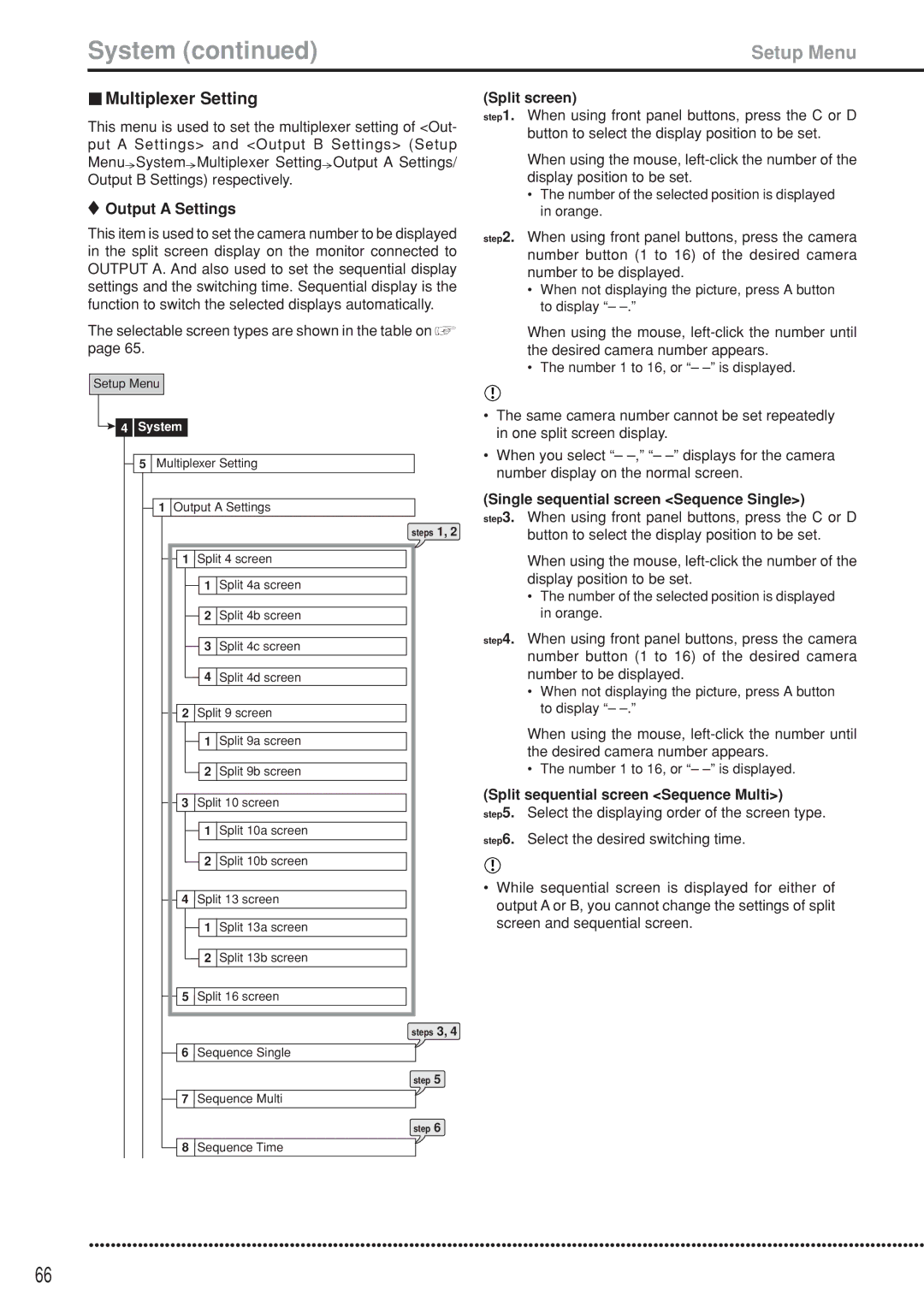System (continued) | Setup Menu |
 Multiplexer Setting
Multiplexer Setting
This menu is used to set the multiplexer setting of <Out- put A Settings> and <Output B Settings> (Setup Menu![]() System
System![]() Multiplexer Setting
Multiplexer Setting![]() Output A Settings/ Output B Settings) respectively.
Output A Settings/ Output B Settings) respectively.
 Output A Settings
Output A Settings
This item is used to set the camera number to be displayed in the split screen display on the monitor connected to OUTPUT A. And also used to set the sequential display settings and the switching time. Sequential display is the function to switch the selected displays automatically.
The selectable screen types are shown in the table on  page 65.
page 65.
Setup Menu
![]()
![]() 4
4 ![]() System
System
![]() 5 Multiplexer Setting
5 Multiplexer Setting
![]() 1 Output A Settings
1 Output A Settings
steps 1, 2
1![]() Split 4 screen
Split 4 screen
1Split 4a screen
2Split 4b screen
3Split 4c screen
4Split 4d screen
2![]() Split 9 screen
Split 9 screen
1Split 9a screen
2Split 9b screen
3![]() Split 10 screen
Split 10 screen
1Split 10a screen
2Split 10b screen
4![]() Split 13 screen
Split 13 screen
1Split 13a screen
2Split 13b screen
5 ![]() Split 16 screen
Split 16 screen
steps 3, 4
6![]() Sequence Single
Sequence Single
step 5
7 ![]() Sequence Multi
Sequence Multi
step 6
8![]() Sequence Time
Sequence Time
(Split screen)
step1. When using front panel buttons, press the C or D button to select the display position to be set.
When using the mouse,
•The number of the selected position is displayed in orange.
step2. When using front panel buttons, press the camera number button (1 to 16) of the desired camera number to be displayed.
•When not displaying the picture, press A button to display “–
When using the mouse,
•The number 1 to 16, or “–
•The same camera number cannot be set repeatedly in one split screen display.
•When you select “–
(Single sequential screen <Sequence Single>)
step3. When using front panel buttons, press the C or D button to select the display position to be set.
When using the mouse,
•The number of the selected position is displayed in orange.
step4. When using front panel buttons, press the camera number button (1 to 16) of the desired camera number to be displayed.
•When not displaying the picture, press A button to display “–
When using the mouse,
•The number 1 to 16, or “–
(Split sequential screen <Sequence Multi>)
step5. Select the displaying order of the screen type.
step6. Select the desired switching time.
•While sequential screen is displayed for either of output A or B, you cannot change the settings of split screen and sequential screen.
••••••••••••••••••••••••••••••••••••••••••••••••••••••••••••••••••••••••••••••••••••••••••••••••••••••••••••••••••••••••••••••••••••••••••••••••••••••••••
66