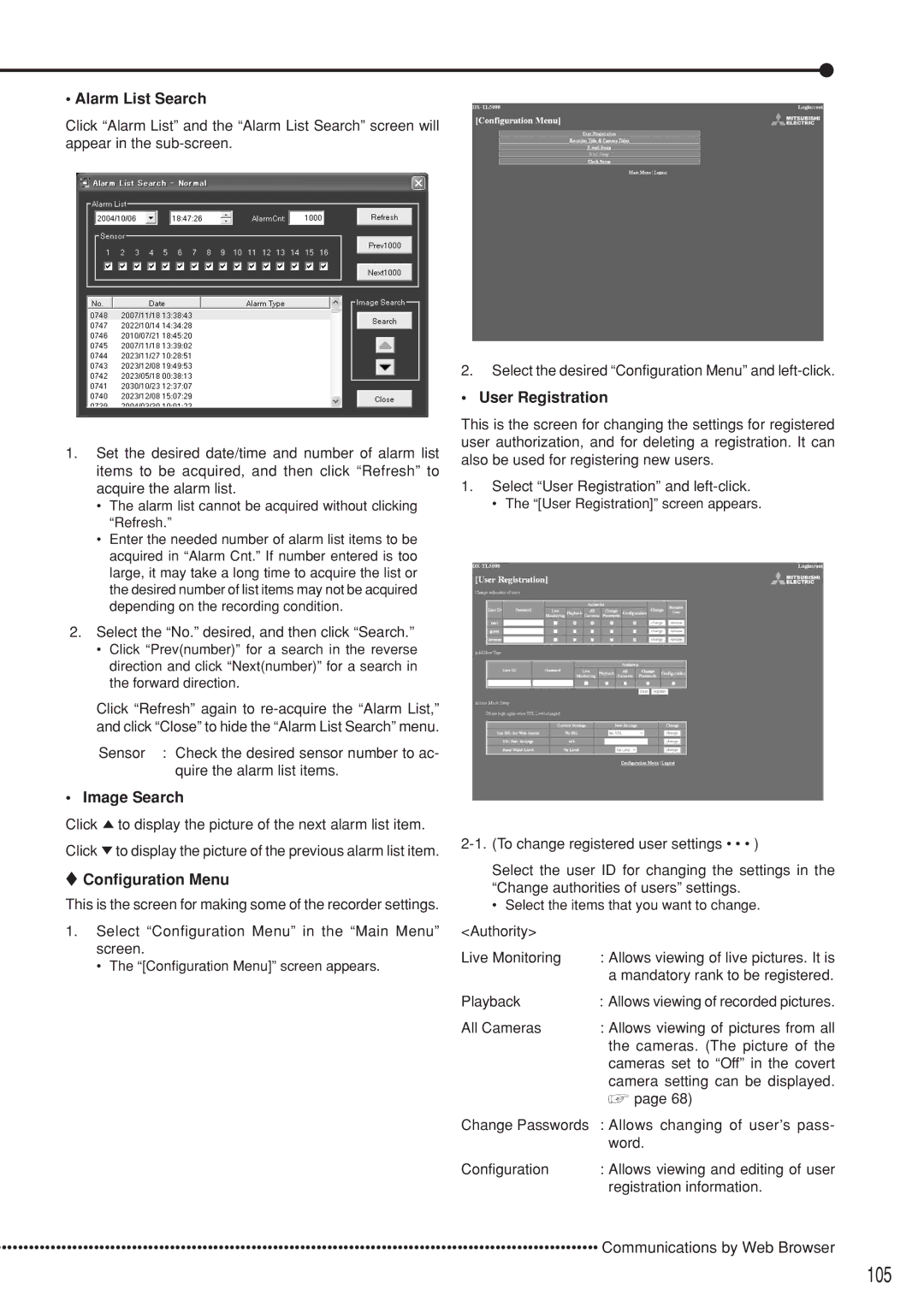•Alarm List Search
Click “Alarm List” and the “Alarm List Search” screen will appear in the
1.Set the desired date/time and number of alarm list items to be acquired, and then click “Refresh” to acquire the alarm list.
•The alarm list cannot be acquired without clicking “Refresh.”
•Enter the needed number of alarm list items to be acquired in “Alarm Cnt.” If number entered is too large, it may take a long time to acquire the list or the desired number of list items may not be acquired depending on the recording condition.
2.Select the “No.” desired, and then click “Search.”
•Click “Prev(number)” for a search in the reverse direction and click “Next(number)” for a search in the forward direction.
Click “Refresh” again to
Sensor : Check the desired sensor number to ac- quire the alarm list items.
•Image Search
Click ![]() to display the picture of the next alarm list item.
to display the picture of the next alarm list item.
Click ![]() to display the picture of the previous alarm list item.
to display the picture of the previous alarm list item.
 Configuration Menu
Configuration Menu
This is the screen for making some of the recorder settings.
1.Select “Configuration Menu” in the “Main Menu” screen.
• The “[Configuration Menu]” screen appears.
2.Select the desired “Configuration Menu” and
•User Registration
This is the screen for changing the settings for registered user authorization, and for deleting a registration. It can also be used for registering new users.
1.Select “User Registration” and
• The “[User Registration]” screen appears.
Select the user ID for changing the settings in the “Change authorities of users” settings.
•Select the items that you want to change.
<Authority>
Live Monitoring | : Allows viewing of live pictures. It is |
| a mandatory rank to be registered. |
Playback | : Allows viewing of recorded pictures. |
All Cameras | : Allows viewing of pictures from all |
| the cameras. (The picture of the |
| cameras set to “Off” in the covert |
| camera setting can be displayed. |
| page 68) |
Change Passwords | : Allows changing of user’s pass- |
| word. |
Configuration | : Allows viewing and editing of user |
| registration information. |
••••••••••••••••••••••••••••••••••••••••••••••••••••••••••••••••••••••••••••••••••••••••••••••••••••••••••••••• Communications by Web Browser