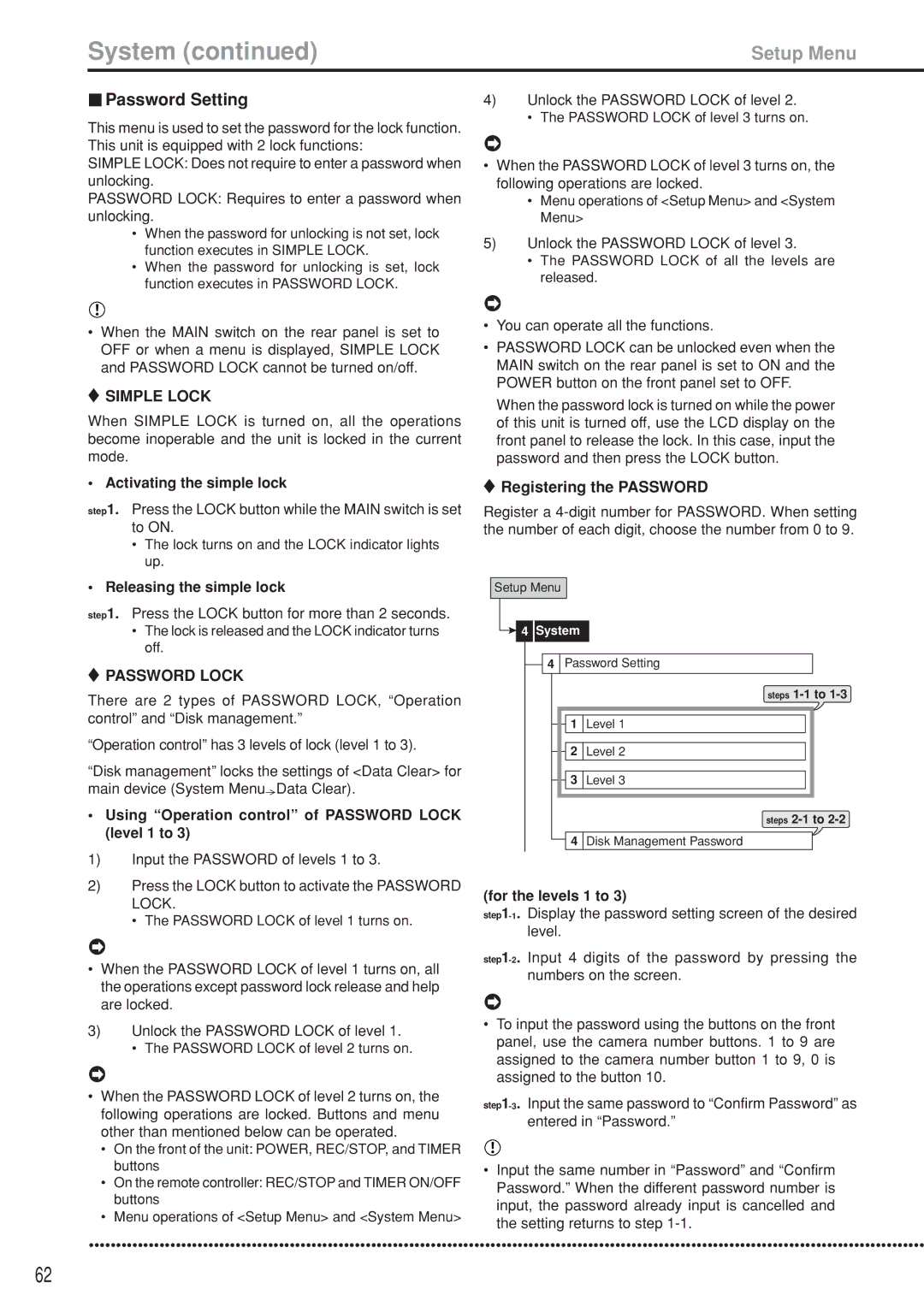System (continued) | Setup Menu |
 Password Setting
Password Setting
This menu is used to set the password for the lock function. This unit is equipped with 2 lock functions:
SIMPLE LOCK: Does not require to enter a password when unlocking.
PASSWORD LOCK: Requires to enter a password when unlocking.
•When the password for unlocking is not set, lock function executes in SIMPLE LOCK.
•When the password for unlocking is set, lock function executes in PASSWORD LOCK.
4)Unlock the PASSWORD LOCK of level 2.
• The PASSWORD LOCK of level 3 turns on.
•When the PASSWORD LOCK of level 3 turns on, the following operations are locked.
•Menu operations of <Setup Menu> and <System Menu>
5)Unlock the PASSWORD LOCK of level 3.
•The PASSWORD LOCK of all the levels are released.
•When the MAIN switch on the rear panel is set to OFF or when a menu is displayed, SIMPLE LOCK and PASSWORD LOCK cannot be turned on/off.
 SIMPLE LOCK
SIMPLE LOCK
When SIMPLE LOCK is turned on, all the operations become inoperable and the unit is locked in the current mode.
•Activating the simple lock
step1. Press the LOCK button while the MAIN switch is set to ON.
•The lock turns on and the LOCK indicator lights up.
•You can operate all the functions.
•PASSWORD LOCK can be unlocked even when the MAIN switch on the rear panel is set to ON and the POWER button on the front panel set to OFF.
When the password lock is turned on while the power of this unit is turned off, use the LCD display on the front panel to release the lock. In this case, input the password and then press the LOCK button.
 Registering the PASSWORD
Registering the PASSWORD
Register a
•Releasing the simple lock
step1. Press the LOCK button for more than 2 seconds.
•The lock is released and the LOCK indicator turns off.
 PASSWORD LOCK
PASSWORD LOCK
There are 2 types of PASSWORD LOCK, “Operation control” and “Disk management.”
“Operation control” has 3 levels of lock (level 1 to 3).
“Disk management” locks the settings of <Data Clear> for main device (System Menu![]() Data Clear).
Data Clear).
•Using “Operation control” of PASSWORD LOCK (level 1 to 3)
1)Input the PASSWORD of levels 1 to 3.
2)Press the LOCK button to activate the PASSWORD LOCK.
• The PASSWORD LOCK of level 1 turns on.
•When the PASSWORD LOCK of level 1 turns on, all the operations except password lock release and help are locked.
3)Unlock the PASSWORD LOCK of level 1.
• The PASSWORD LOCK of level 2 turns on.
•When the PASSWORD LOCK of level 2 turns on, the following operations are locked. Buttons and menu other than mentioned below can be operated.
•On the front of the unit: POWER, REC/STOP, and TIMER buttons
•On the remote controller: REC/STOP and TIMER ON/OFF buttons
•Menu operations of <Setup Menu> and <System Menu>
Setup Menu
![]() 4 System
4 System
![]() 4 Password Setting
4 Password Setting
steps
![]() 1 Level 1
1 Level 1
![]() 2 Level 2
2 Level 2
![]() 3 Level 3
3 Level 3
steps
![]() 4 Disk Management Password
4 Disk Management Password
(for the levels 1 to 3)
•To input the password using the buttons on the front panel, use the camera number buttons. 1 to 9 are assigned to the camera number button 1 to 9, 0 is assigned to the button 10.
•Input the same number in “Password” and “Confirm Password.” When the different password number is input, the password already input is cancelled and the setting returns to step
••••••••••••••••••••••••••••••••••••••••••••••••••••••••••••••••••••••••••••••••••••••••••••••••••••••••••••••••••••••••••••••••••••••••••••••••••••••••••
62