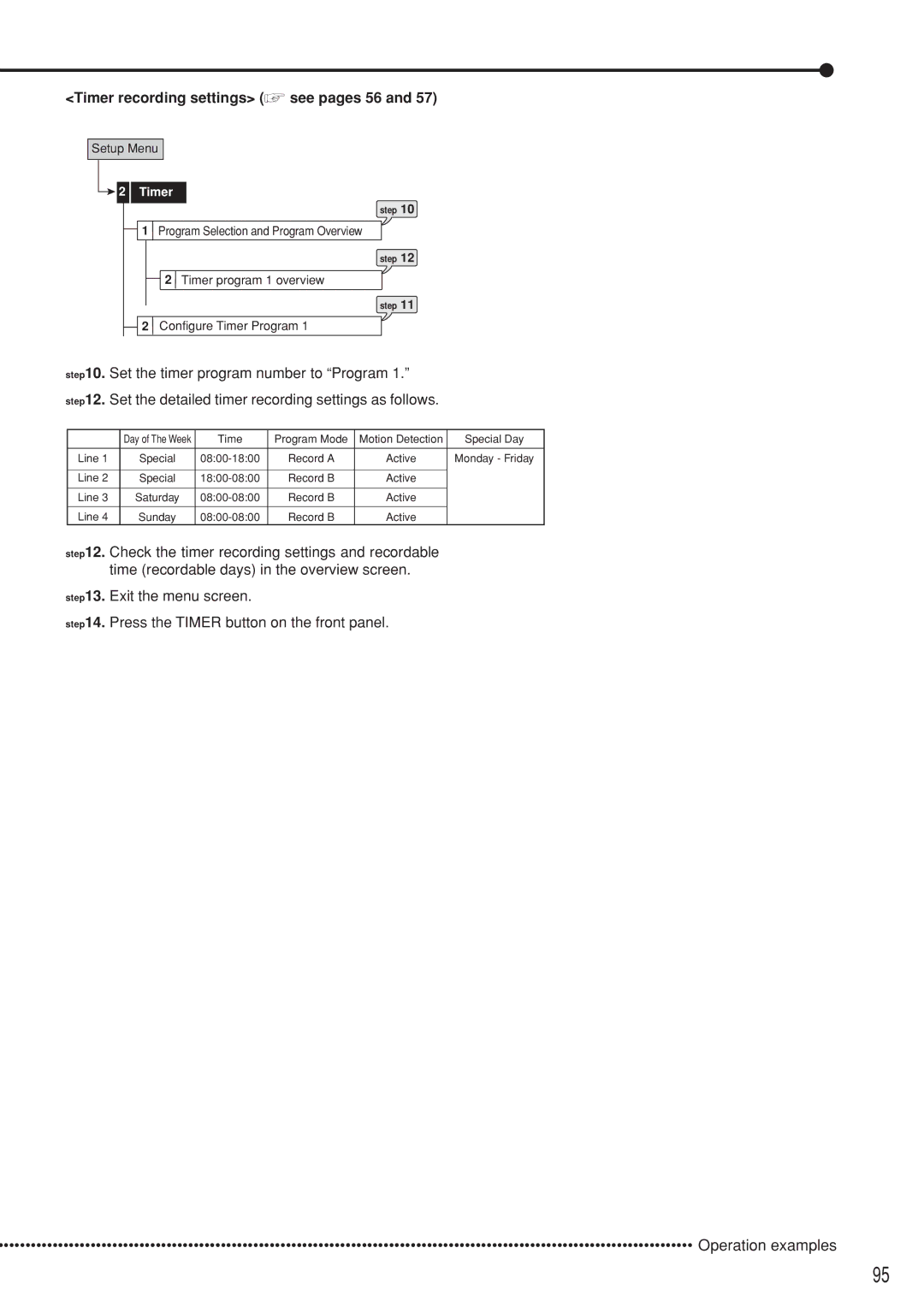<Timer recording settings> ( see pages 56 and 57)
see pages 56 and 57)
Setup Menu

 2 Timer
2 Timer
step 10
![]() 1
1 ![]() Program Selection and Program Overview
Program Selection and Program Overview
step 12
![]() 2
2 ![]() Timer program 1 overview
Timer program 1 overview
step 11
![]() 2
2 ![]() Configure Timer Program 1
Configure Timer Program 1
step10. | Set the timer program number to “Program 1.” |
| ||||
step12. | Set the detailed timer recording settings as follows. |
| ||||
|
|
|
|
|
|
|
|
| Day of The Week | Time | Program Mode | Motion Detection | Special Day |
|
|
|
|
|
| |
Line 1 | Special | Record A | Active | Monday - Friday | ||
|
|
|
|
|
| |
Line 2 | Special | Record B | Active |
| ||
|
|
|
|
|
| |
Line 3 | Saturday | Record B | Active |
| ||
|
|
|
|
|
| |
Line 4 | Sunday | Record B | Active |
| ||
step12. Check the timer recording settings and recordable time (recordable days) in the overview screen.
step13. Exit the menu screen.
step14. Press the TIMER button on the front panel.
•••••••••••••••••••••••••••••••••••••••••••••••••••••••••••••••••••••••••••••••••••••••••••••••••••••••••••••••••••••••••••••••• Operation examples
95