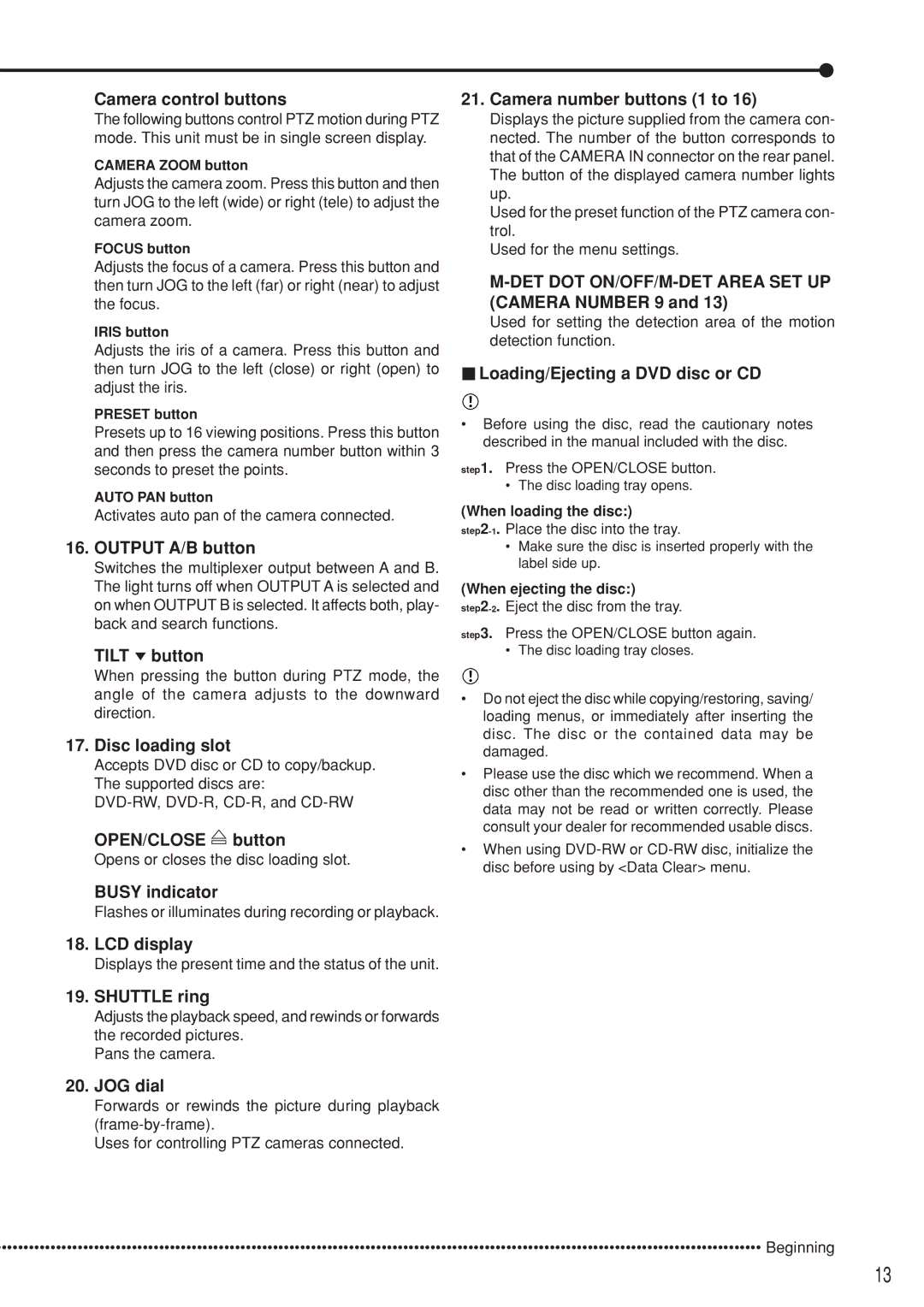Camera control buttons
The following buttons control PTZ motion during PTZ mode. This unit must be in single screen display.
CAMERA ZOOM button
Adjusts the camera zoom. Press this button and then turn JOG to the left (wide) or right (tele) to adjust the camera zoom.
FOCUS button
Adjusts the focus of a camera. Press this button and then turn JOG to the left (far) or right (near) to adjust the focus.
IRIS button
Adjusts the iris of a camera. Press this button and then turn JOG to the left (close) or right (open) to adjust the iris.
PRESET button
Presets up to 16 viewing positions. Press this button and then press the camera number button within 3 seconds to preset the points.
AUTO PAN button
Activates auto pan of the camera connected.
16.OUTPUT A/B button
Switches the multiplexer output between A and B. The light turns off when OUTPUT A is selected and on when OUTPUT B is selected. It affects both, play- back and search functions.
TILT ![]() button
button
When pressing the button during PTZ mode, the angle of the camera adjusts to the downward direction.
17.Disc loading slot
Accepts DVD disc or CD to copy/backup. The supported discs are:
OPEN/CLOSE  button
button
Opens or closes the disc loading slot.
BUSY indicator
Flashes or illuminates during recording or playback.
18.LCD display
Displays the present time and the status of the unit.
19.SHUTTLE ring
Adjusts the playback speed, and rewinds or forwards the recorded pictures.
Pans the camera.
20.JOG dial
Forwards or rewinds the picture during playback
Uses for controlling PTZ cameras connected.
21.Camera number buttons (1 to 16)
Displays the picture supplied from the camera con- nected. The number of the button corresponds to that of the CAMERA IN connector on the rear panel. The button of the displayed camera number lights up.
Used for the preset function of the PTZ camera con- trol.
Used for the menu settings.
M-DET DOT ON/OFF/M-DET AREA SET UP (CAMERA NUMBER 9 and 13)
Used for setting the detection area of the motion detection function.
 Loading/Ejecting a DVD disc or CD
Loading/Ejecting a DVD disc or CD
•Before using the disc, read the cautionary notes described in the manual included with the disc.
step1. Press the OPEN/CLOSE button.
•The disc loading tray opens.
(When loading the disc:)
•Make sure the disc is inserted properly with the label side up.
(When ejecting the disc:)
step3. Press the OPEN/CLOSE button again.
•The disc loading tray closes.
•Do not eject the disc while copying/restoring, saving/ loading menus, or immediately after inserting the disc. The disc or the contained data may be damaged.
•Please use the disc which we recommend. When a disc other than the recommended one is used, the data may not be read or written correctly. Please consult your dealer for recommended usable discs.
•When using
••••••••••••••••••••••••••••••••••••••••••••••••••••••••••••••••••••••••••••••••••••••••••••••••••••••••••••••••••••••••••••••••••••••••••••• Beginning
13